Change VPN Protocol
To change protocol:
Open the TotalAV Application
Click the Settings Icon
Change VPN Protocol to the Other Options Available
IKEv2
OpenVPN (UDP)
OpenVPN(TCP)
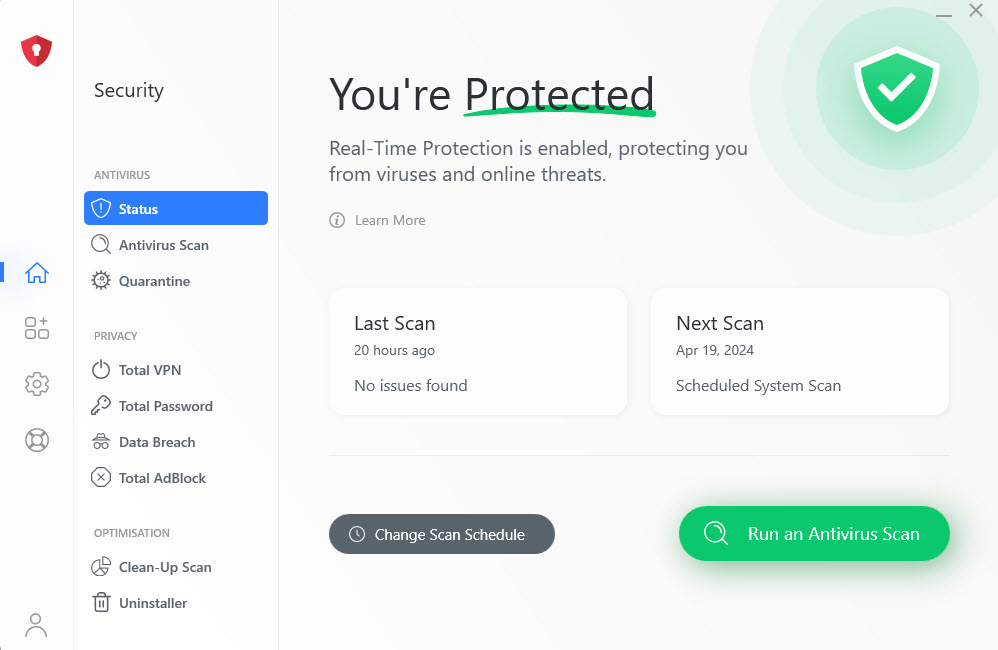
Now try connecting to the VPN trying each protocol until it works.
Try another location
Try another server location - this will rule out if there was an issue with a particular location.
If the other server works, use that. If there is an issue with the other server, it may become resolved from any time between the next 5 minutes to 24 hours.
Rebooting Devices
Rebooting both your Internet Router and the Device may help as it will clear their memory and restart their processes.
Load TotalAV and try connecting to the VPN.
Enable VPN Passthrough
Your router may have VPN Passthrough Disabled.
Every router and manufacturer will have a different way to enable VPN Passthrough, so please check the manual of your router, check the website, or contact your Router's Support Team.
Check another Internet Connection
If you are able, checking another internet connection will help you identify if the issue is with the network. If there is an issue you will need to contact the owner or service provider.
Contact the Network Owner
It is possible for schools, places of work or other public or private networks to disable the use of VPN connections.
If you own the connection, you will need to speak to your Internet Service Provider for additional support and ensure they allow VPN Passthrough on their connections.