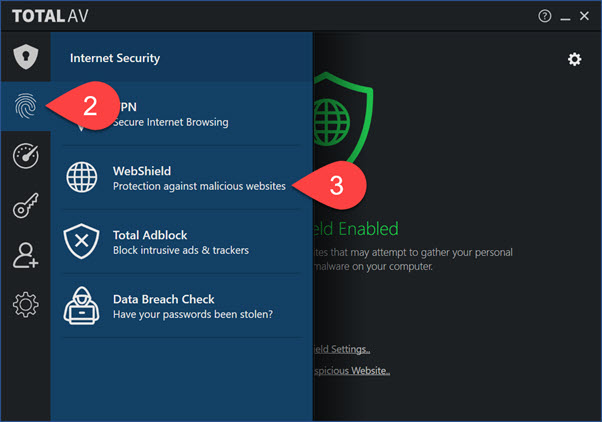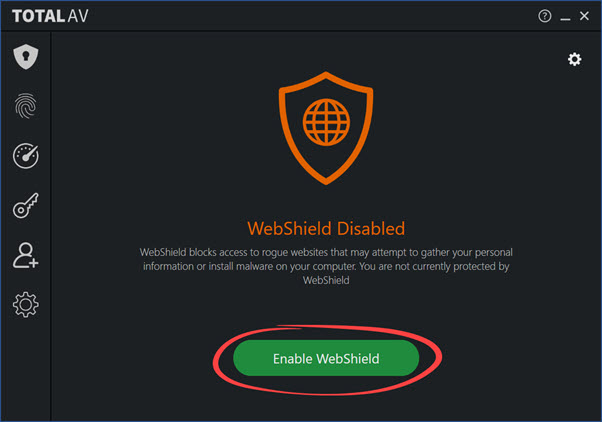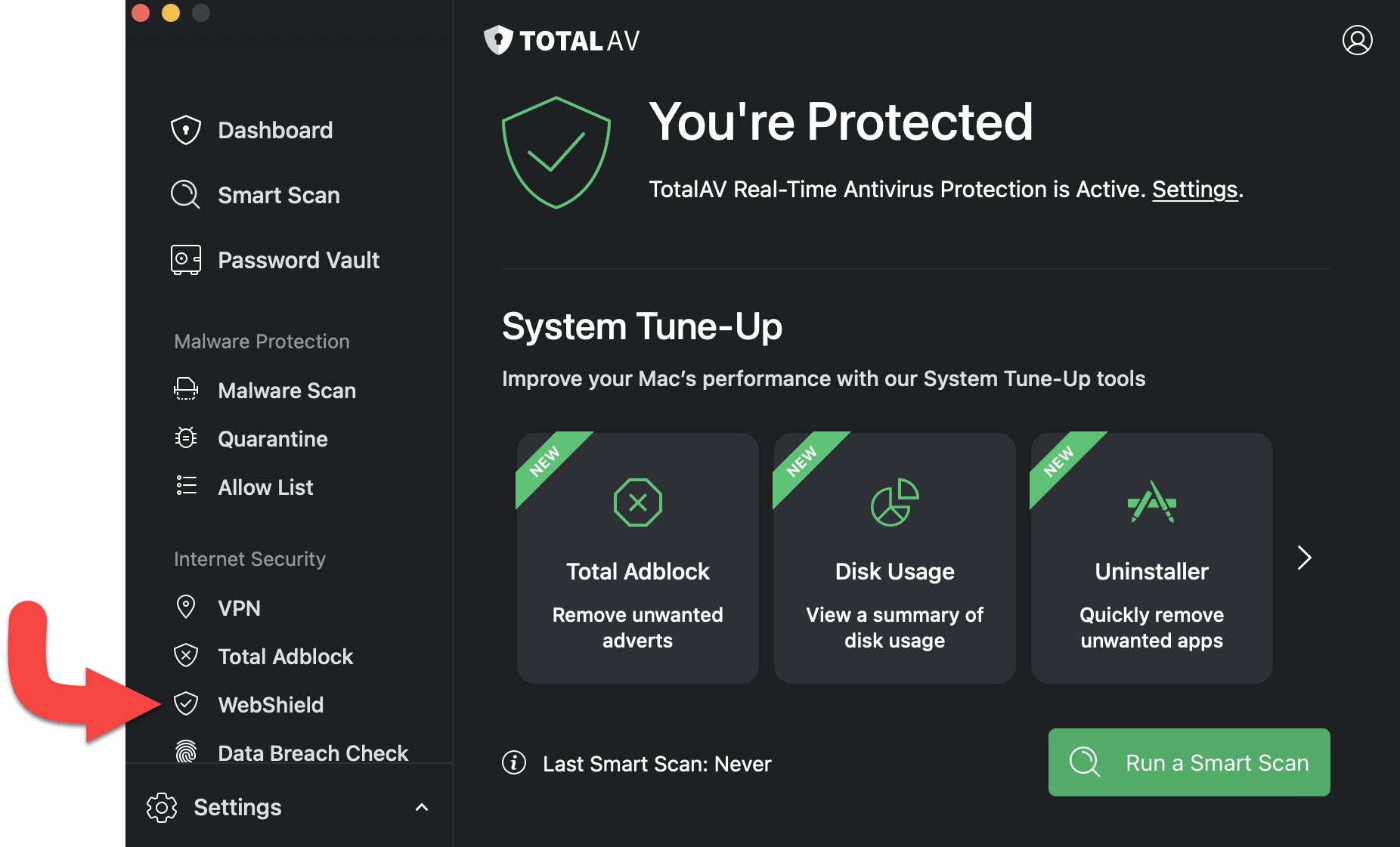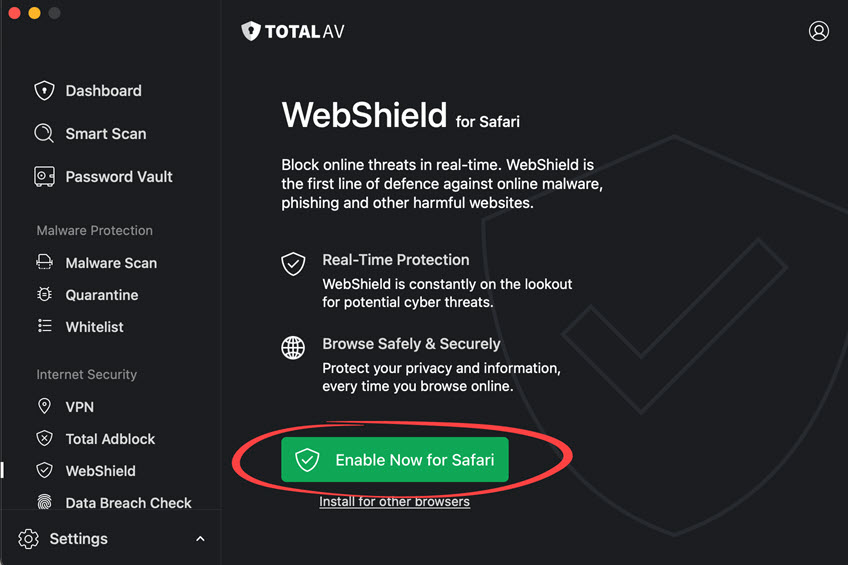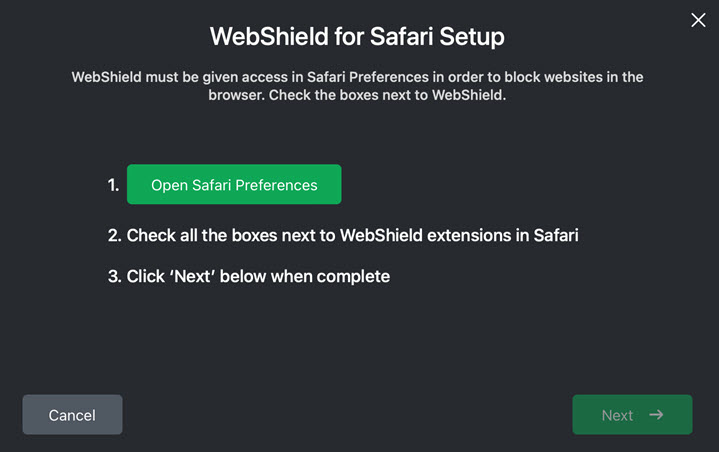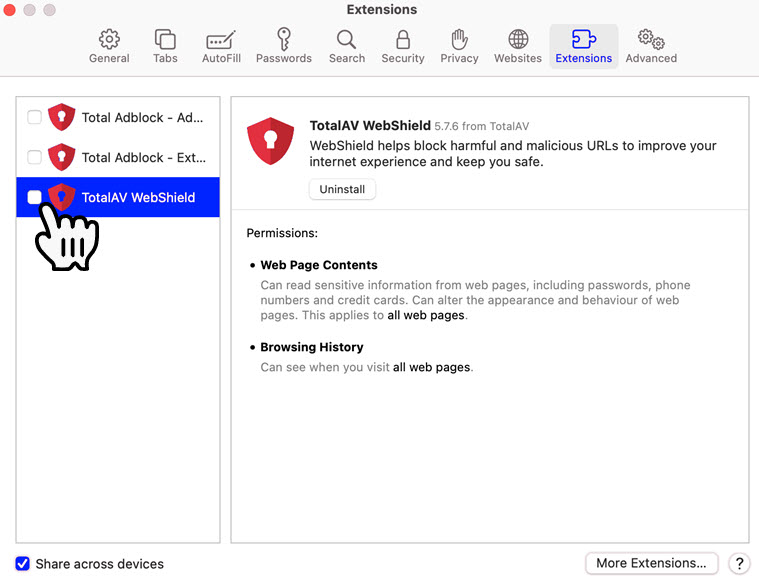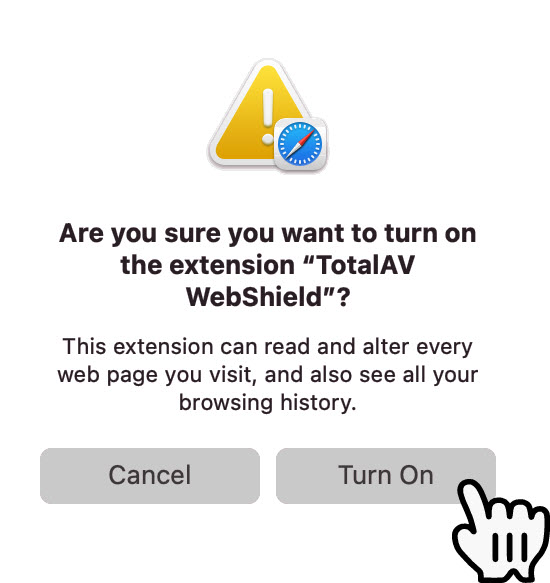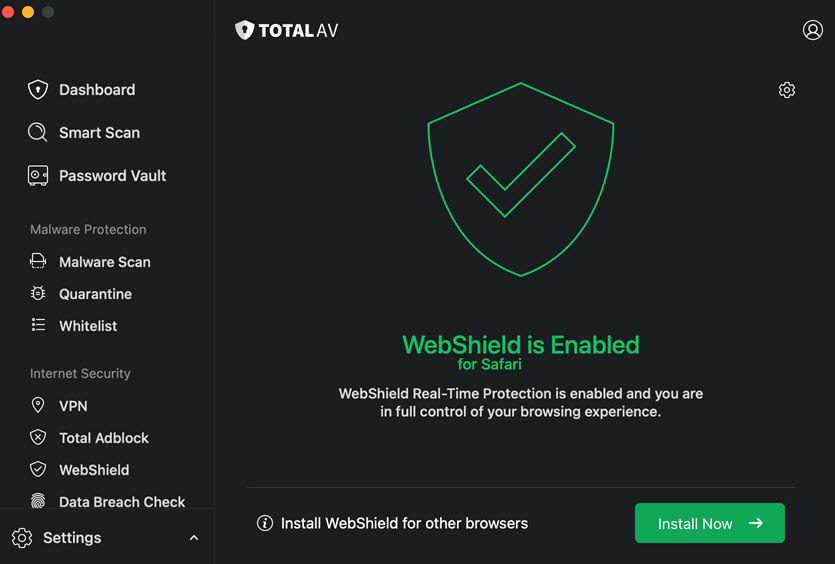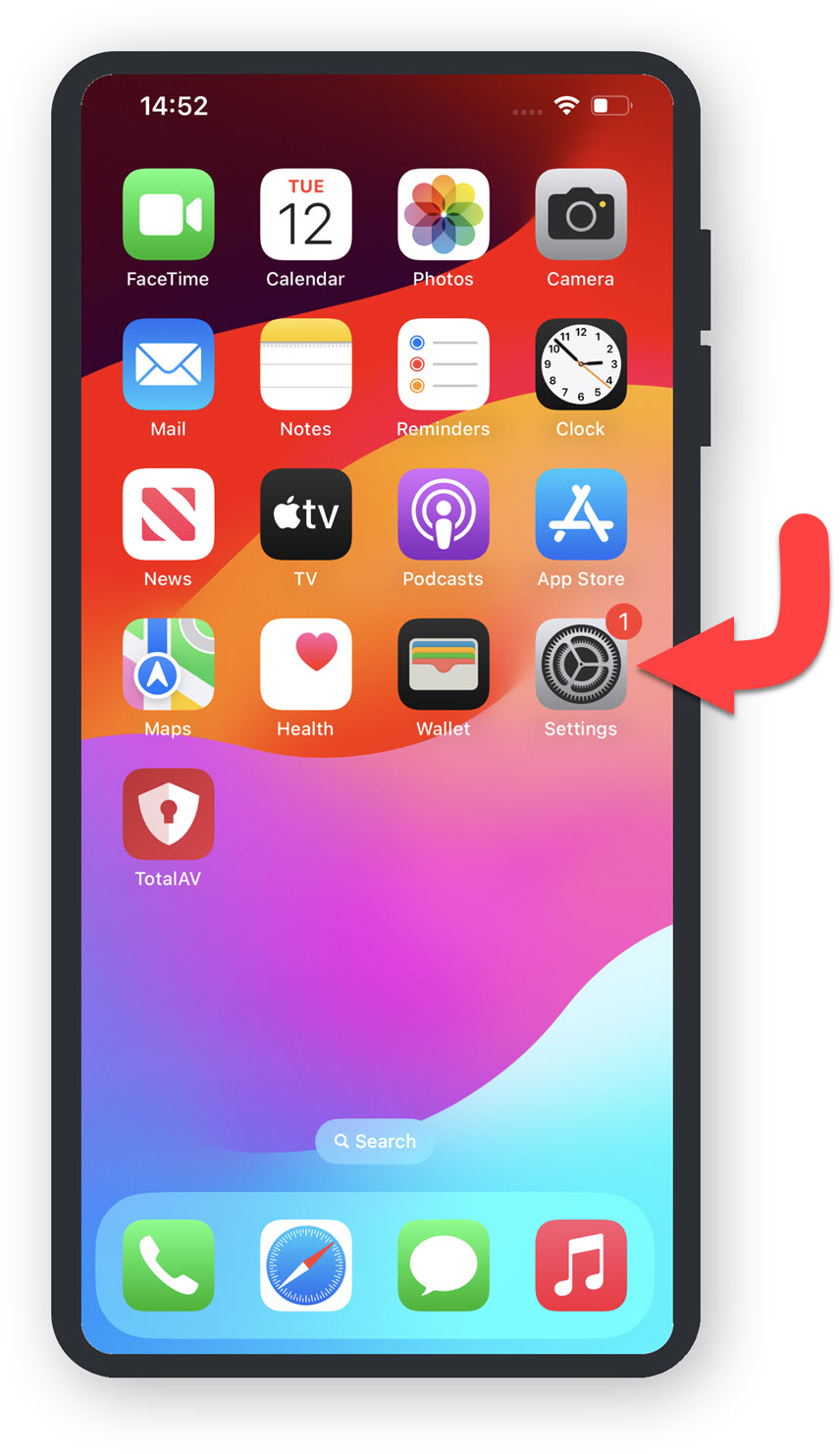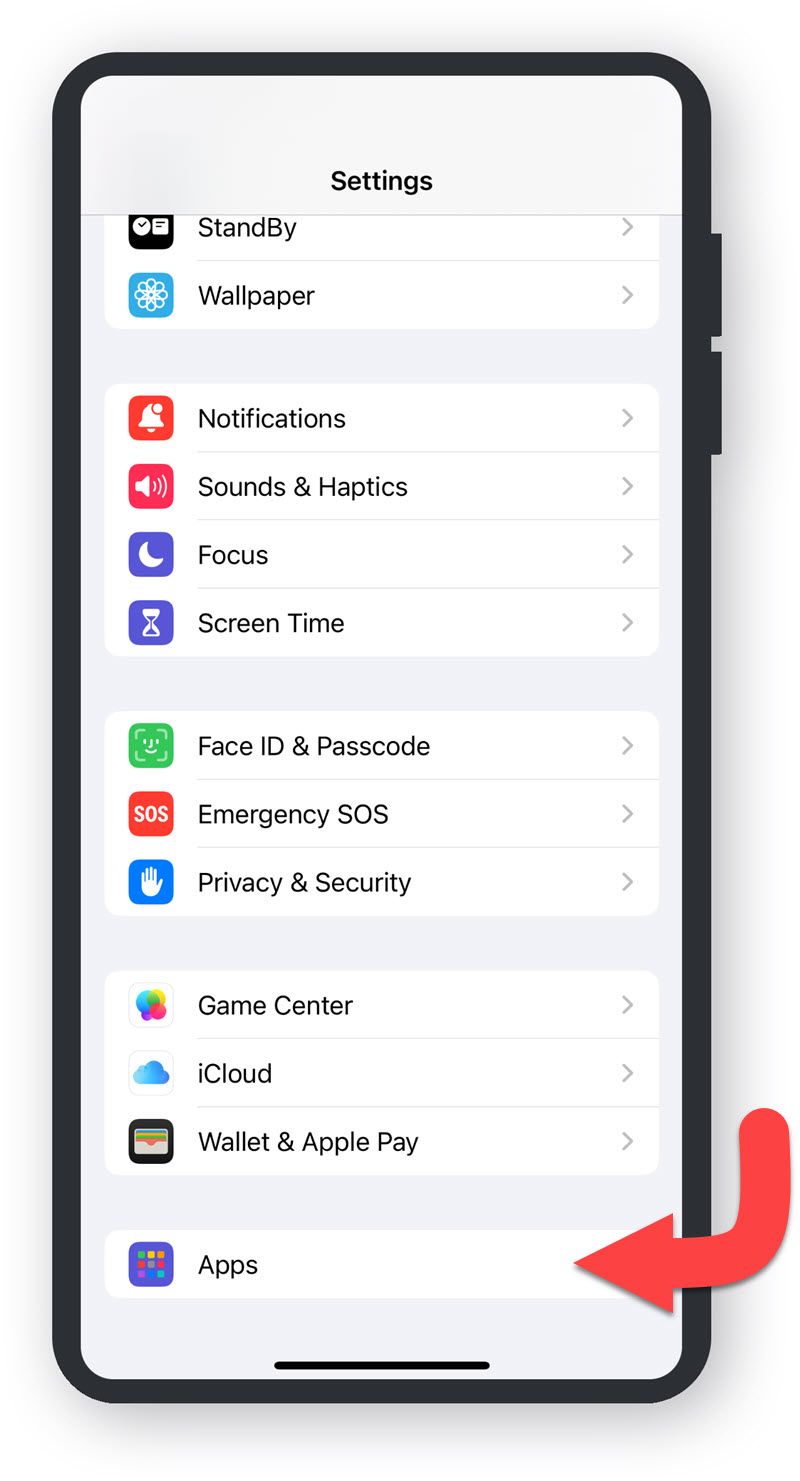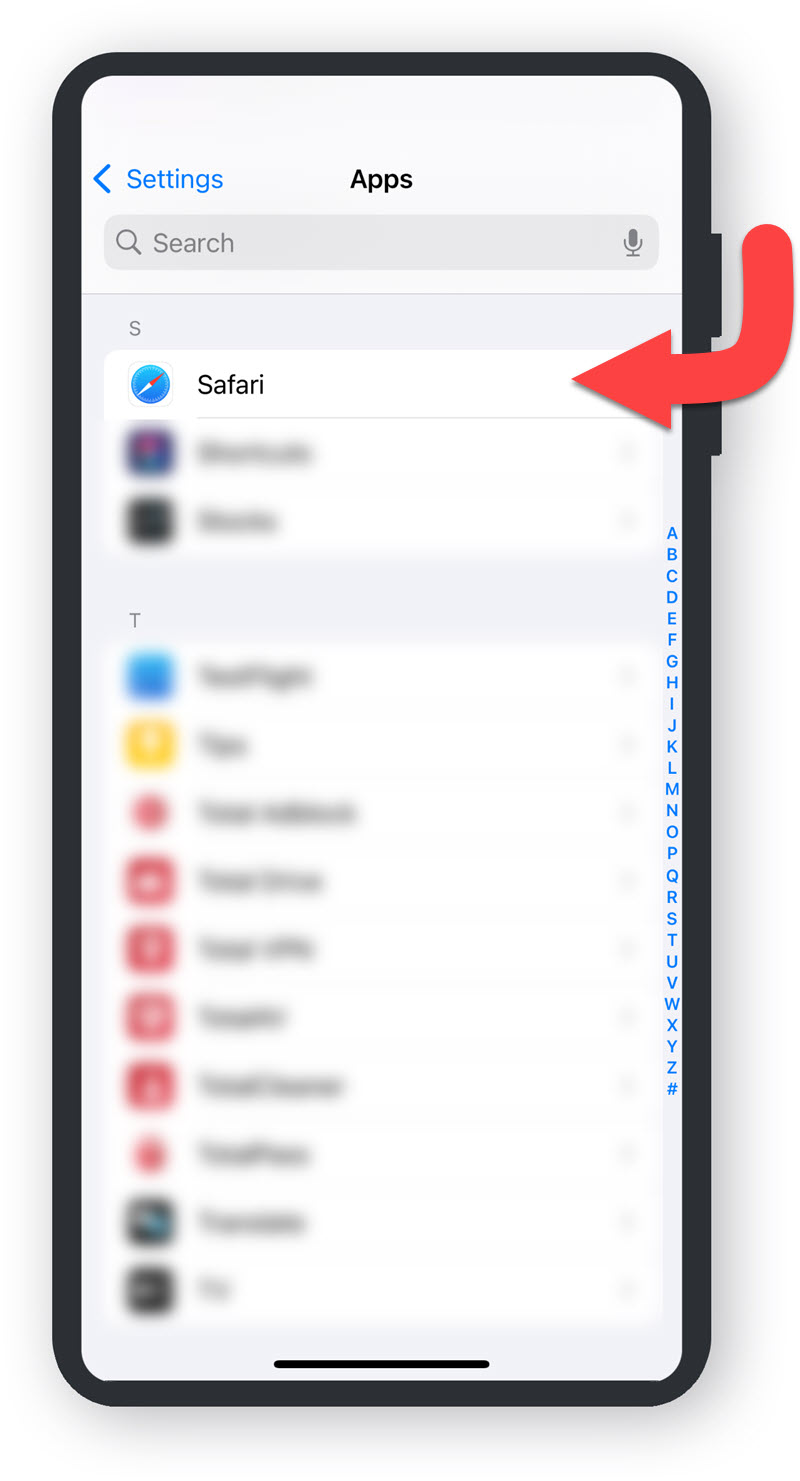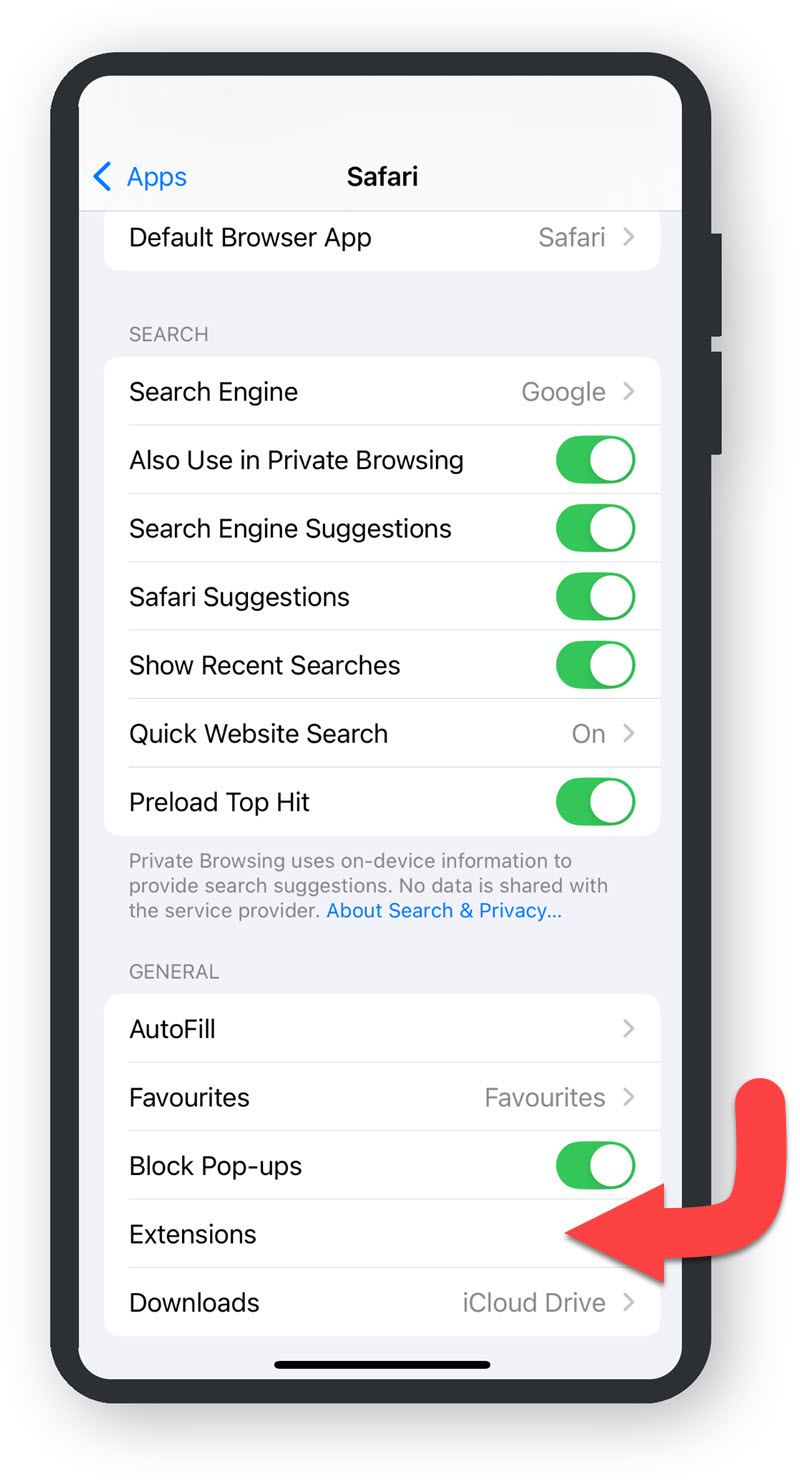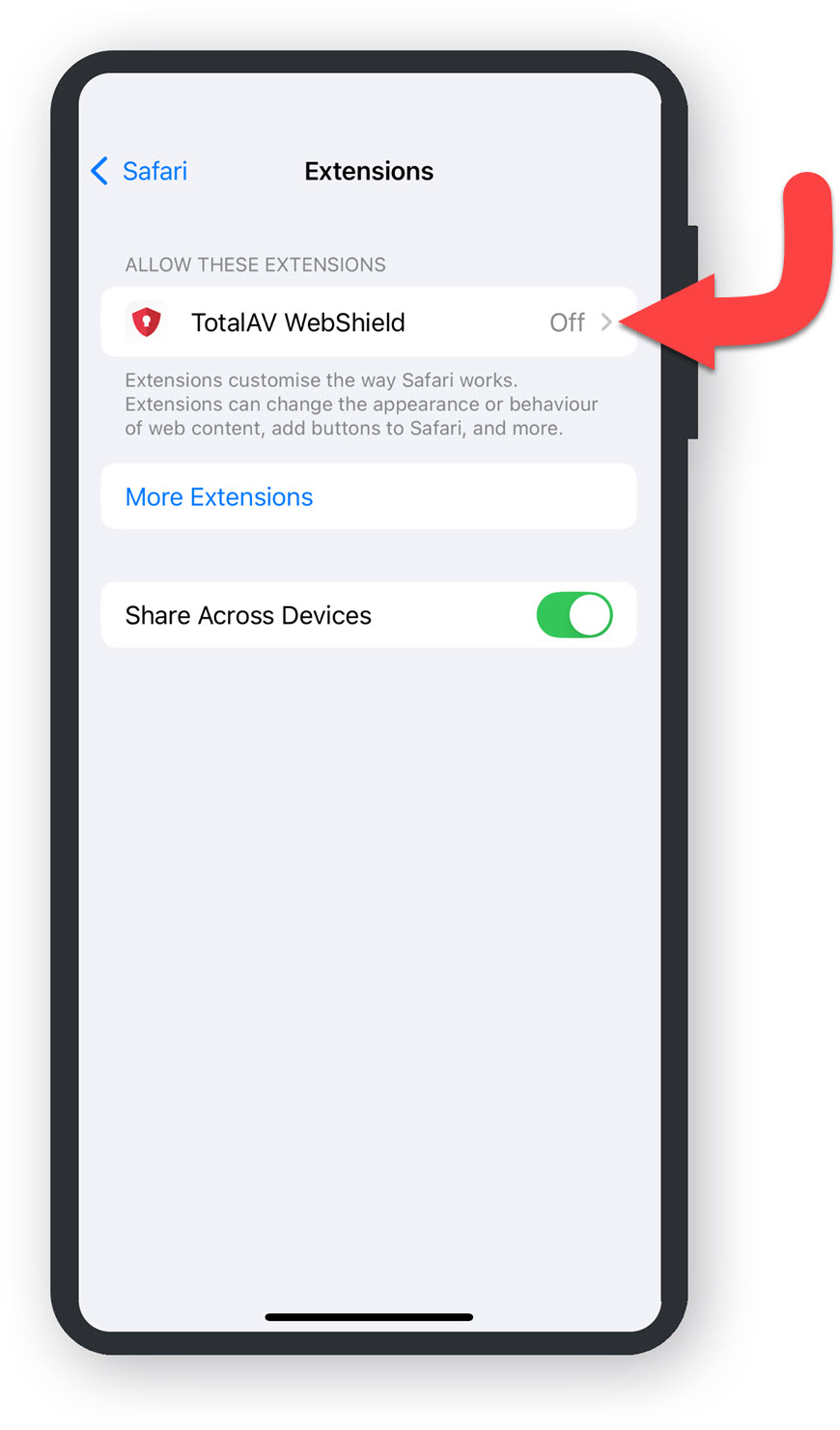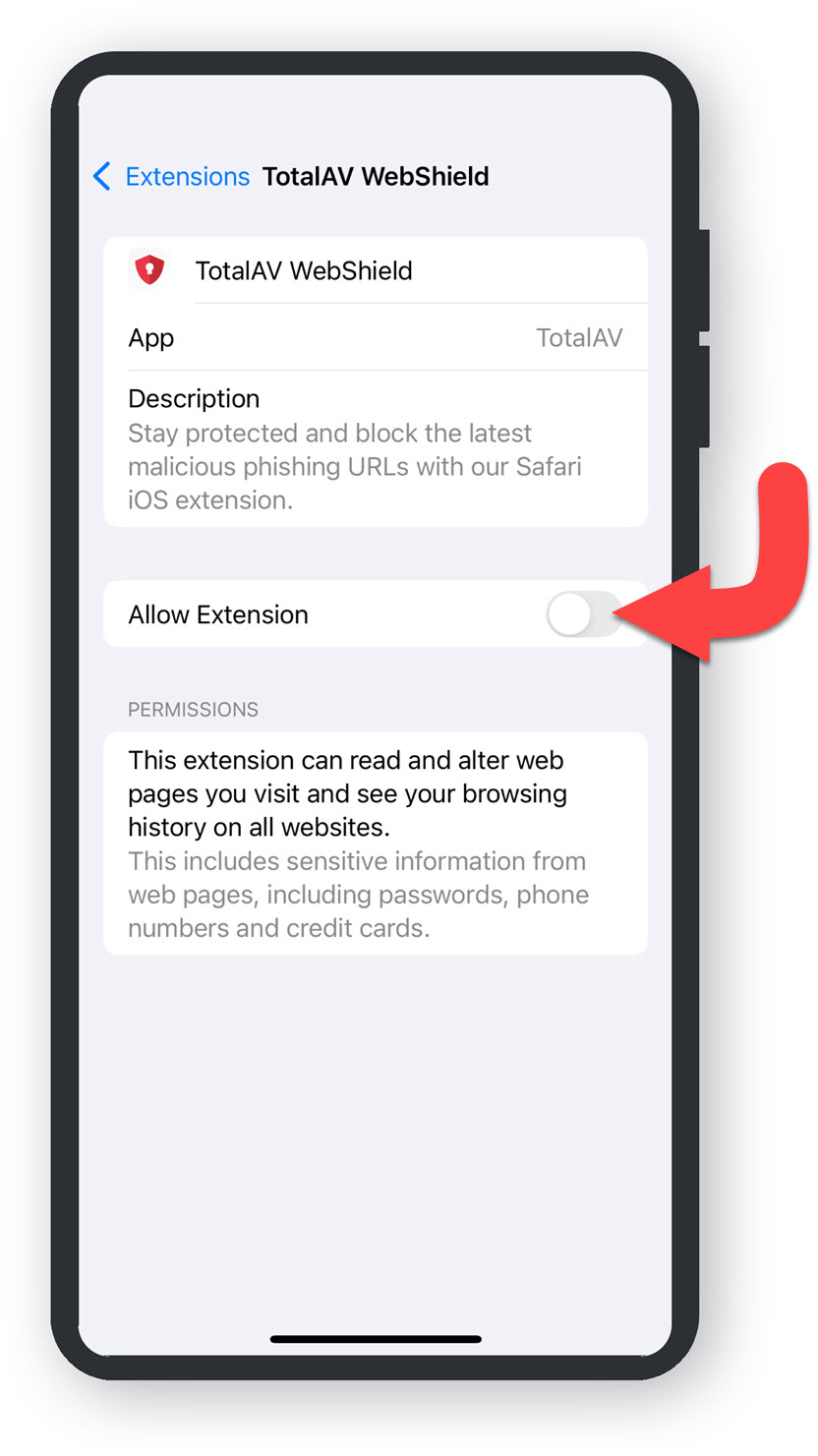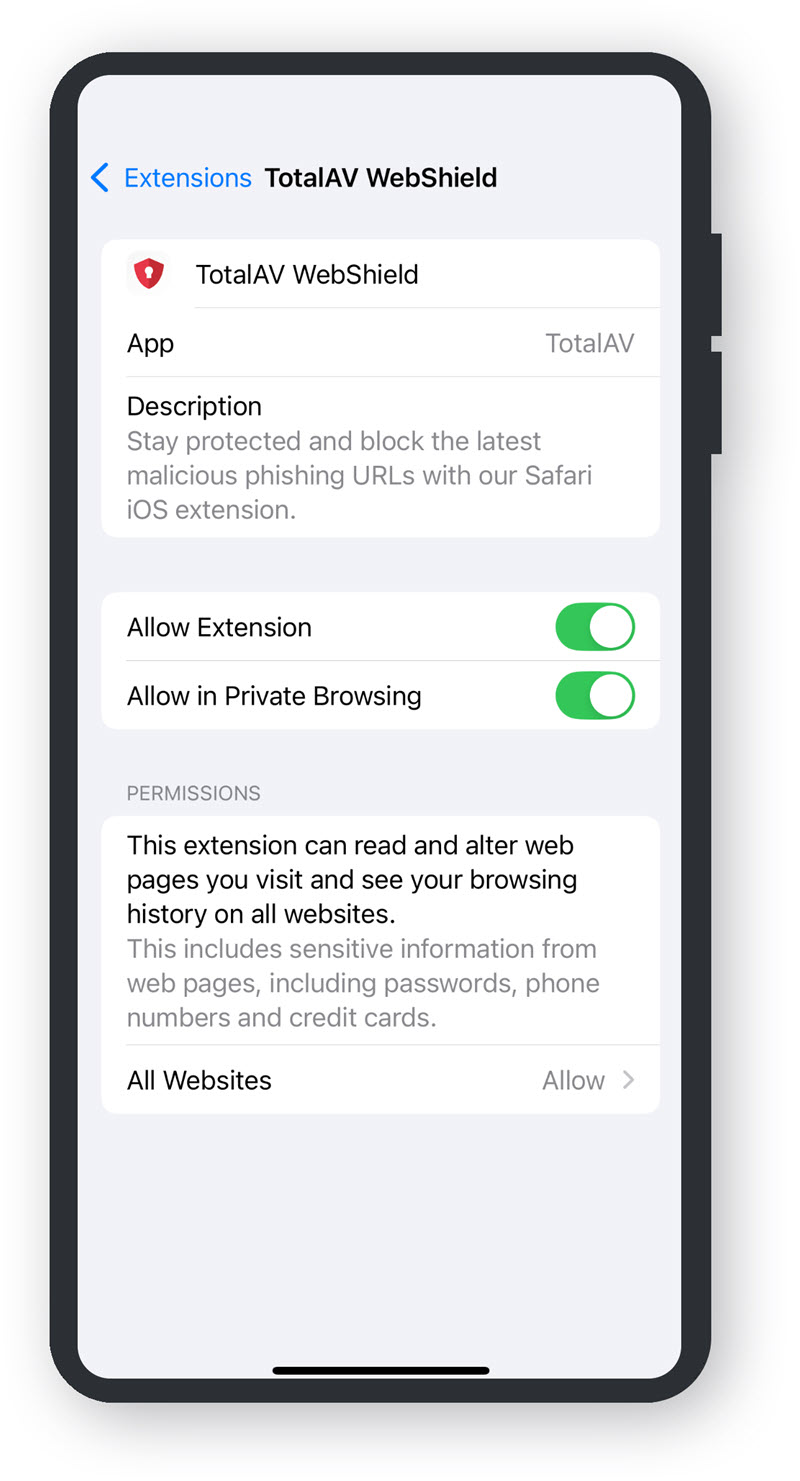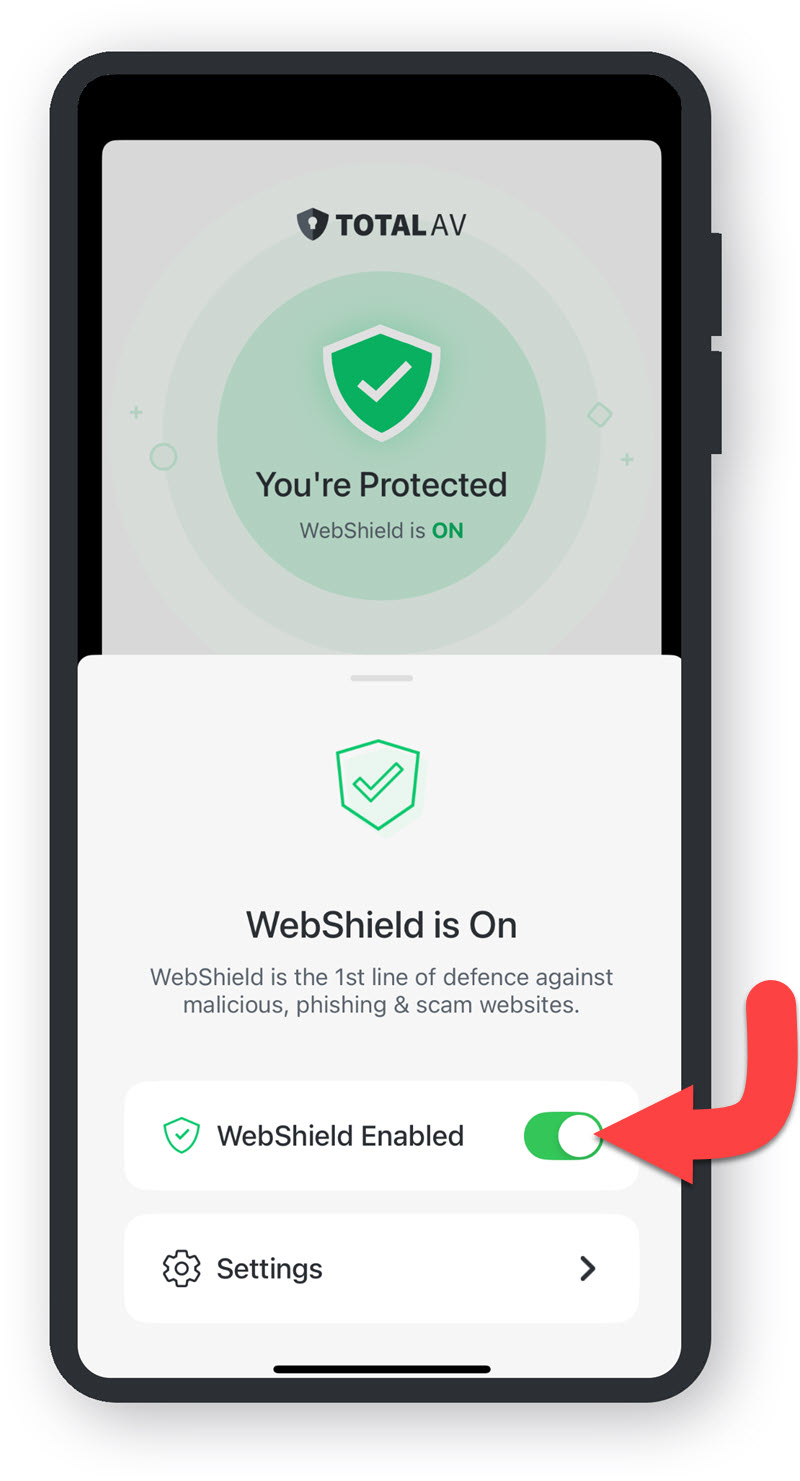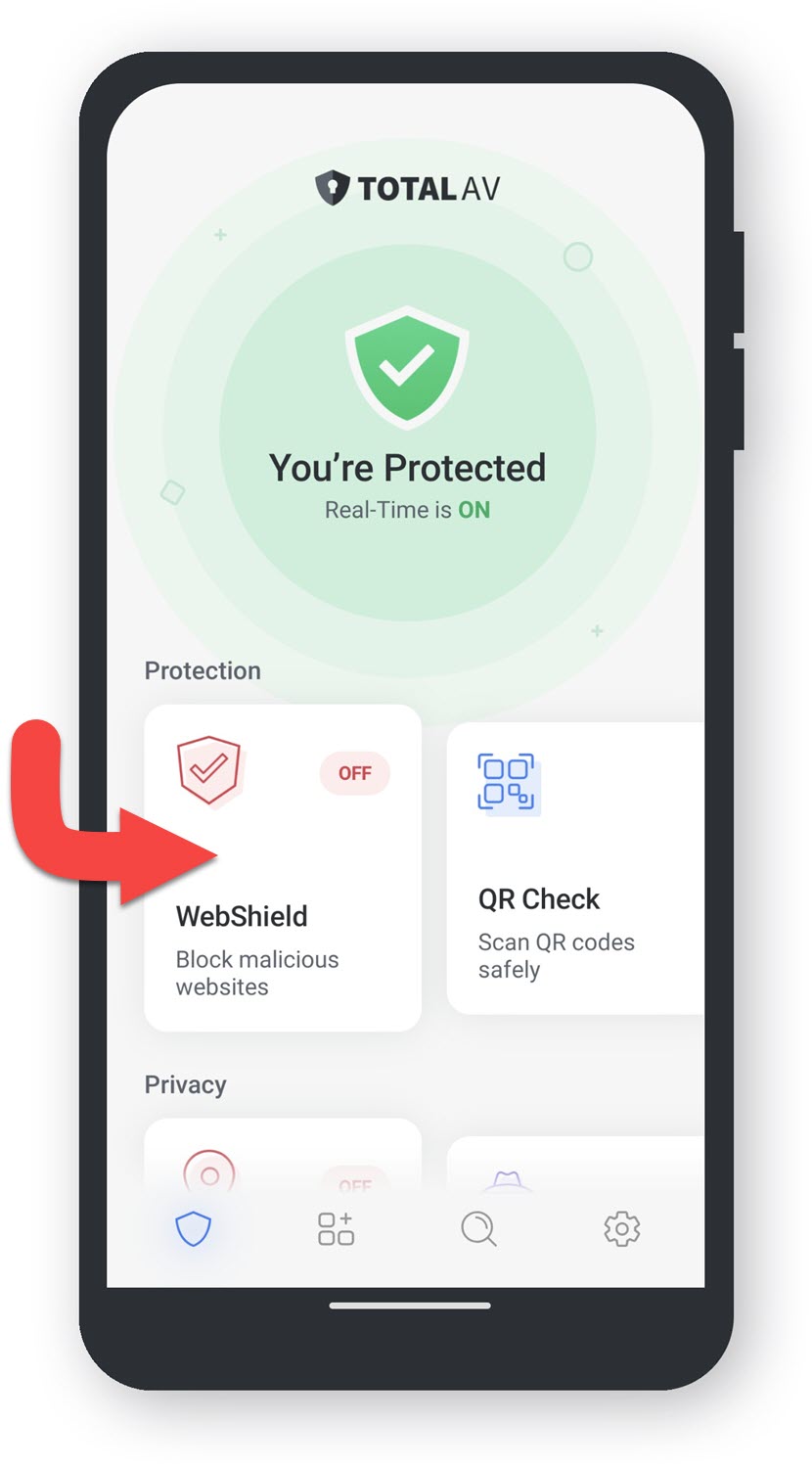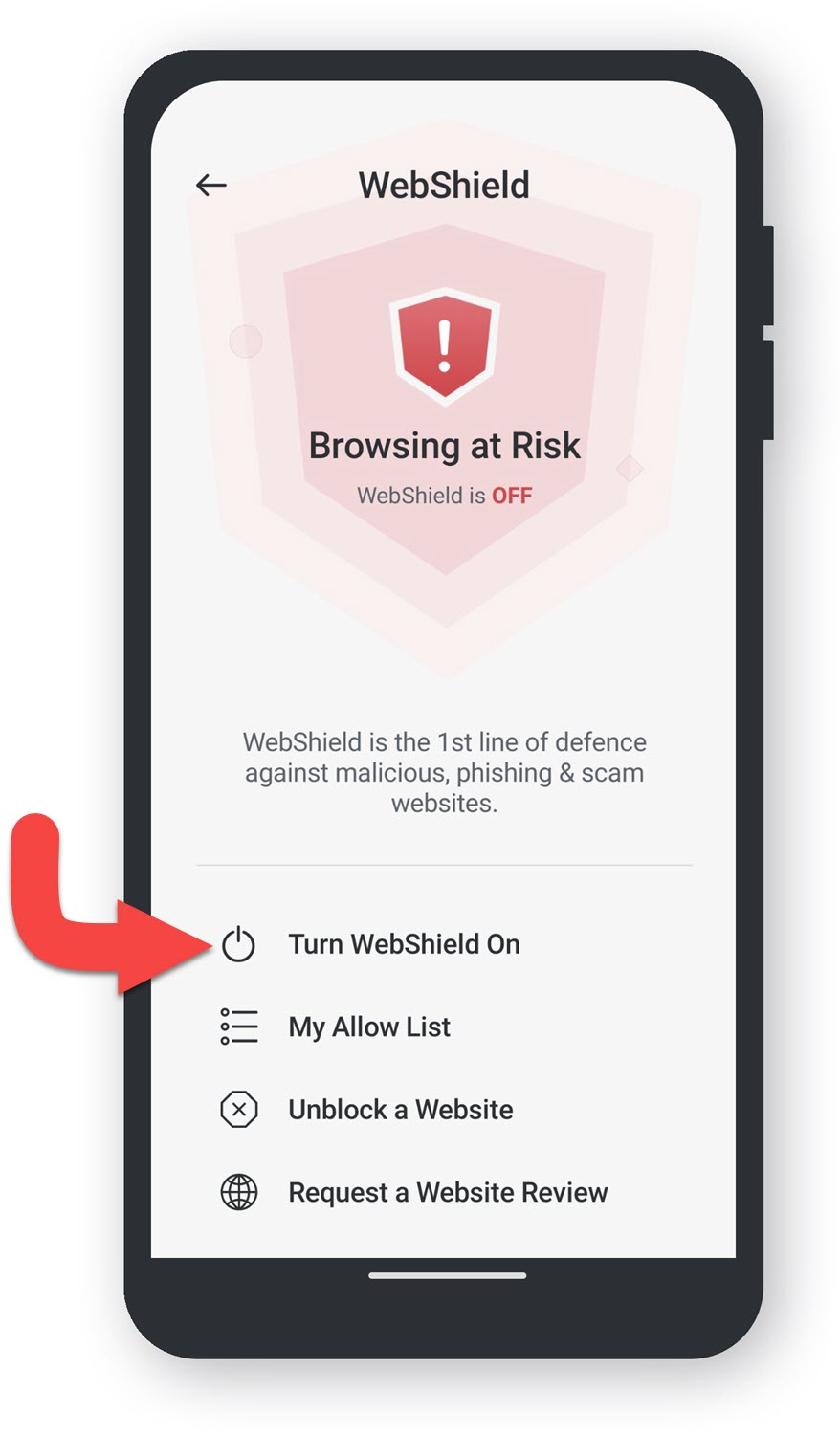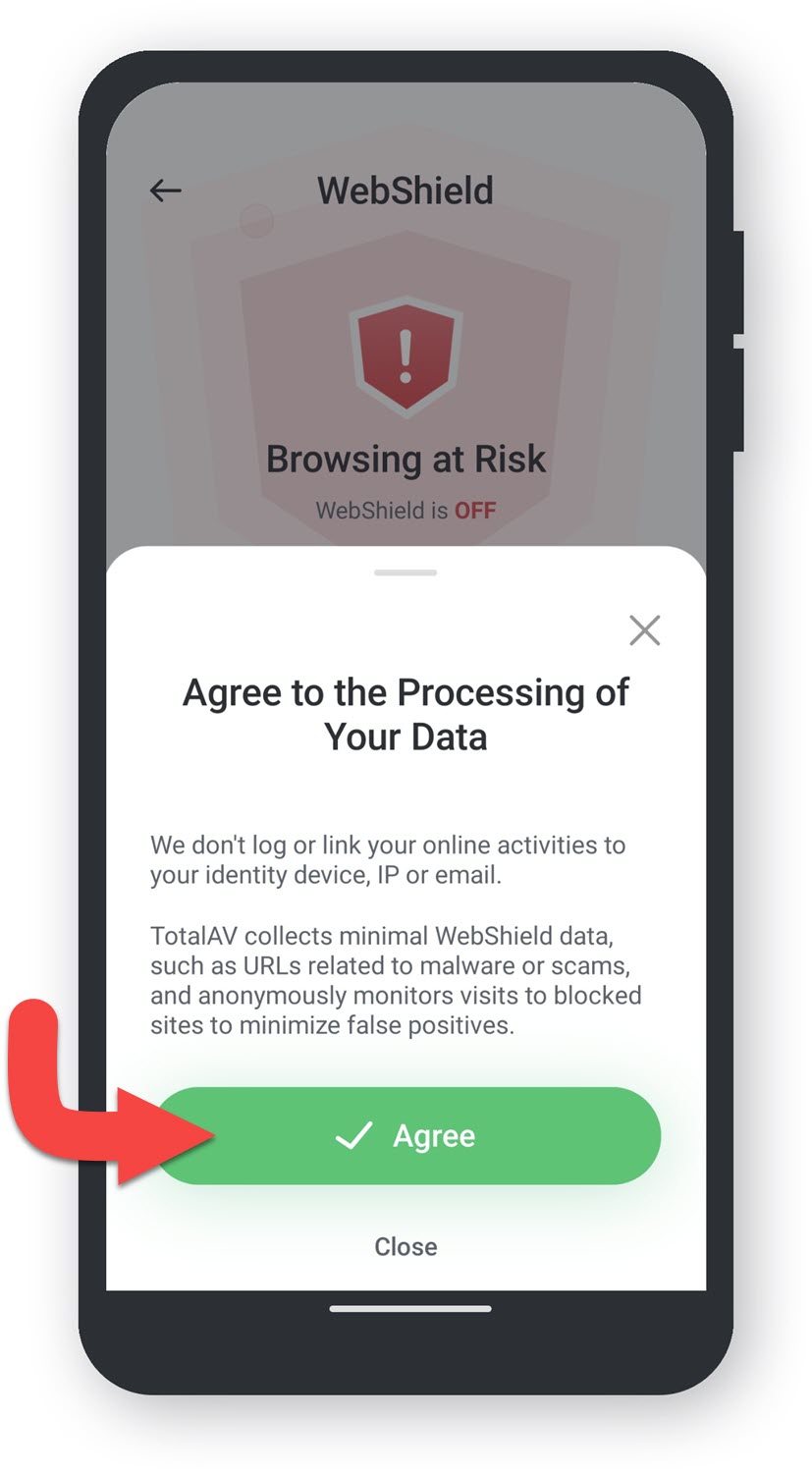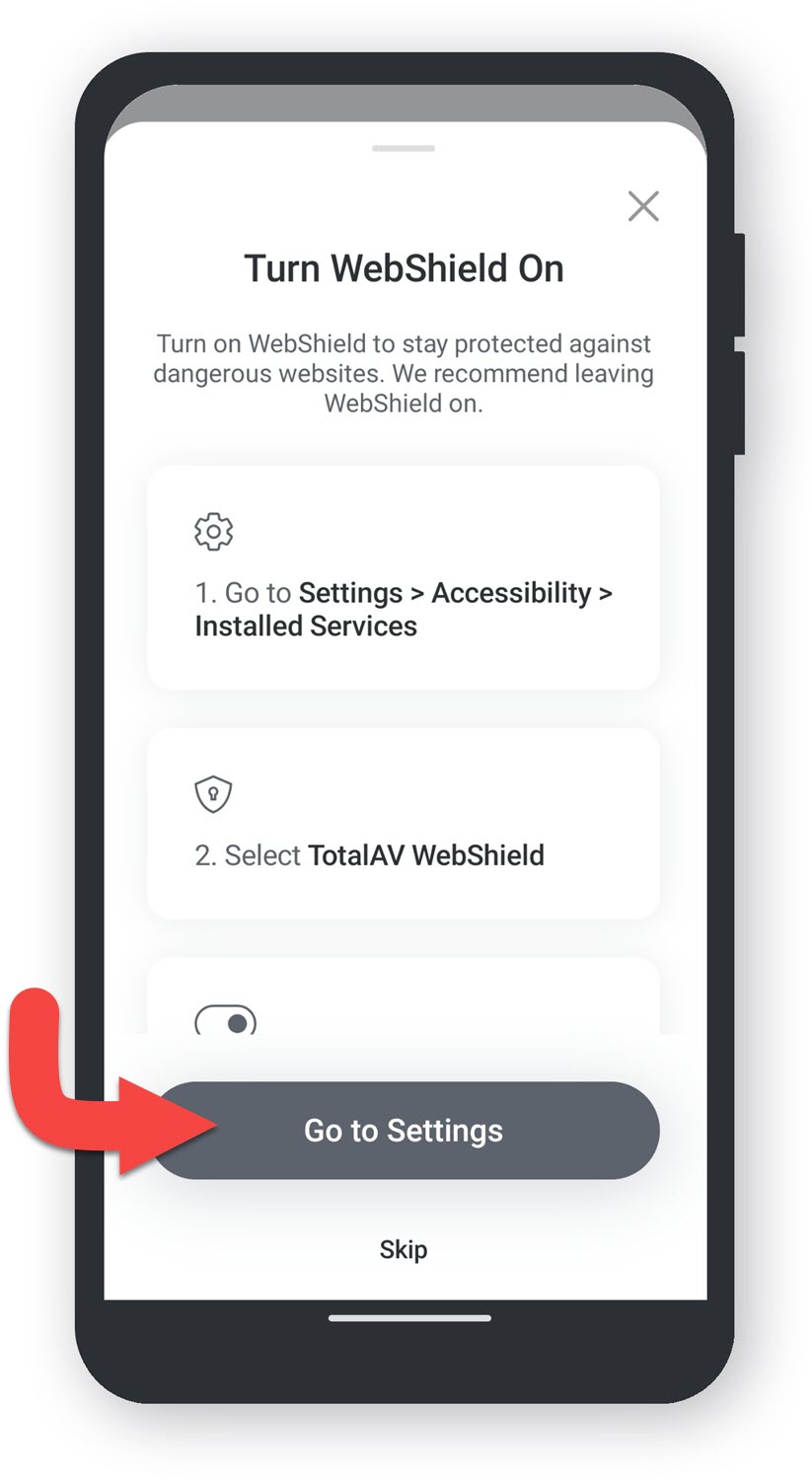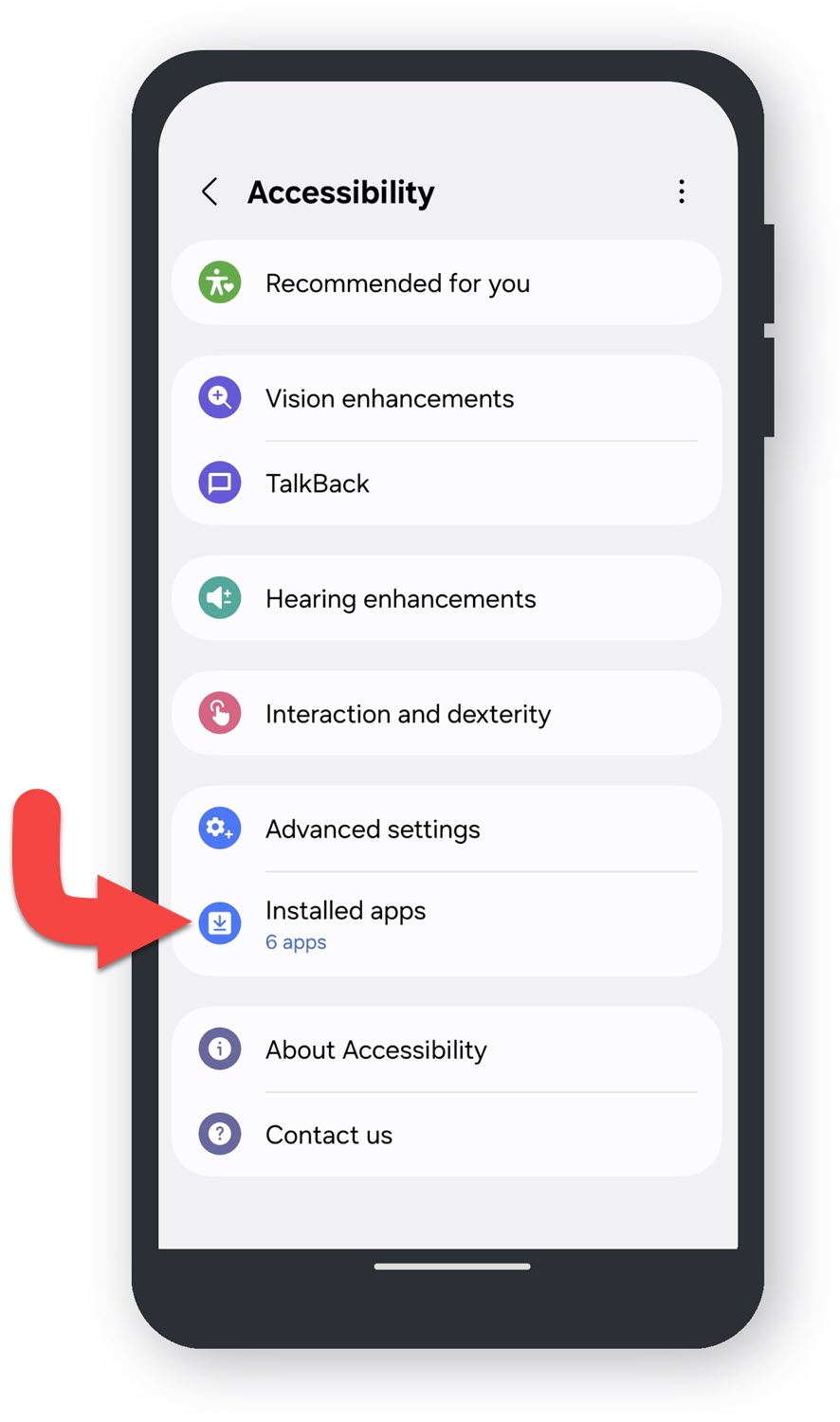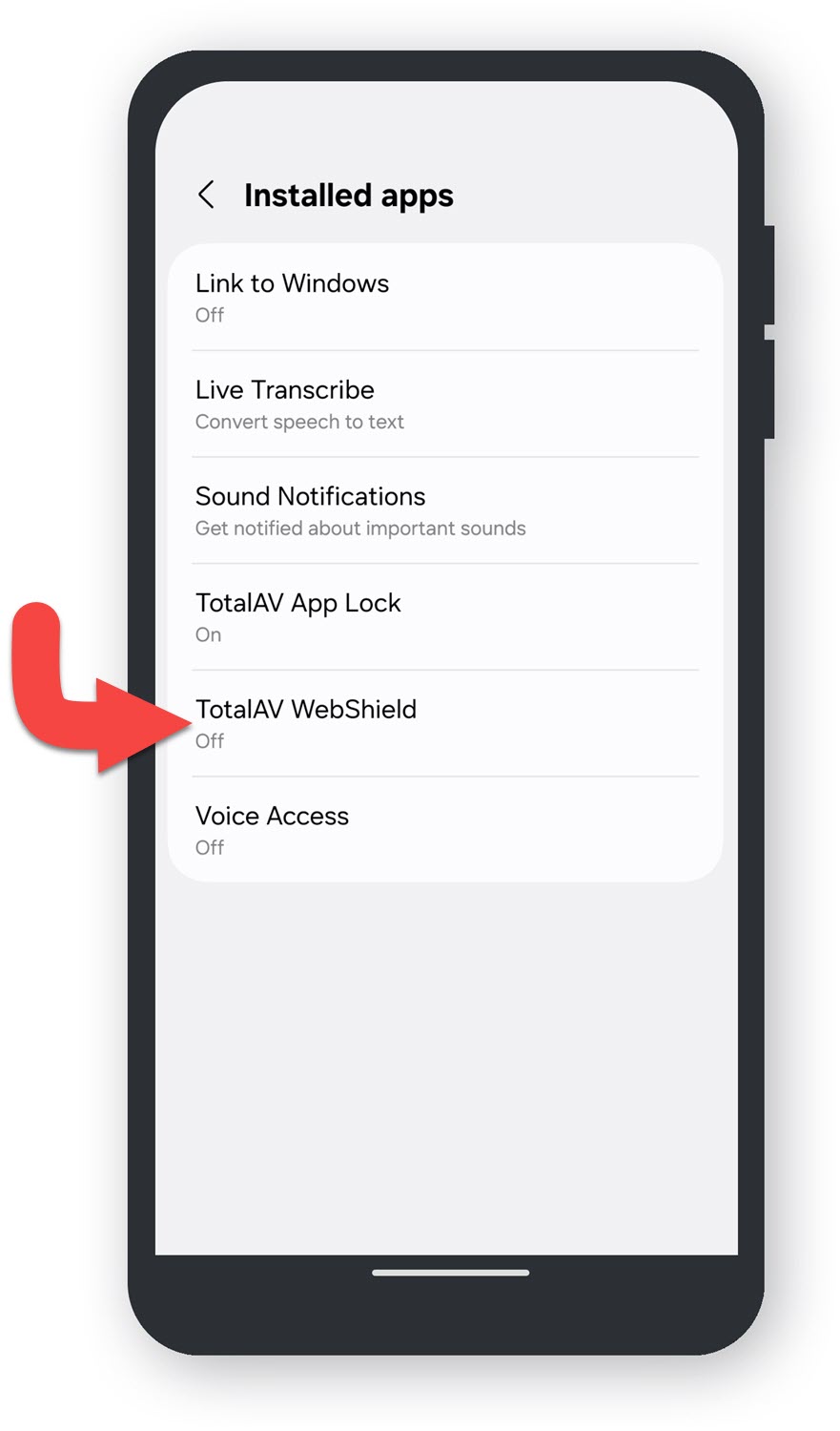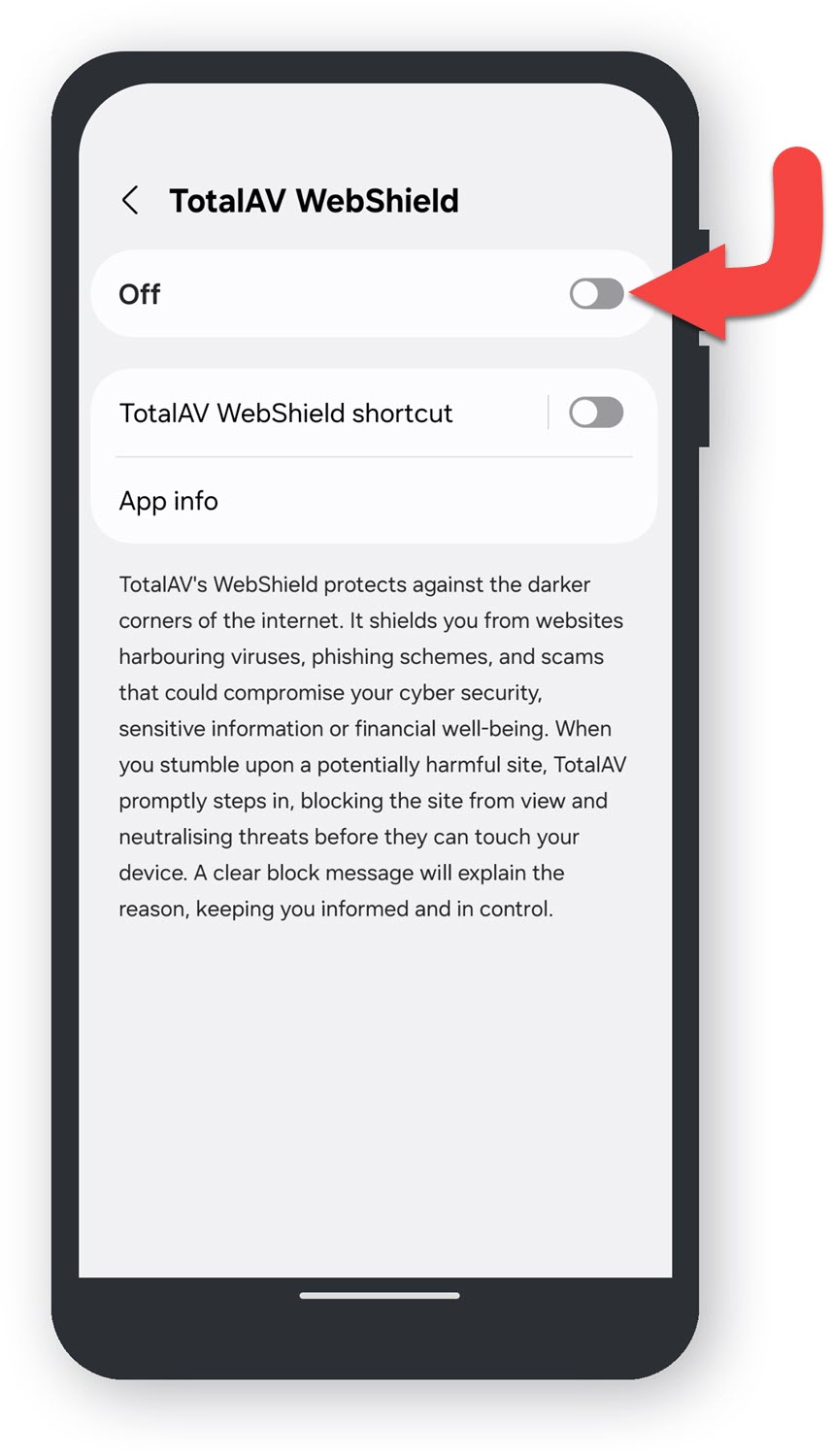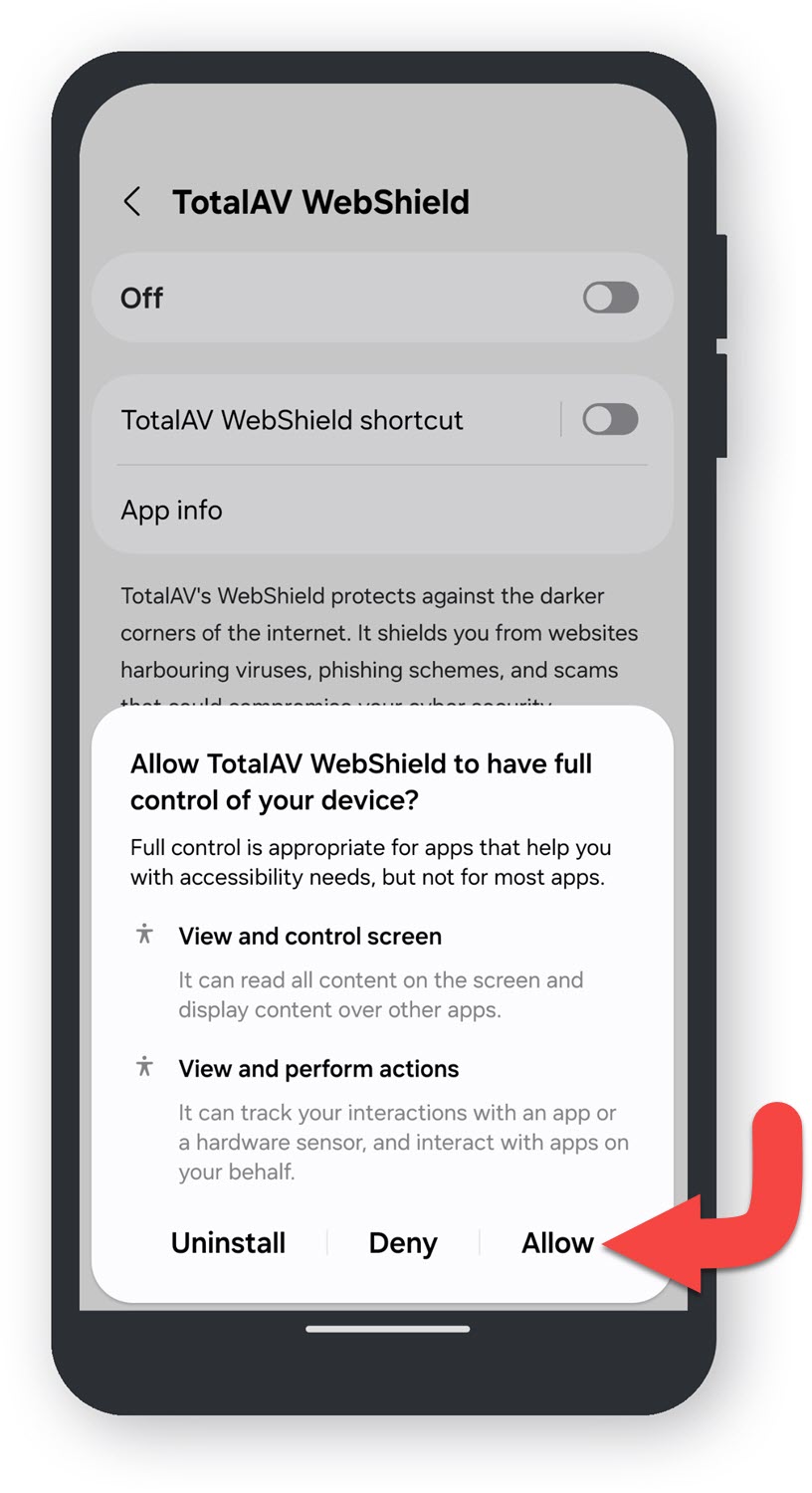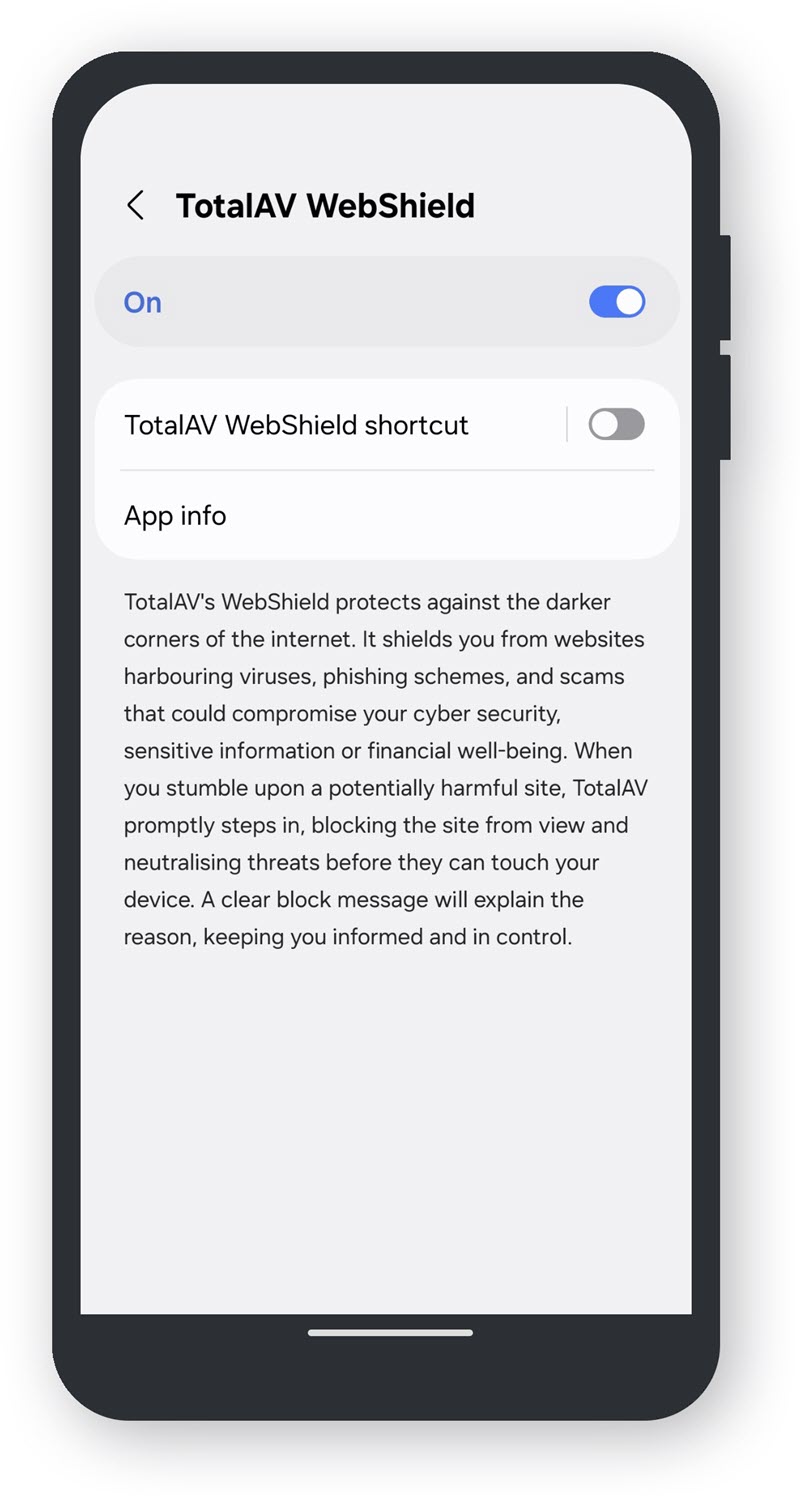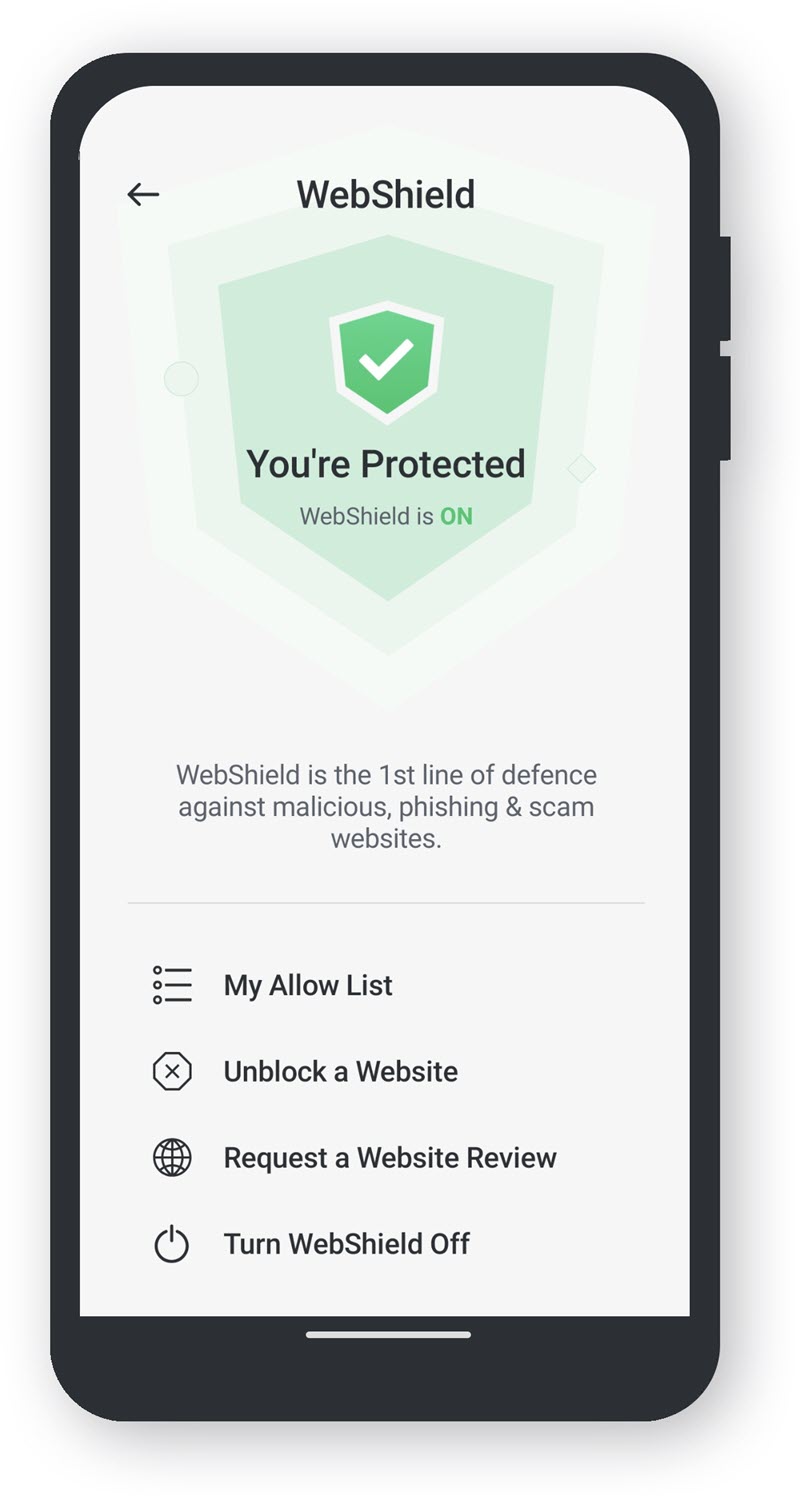When you first use TotalAV, WebShield should be enabled. You can check whether WebShield is enabled by doing the following:
Open TotalAV
Settings
Click the gear/cog icon on the left hand navigation to open the settings.
Click Advanced
Advanced Settings
Under Security you will find Enable Webshield, and under System Start you will find Automatically enable Webshield at system start. Both should present as enabled.
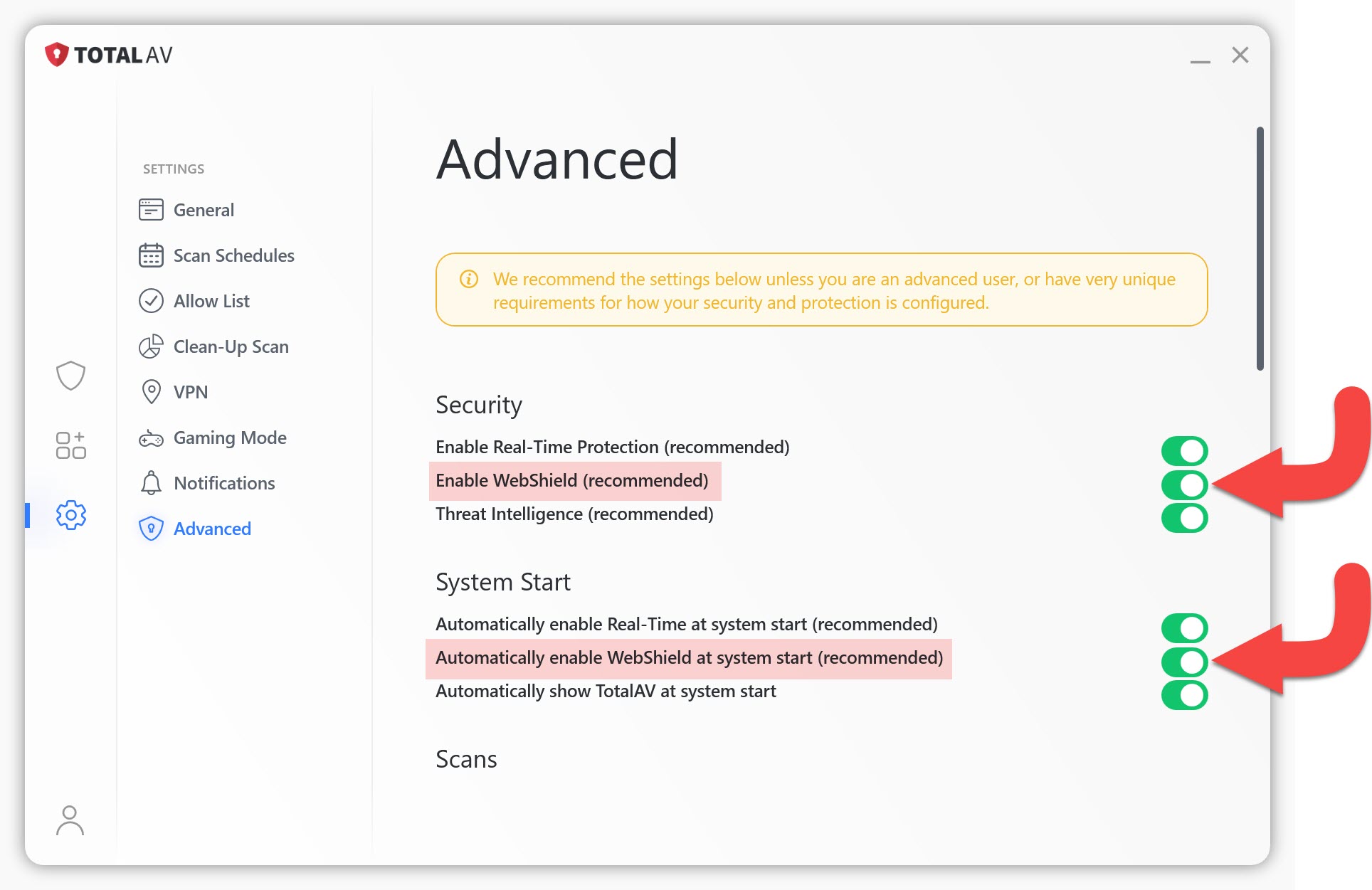
If neither are enable, we recommend that they are toggled on to allow your computer to be protected at system start.
When visiting a page with WebShield enabled you will see a block page appear. This will be due to the fact that Webshield has detected malicious activity and has blocked you from going any further.
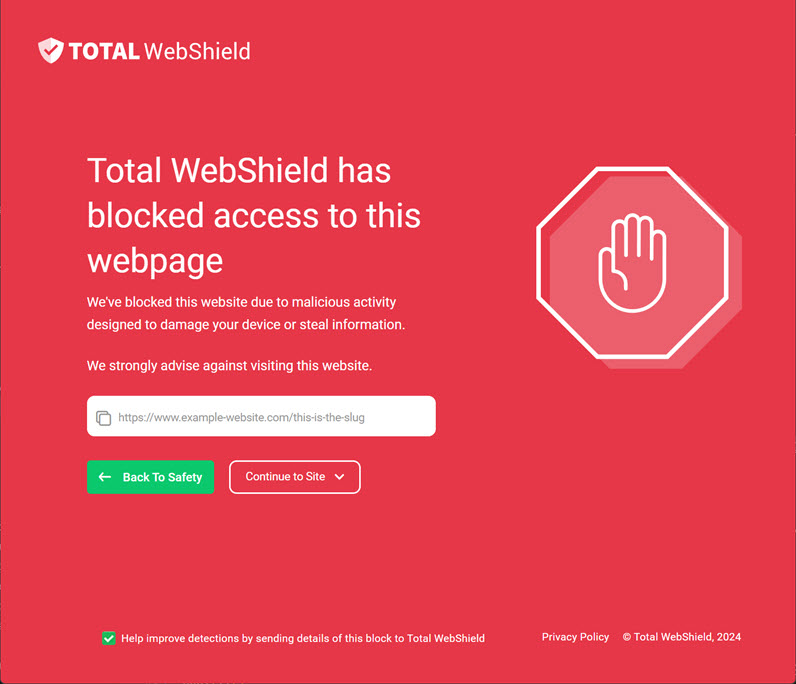
Simply click on Back to Safety, to return to the previous page you were on. If you believe the page was safe, and Webshield has made a mistake, click here to submit a false positive report.
NOTE: You are not logged into an account. To login please click here.