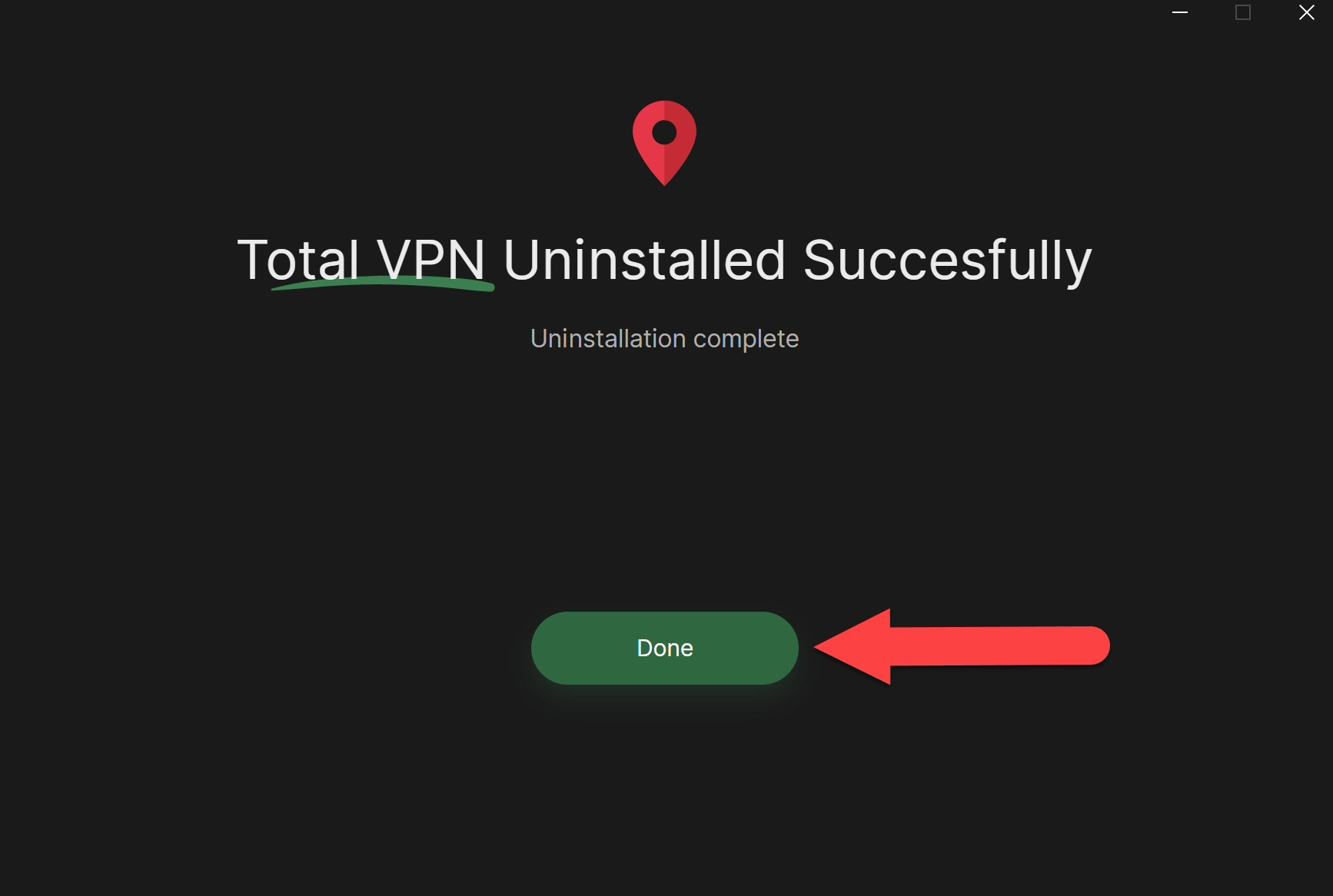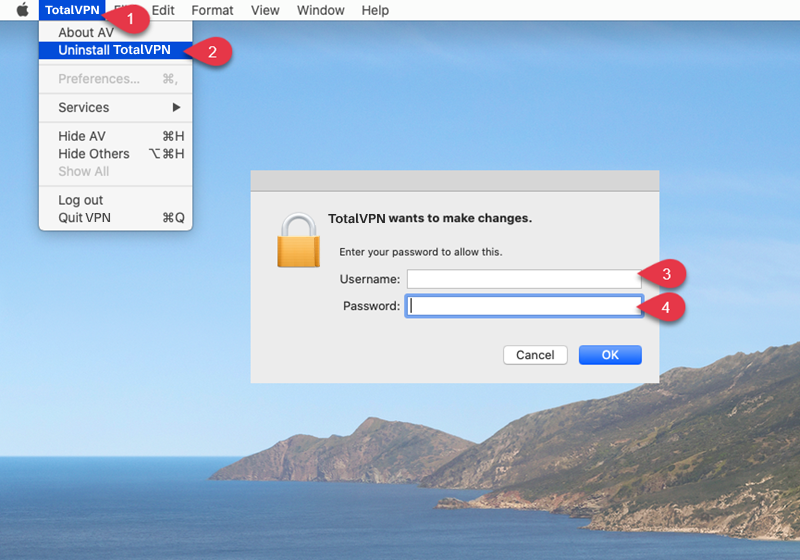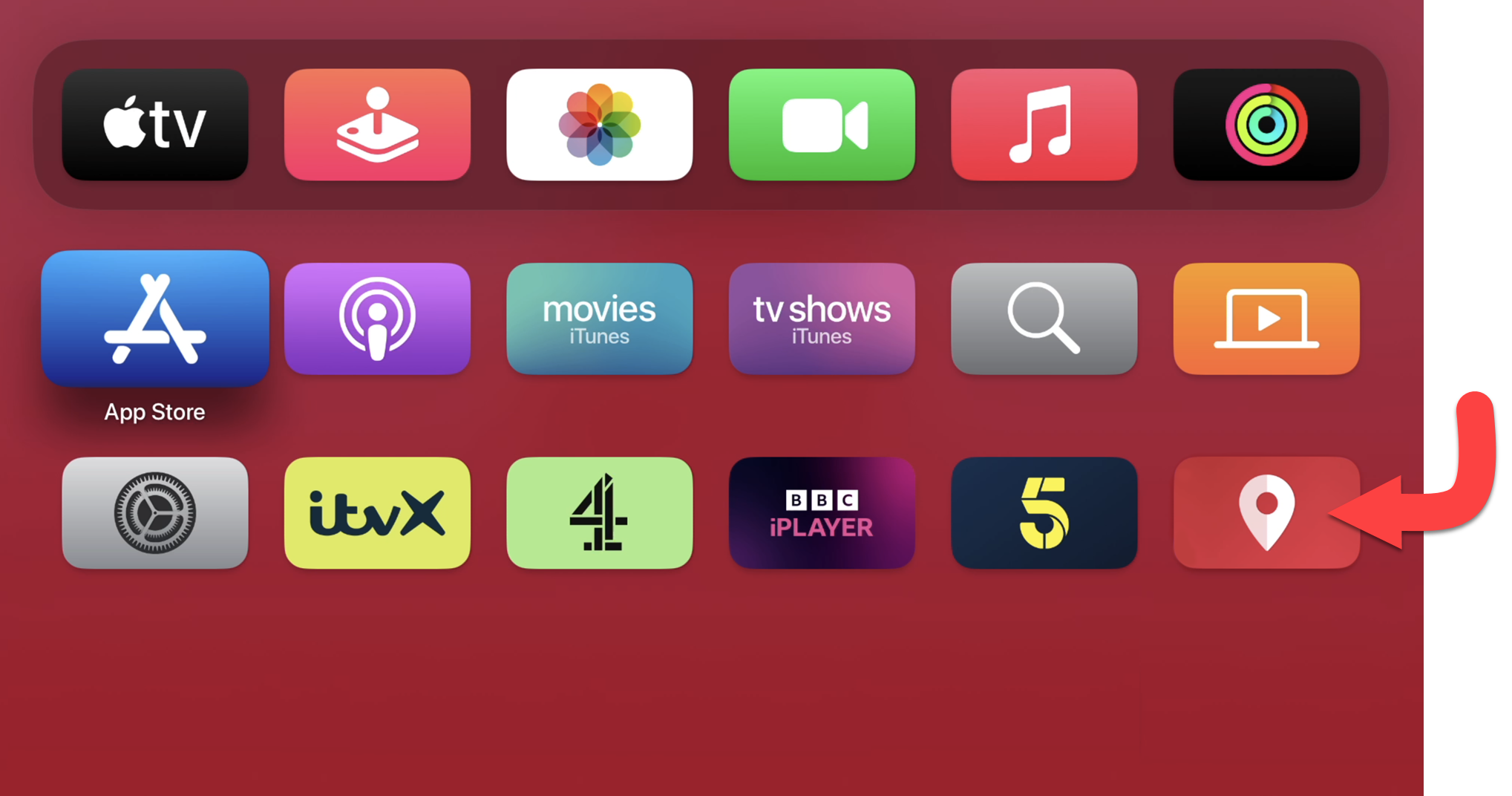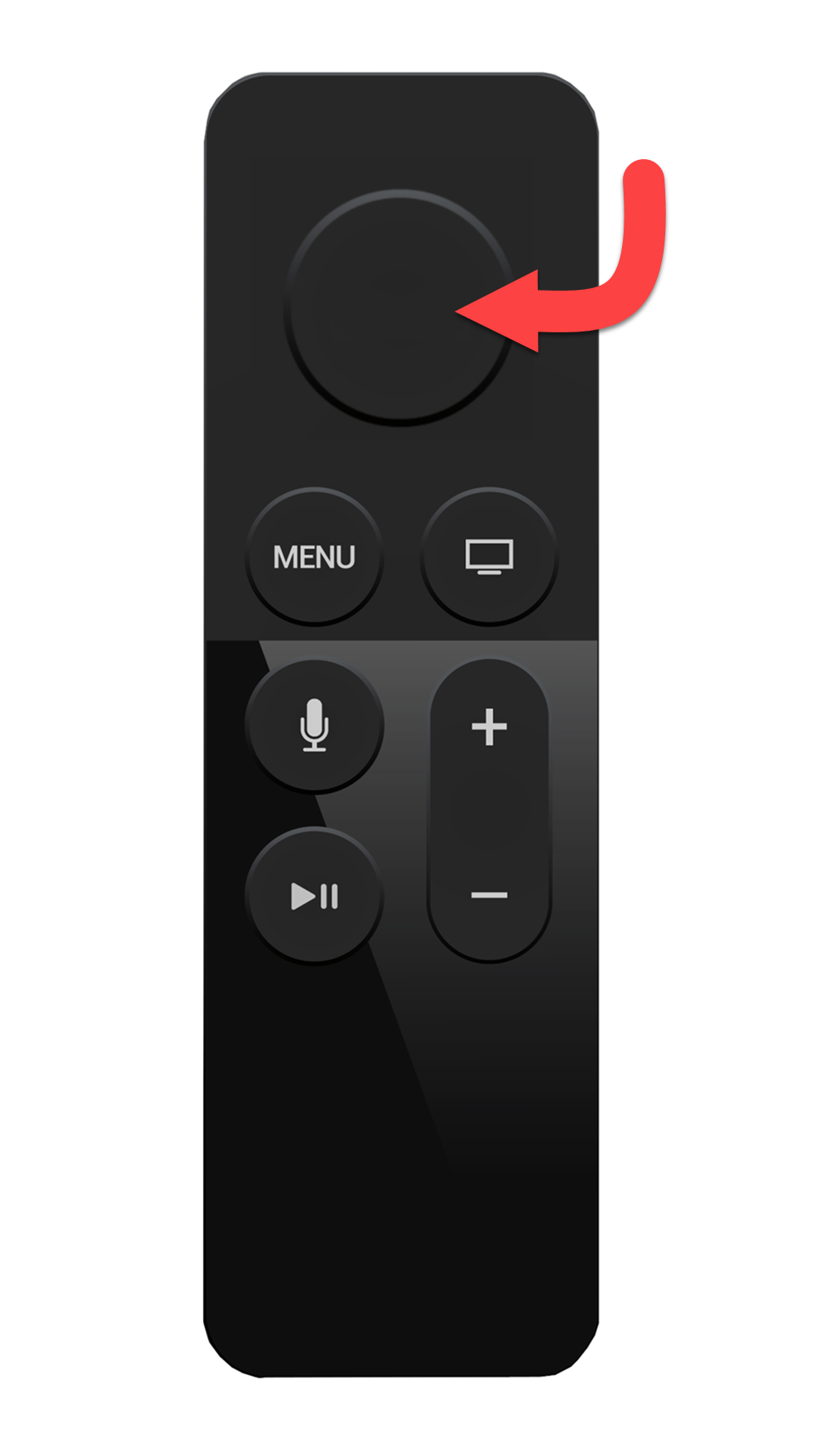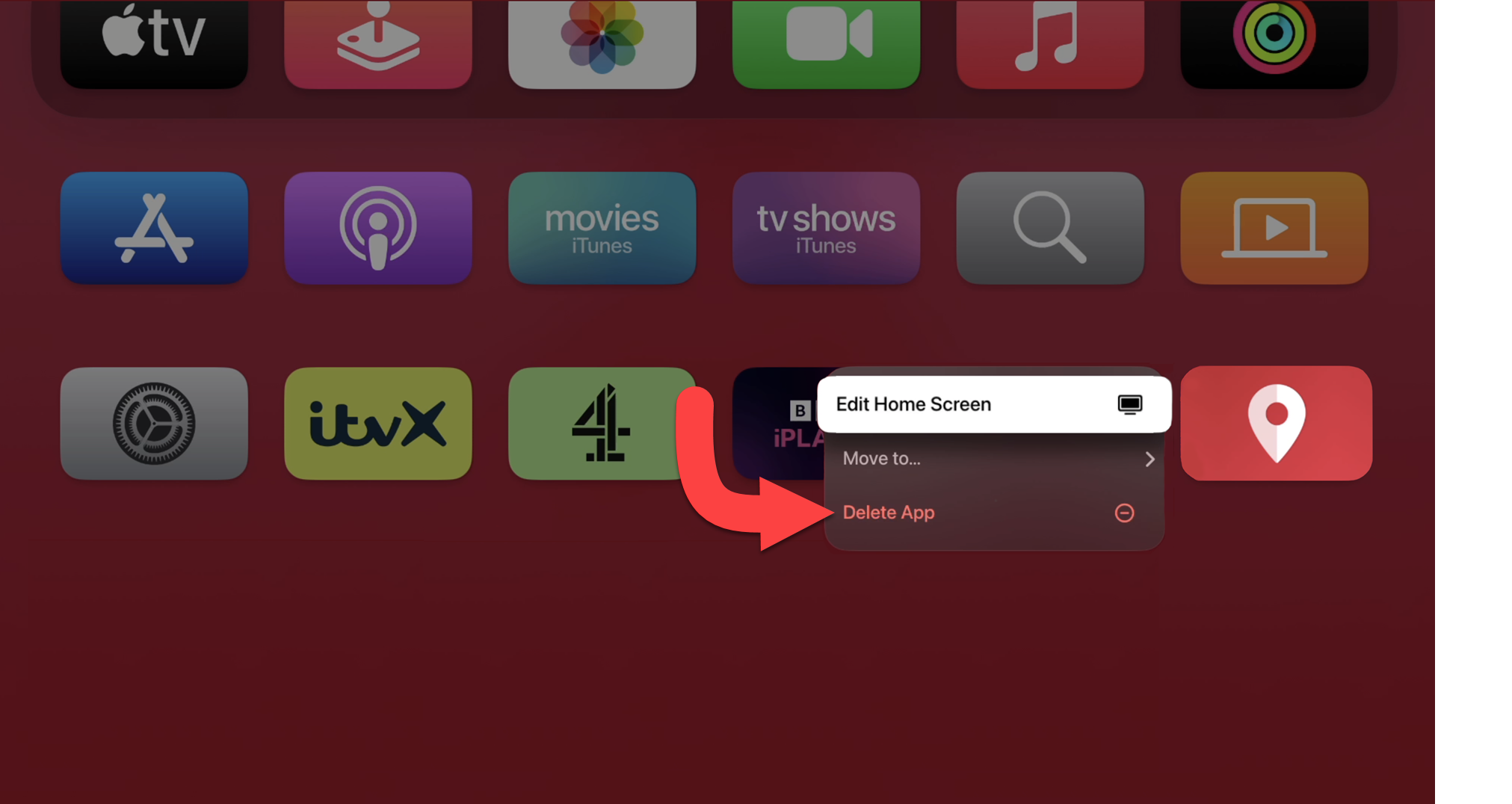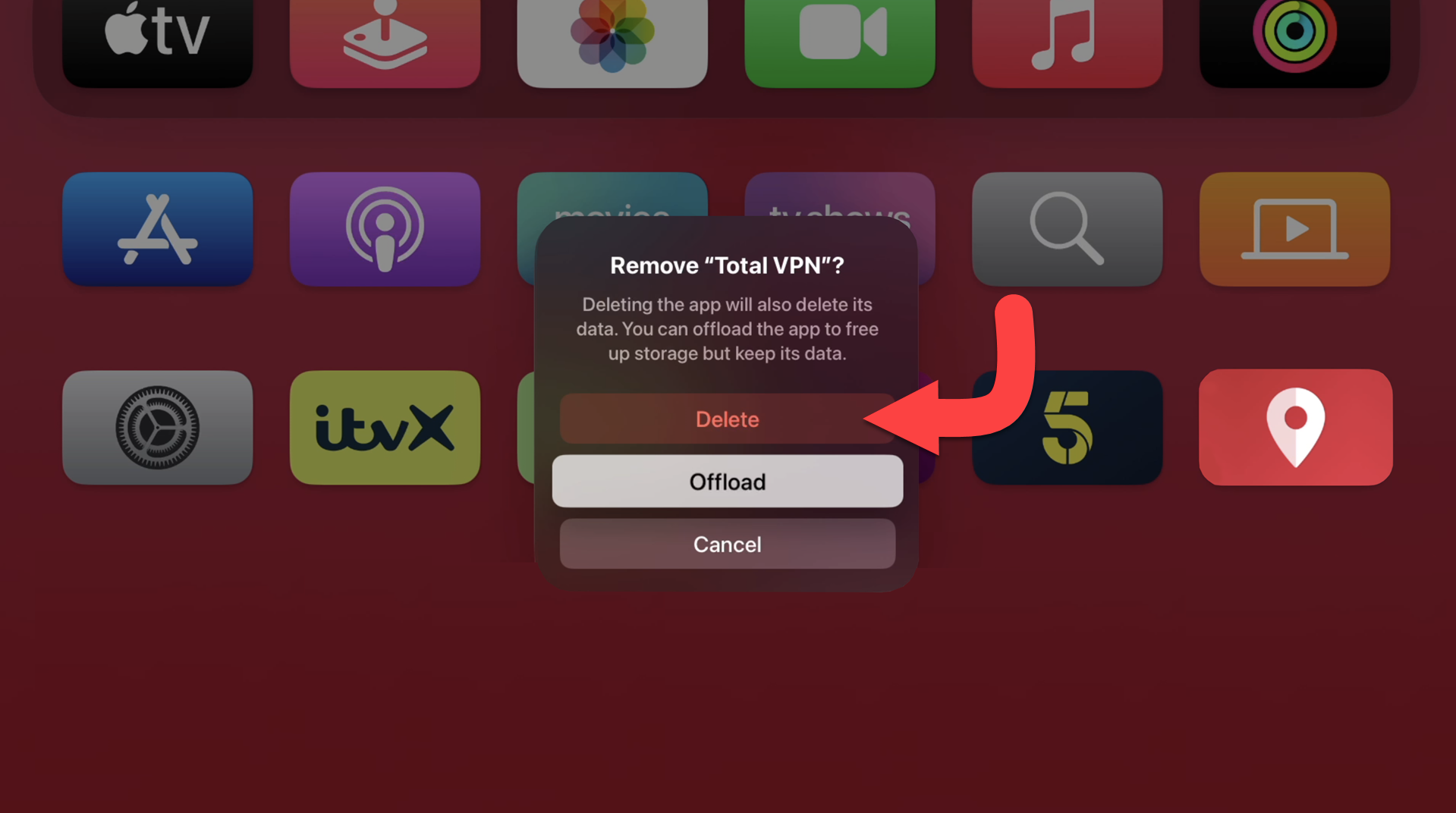Windows Search
Type Total VPN into your Windows Search Bar / Start Menu Search Bar and click on Uninstall
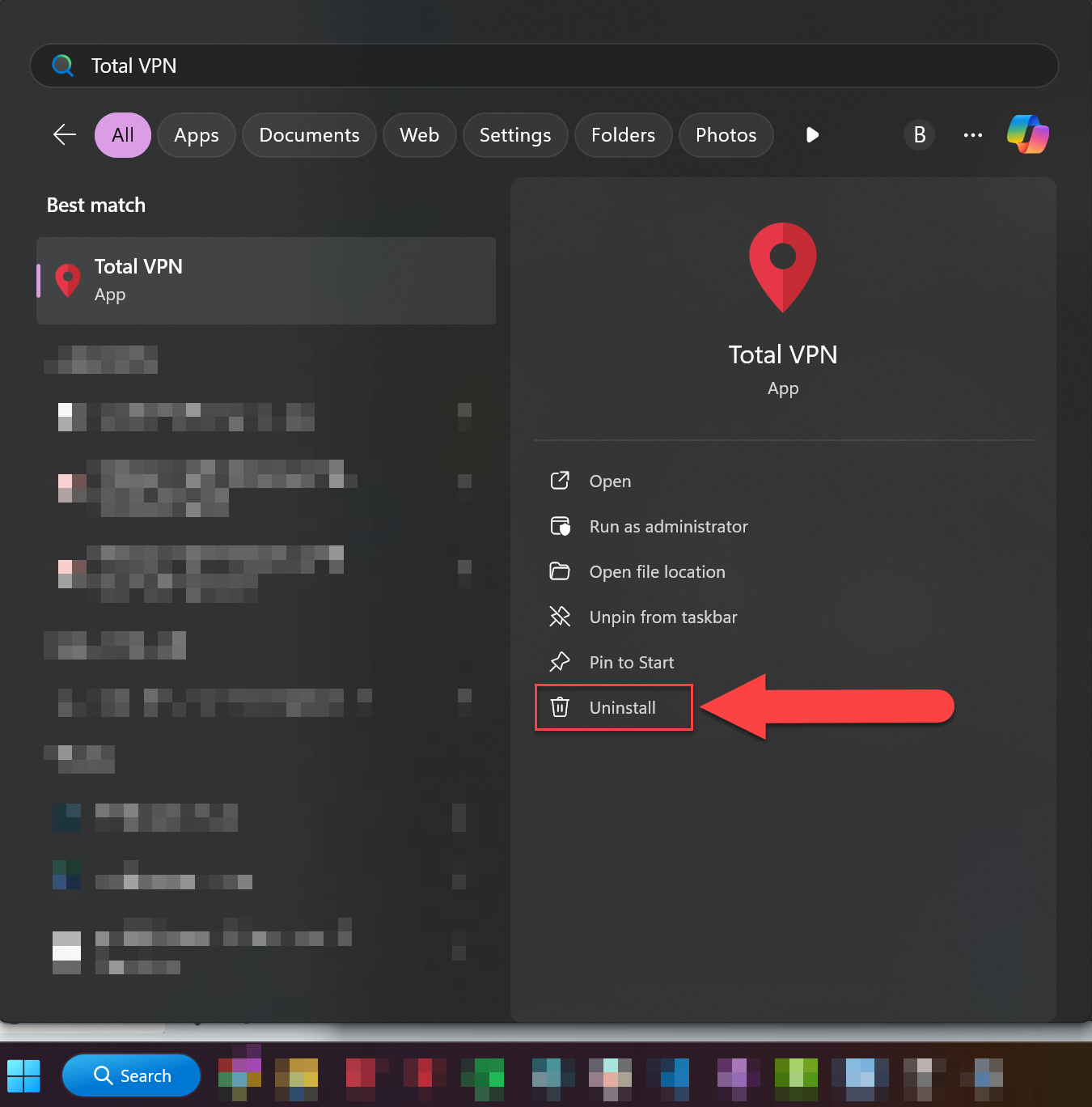
Find TotalVPN
The Installed Apps window will open up to show Total VPN. Should it not, scroll down until you find the application.
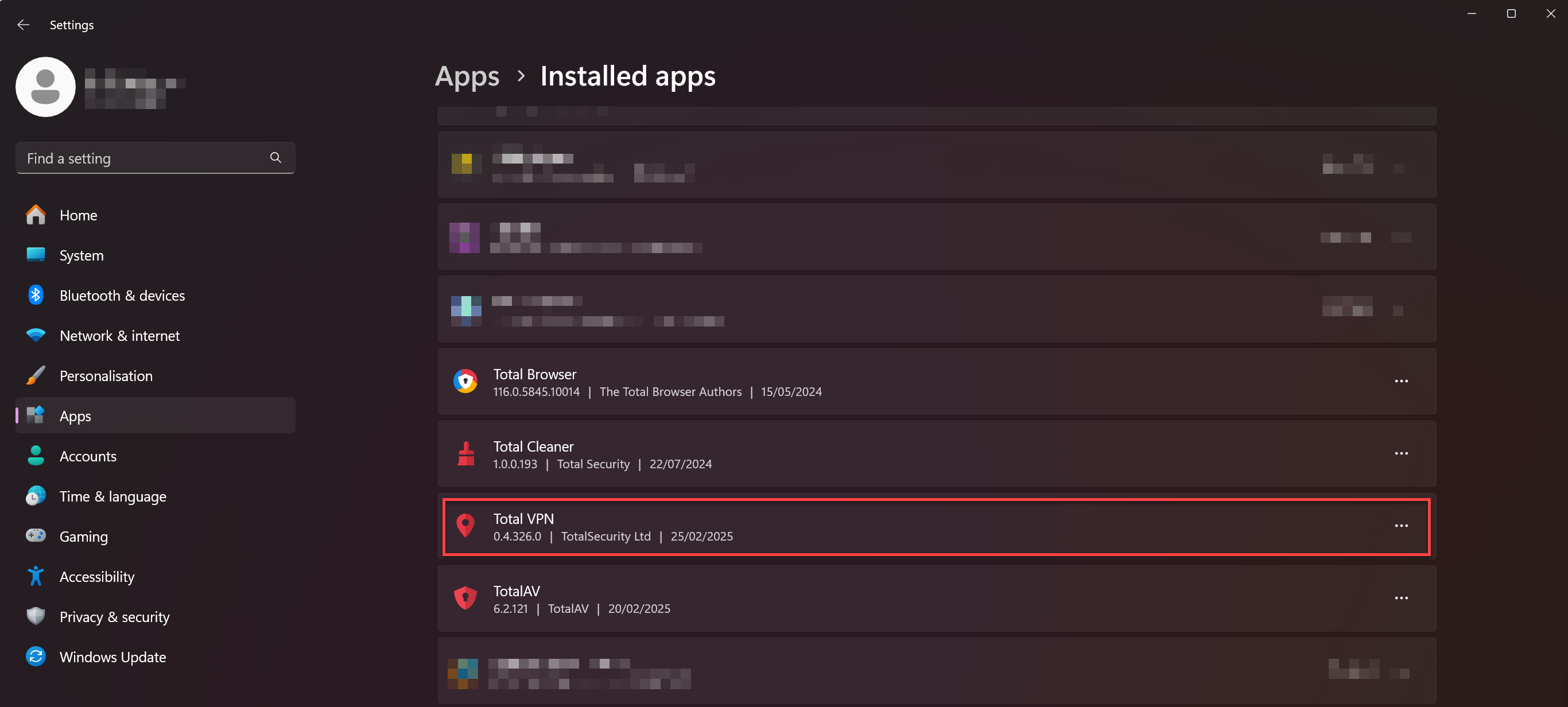
Uninstall
Click on the three horizontal dots to open a drop-down menu and click Uninstall.
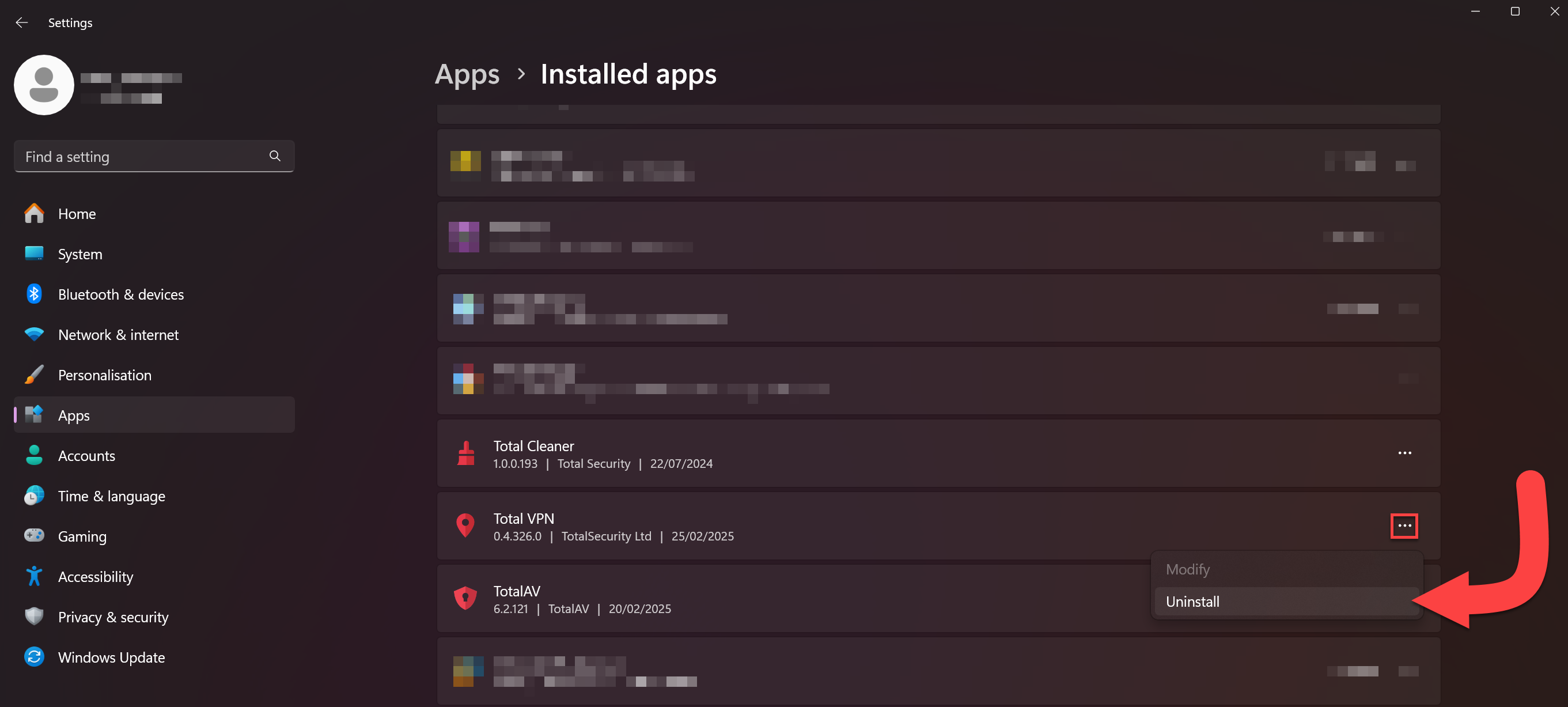
TotalVPN Uninstall Menu
Click on Uninstall.
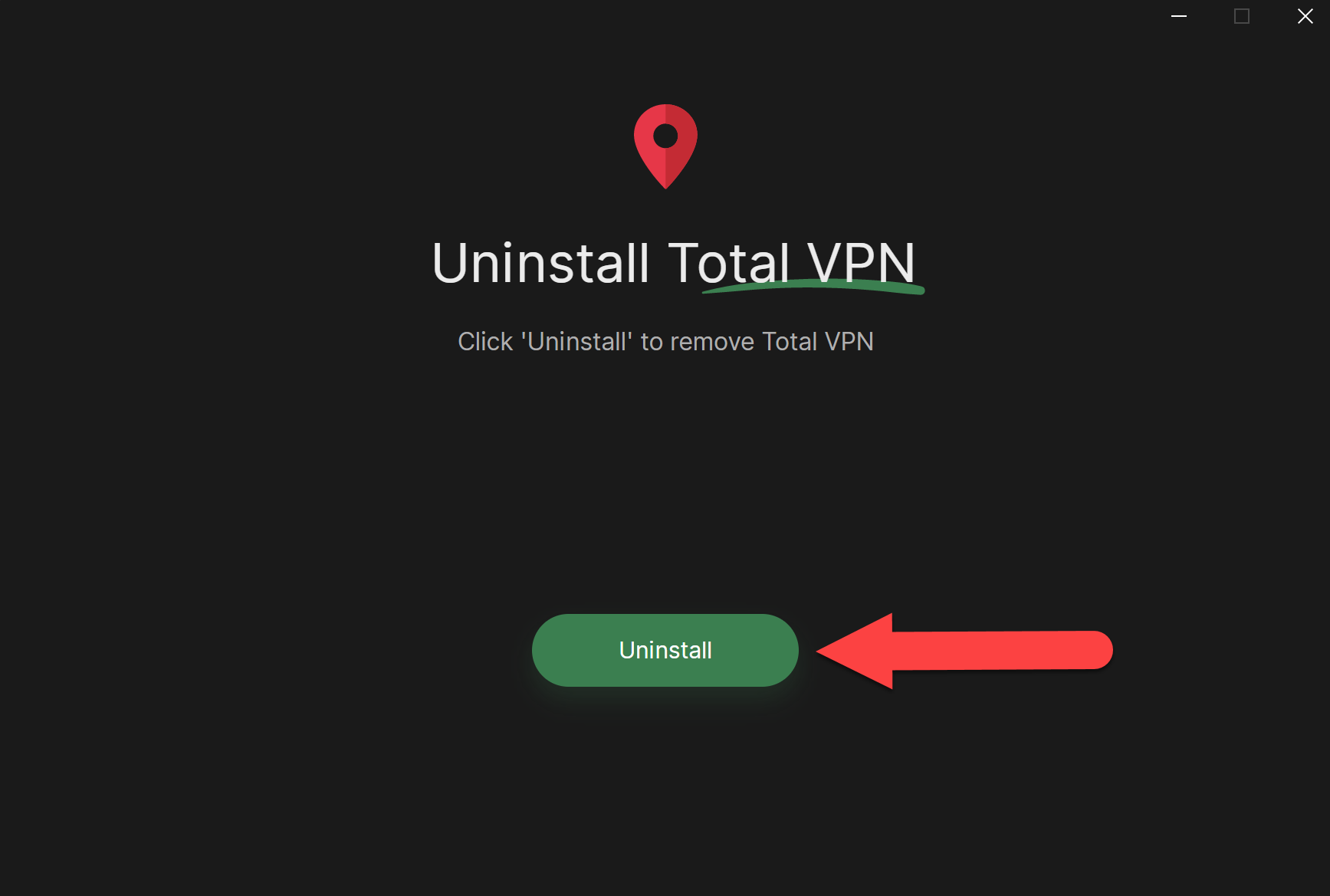
Successful Uninstallation