Download
Install Total Drive
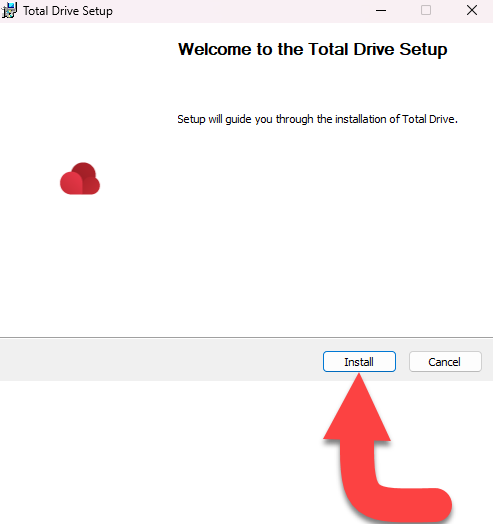
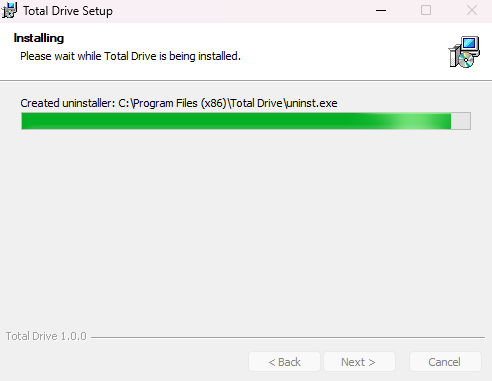
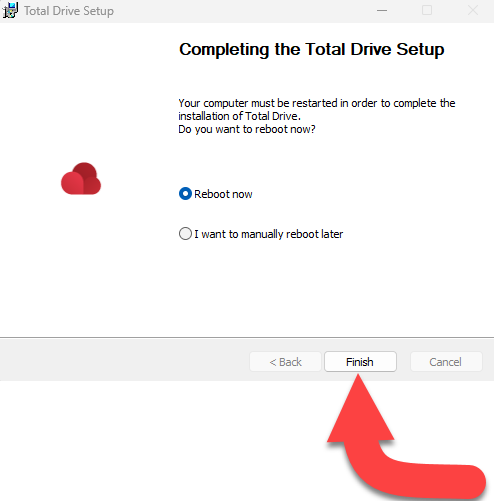
To get started on downloading and installing Total Drive please follow the guides below:
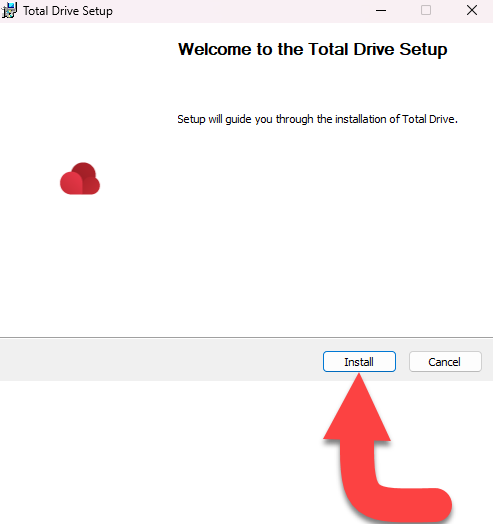
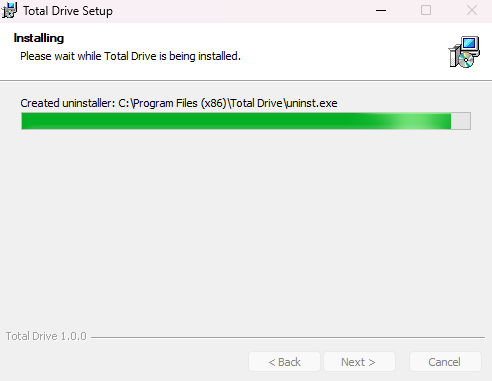
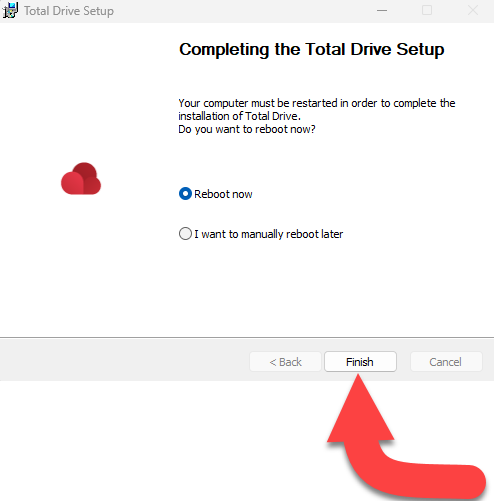
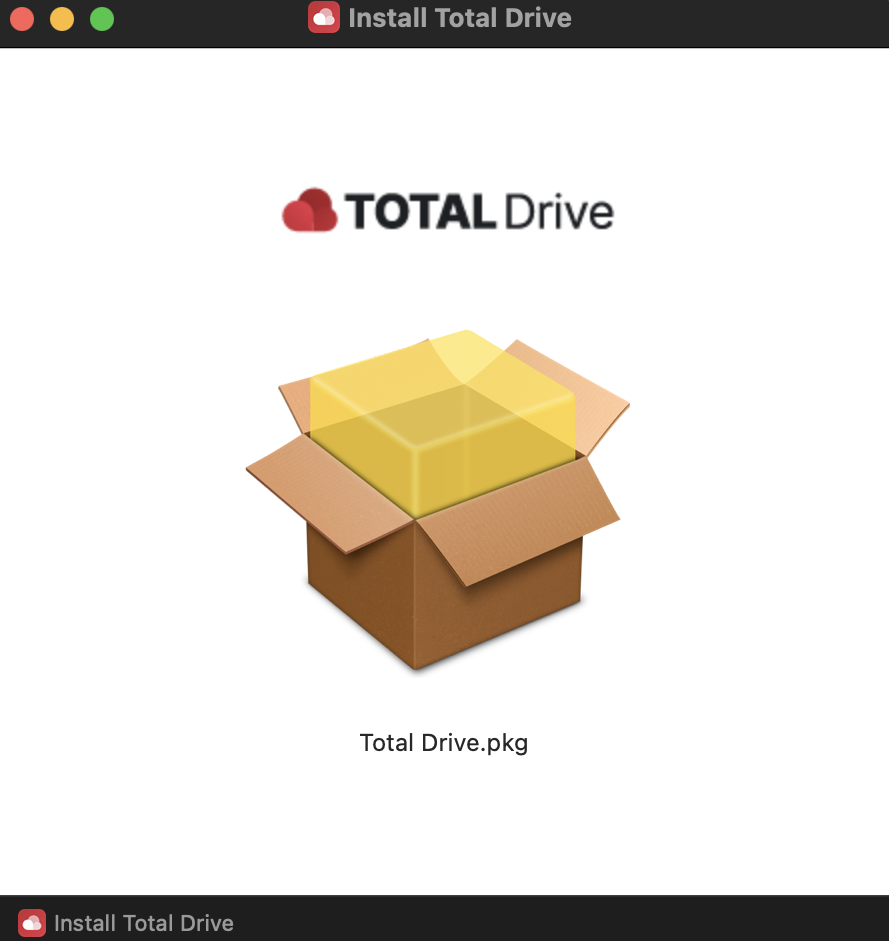
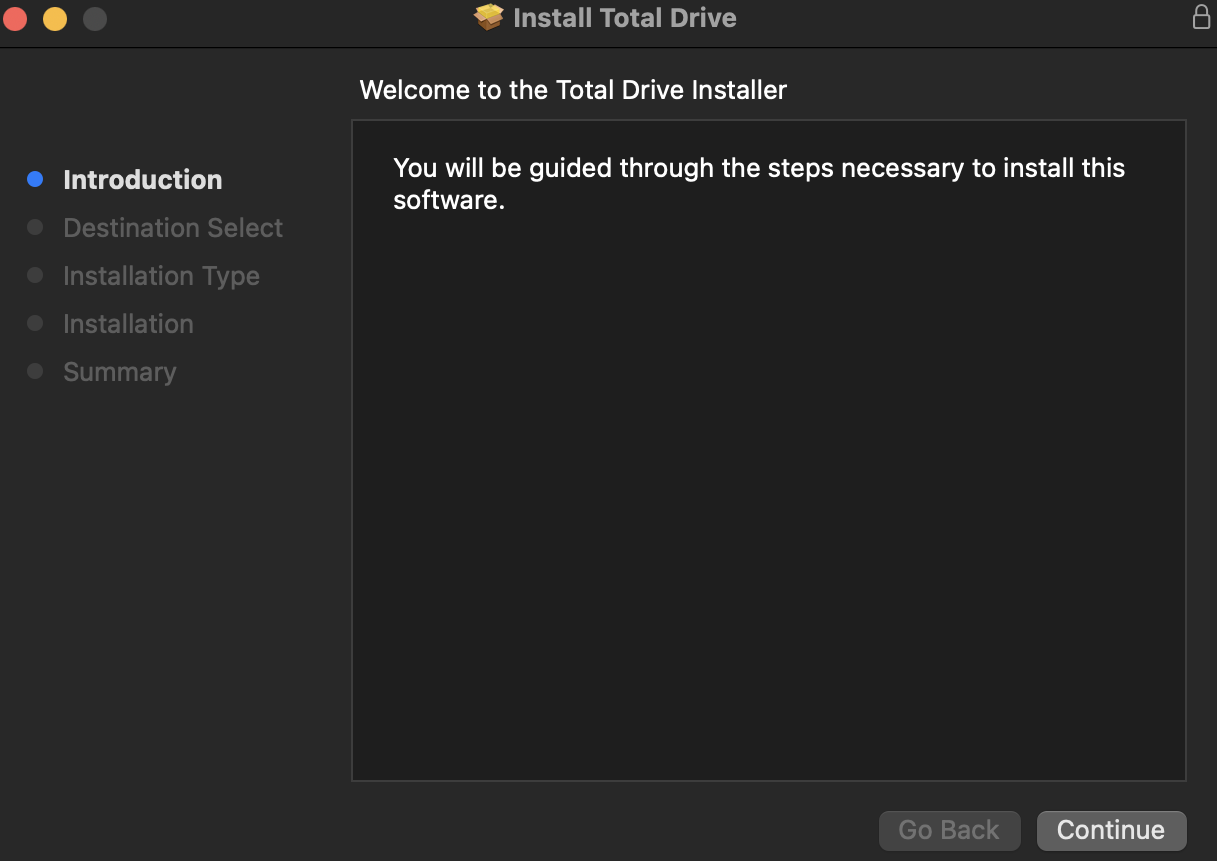
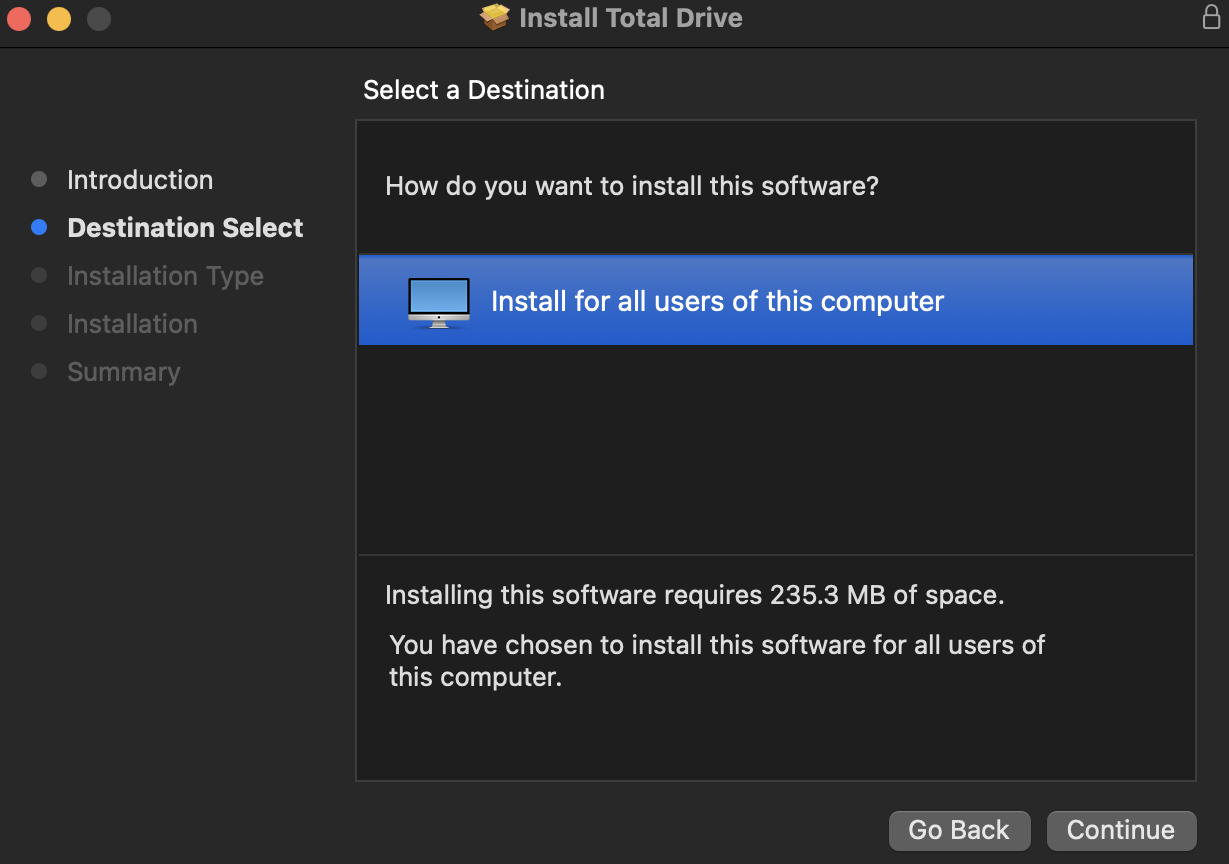
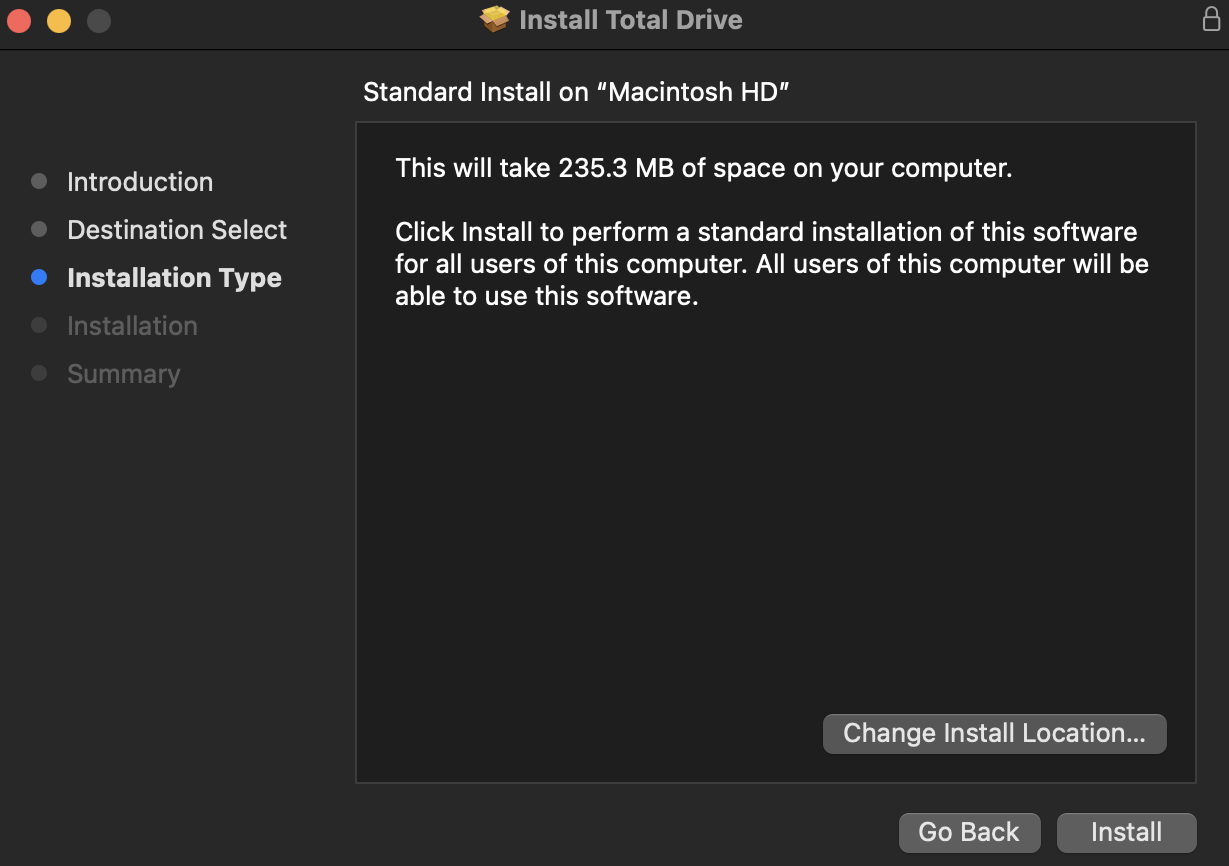
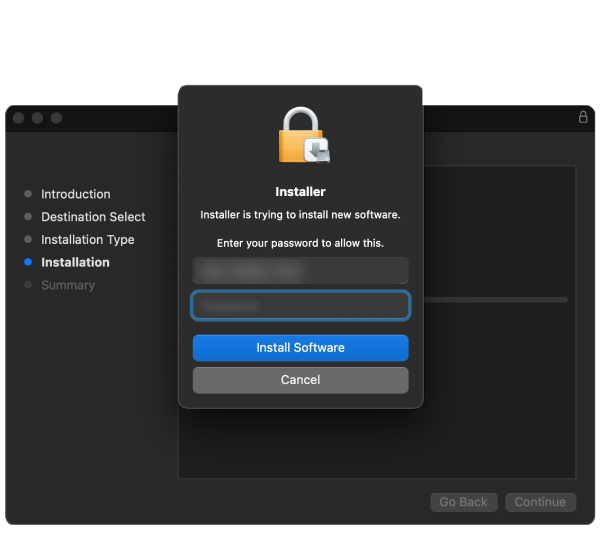
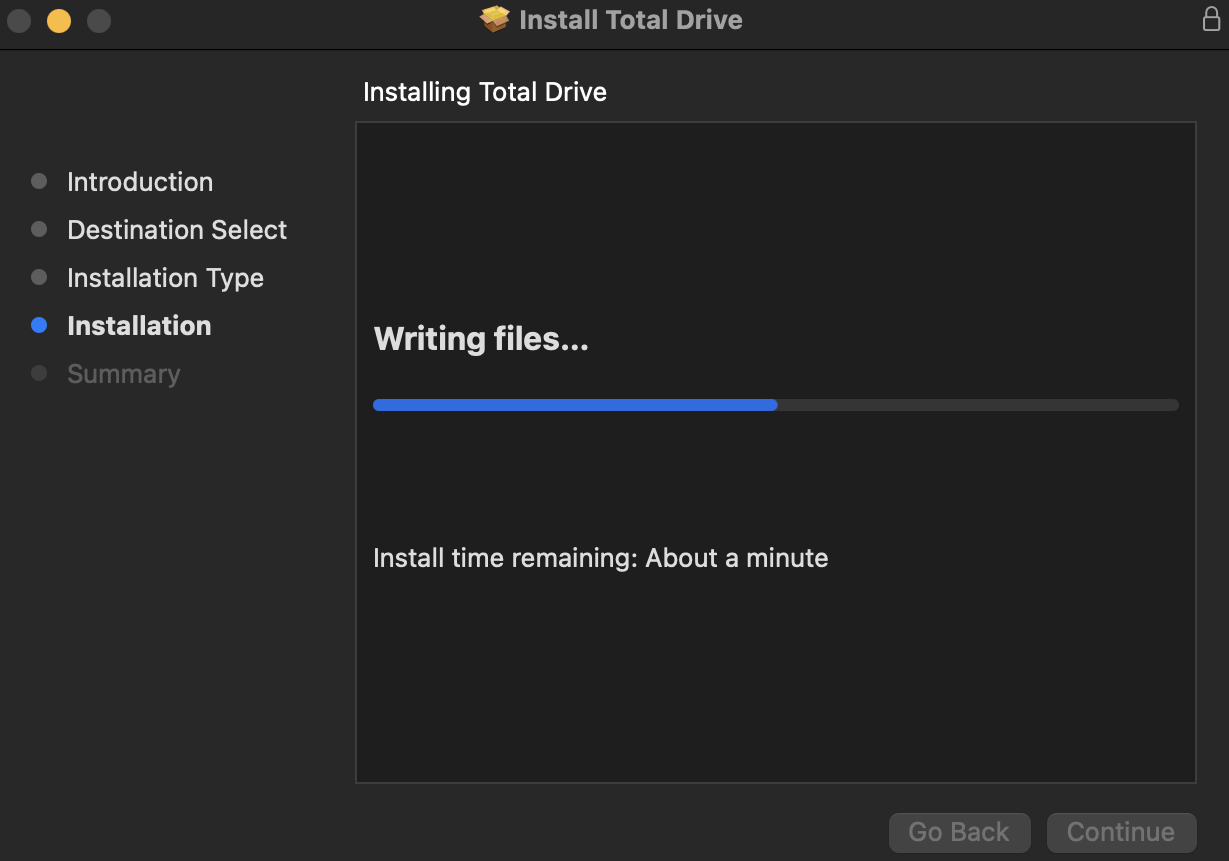
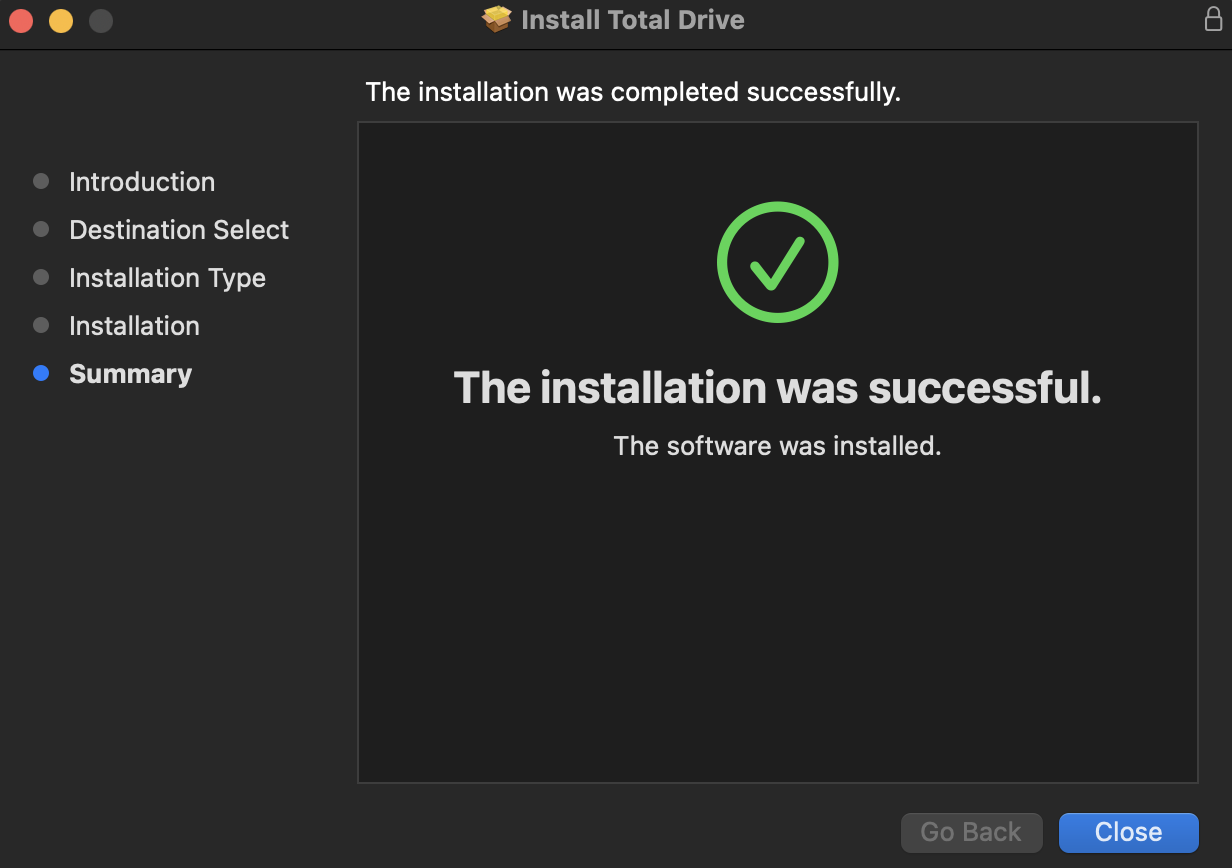
Tap Here on your Android device to download Total Drive.
Once Total Drive has been installed, you can login for the first time with your account details. If you do not have an account, click on create an account.
Tap Here on your Apple device to download Total Drive.
Once Total Drive has been installed, you can login for the first time with your account details. If you do not have an account, click on create an account.