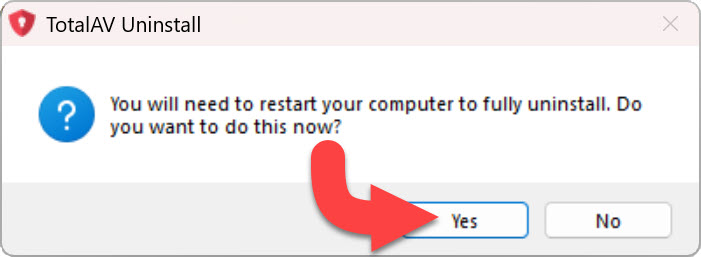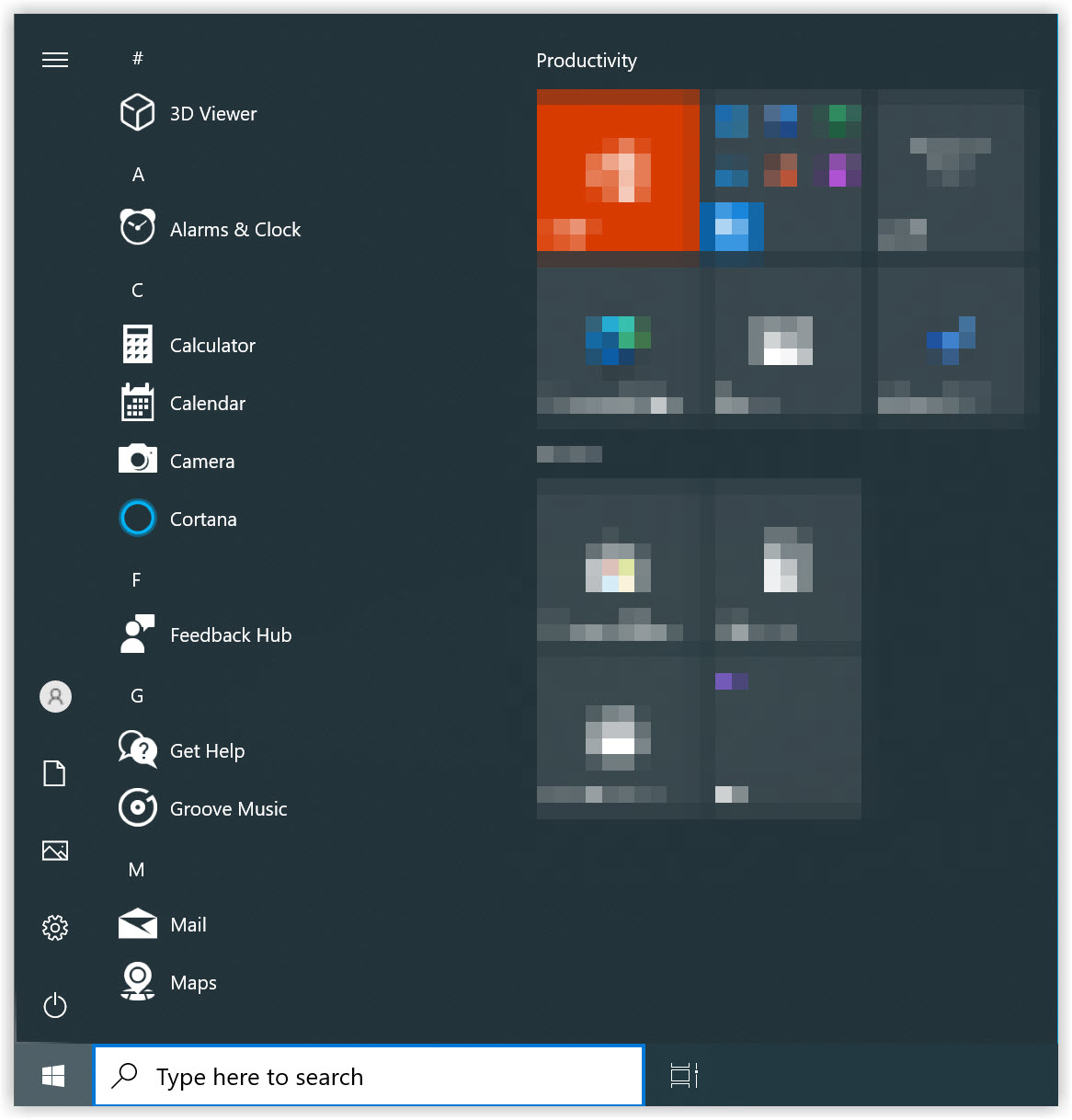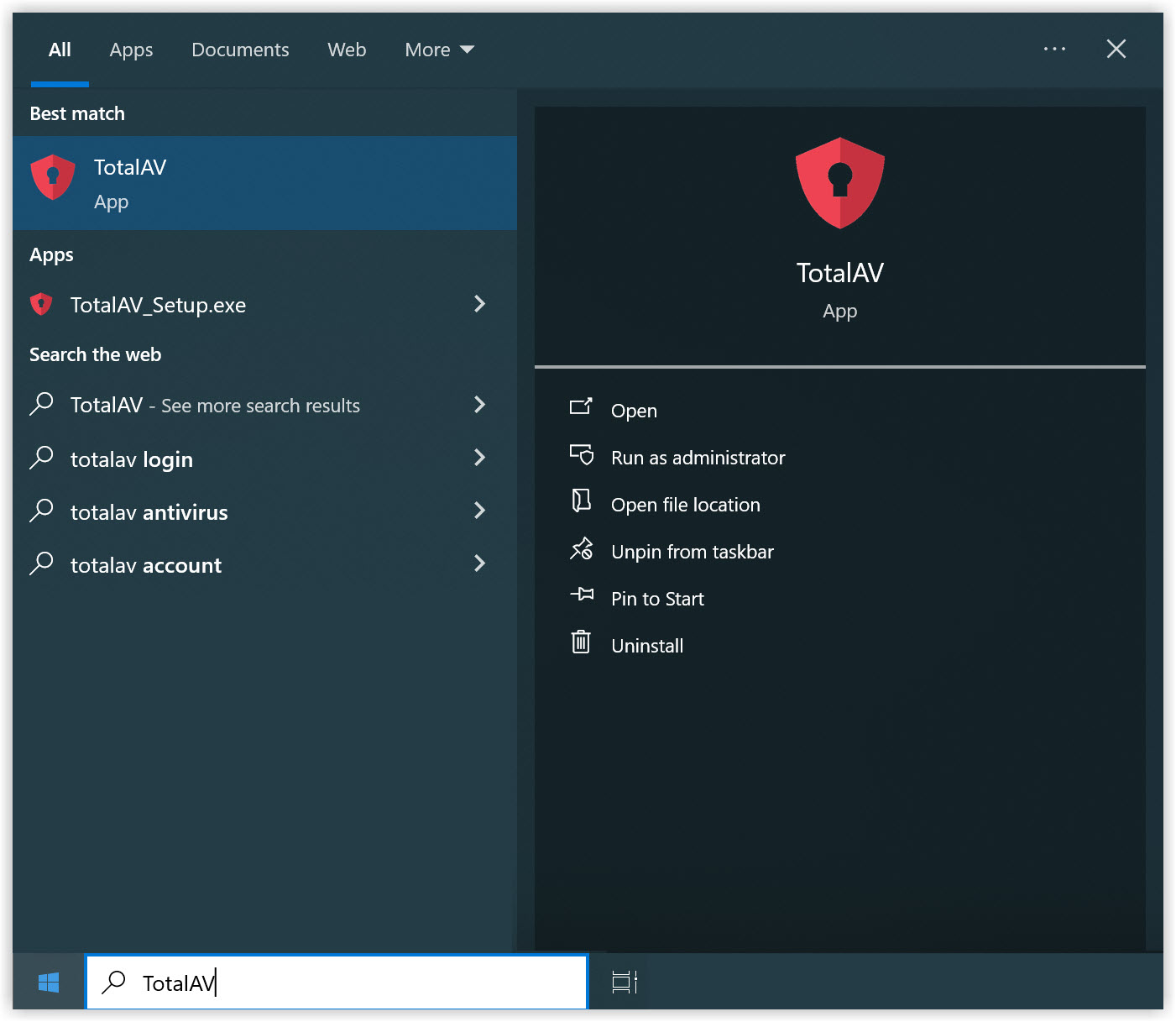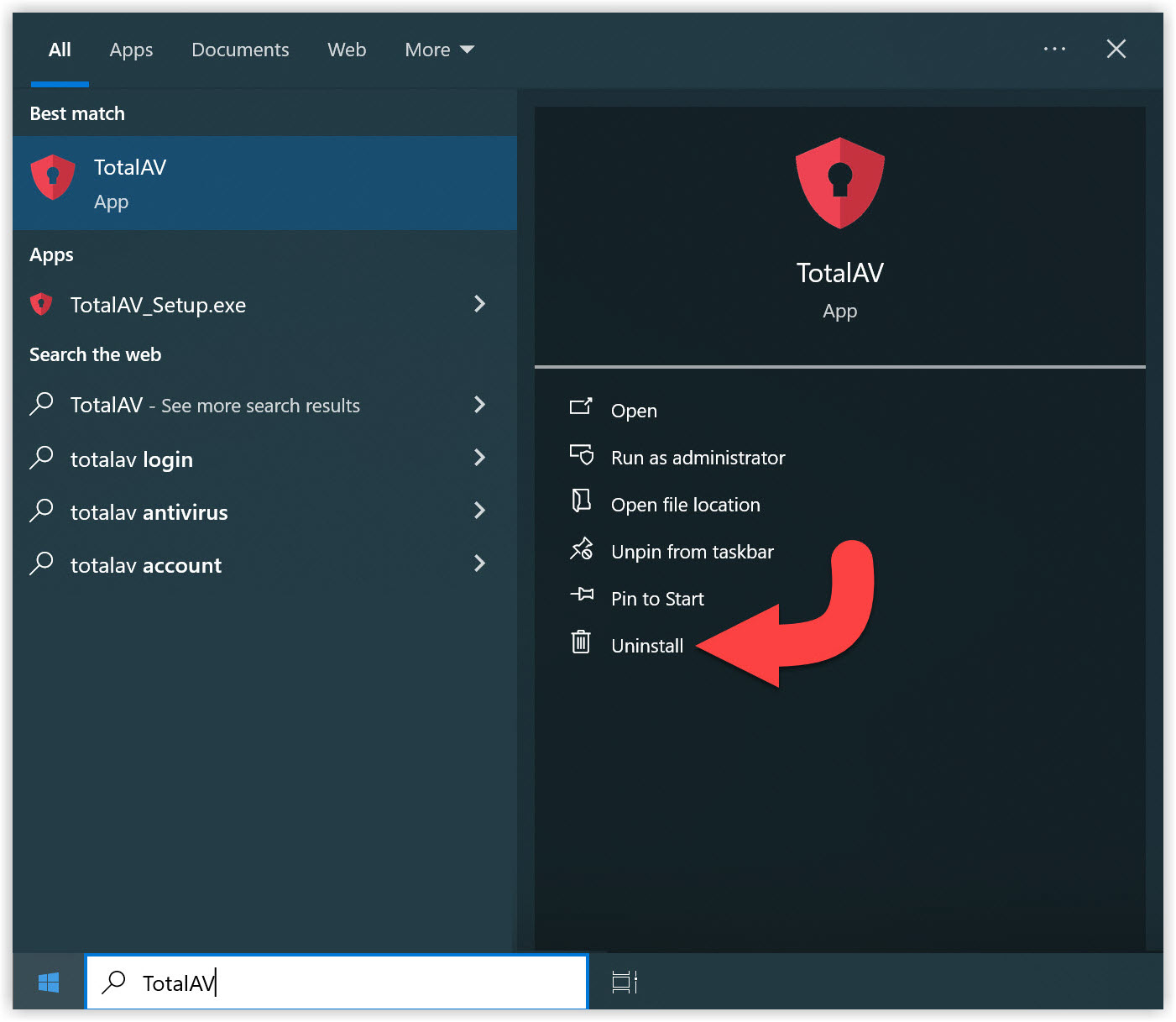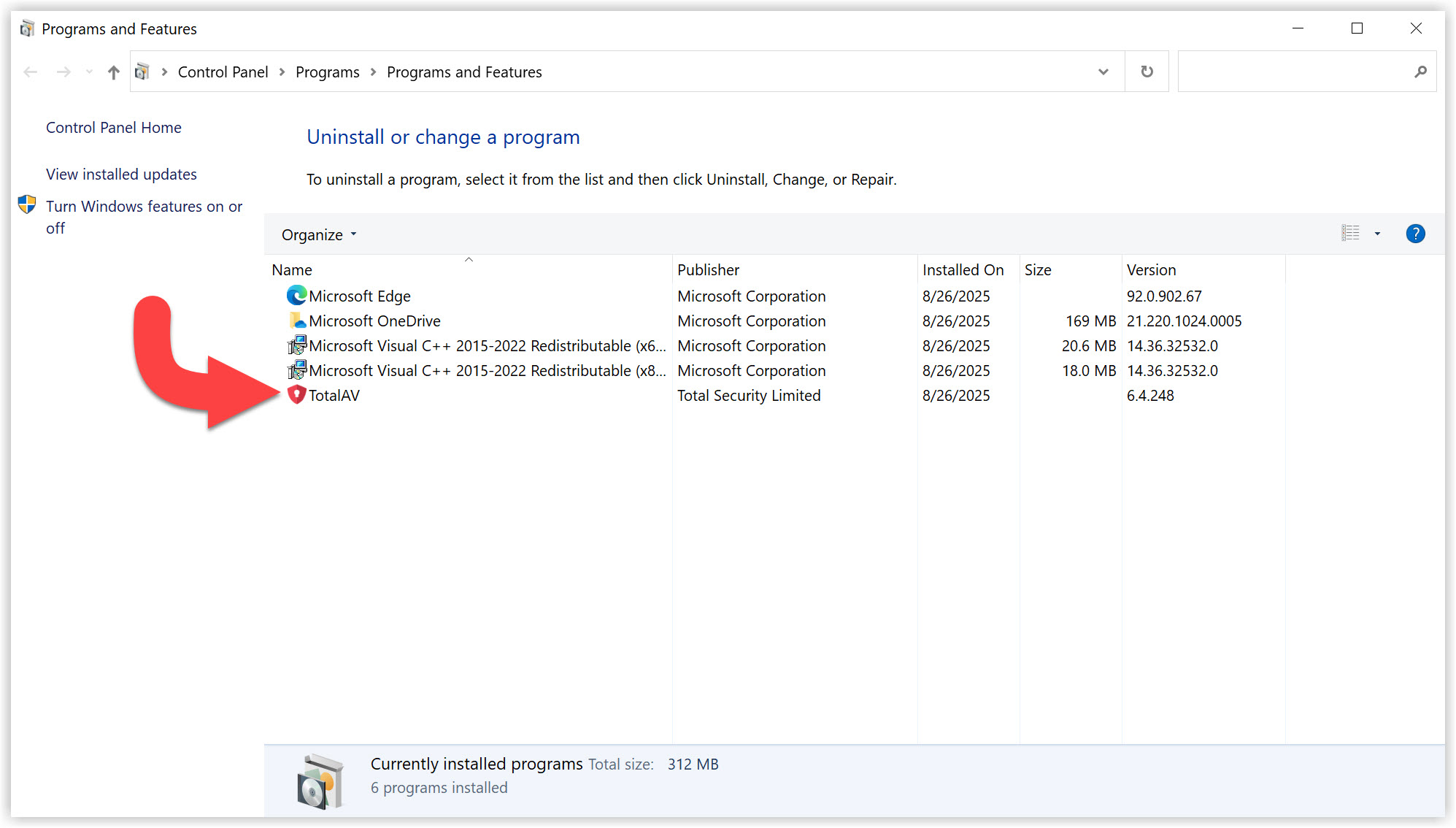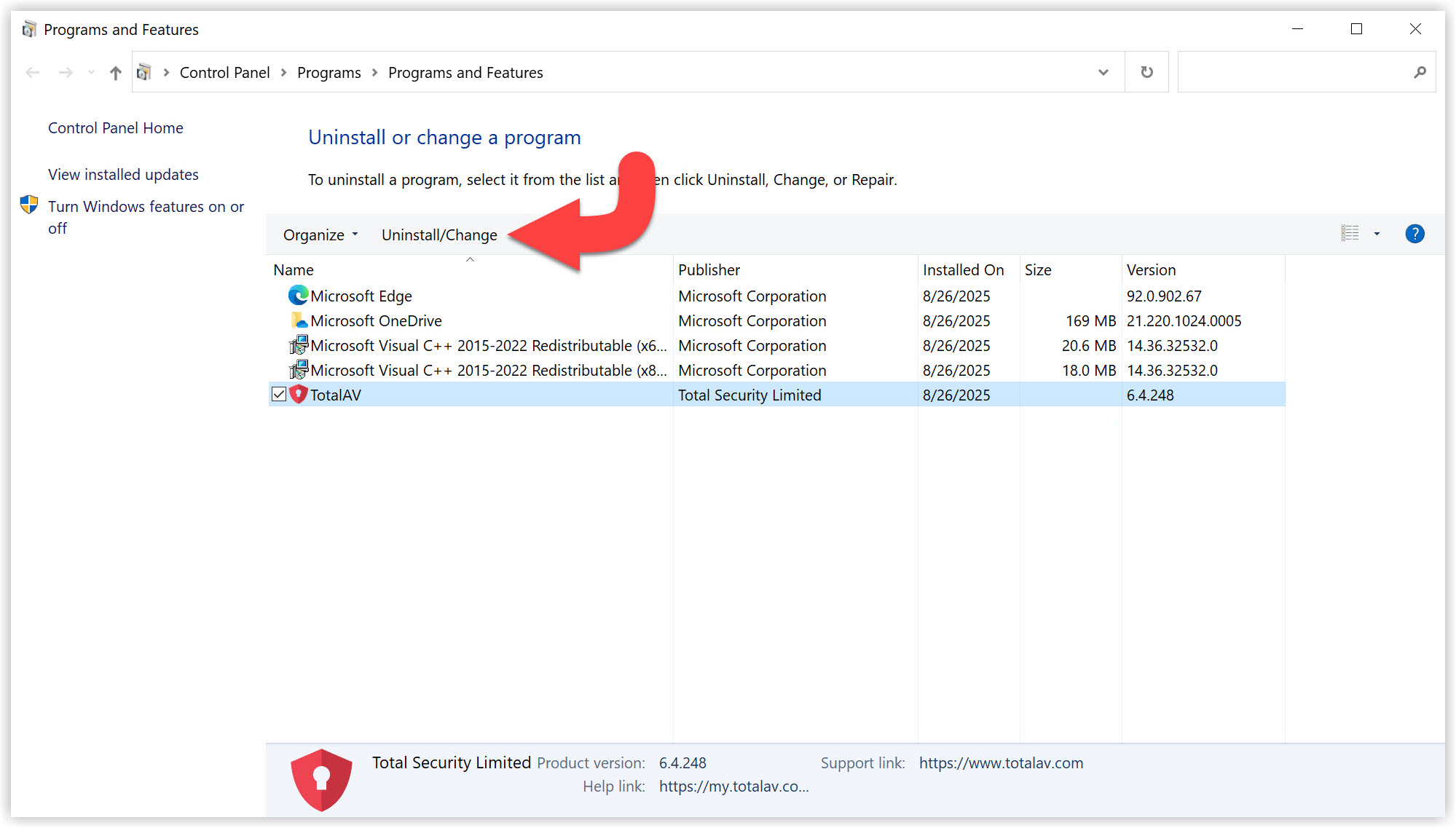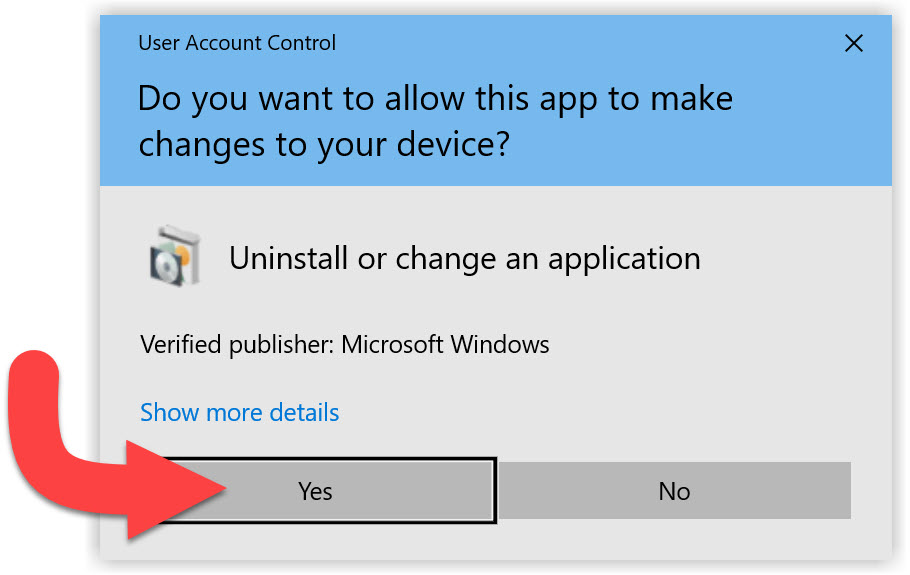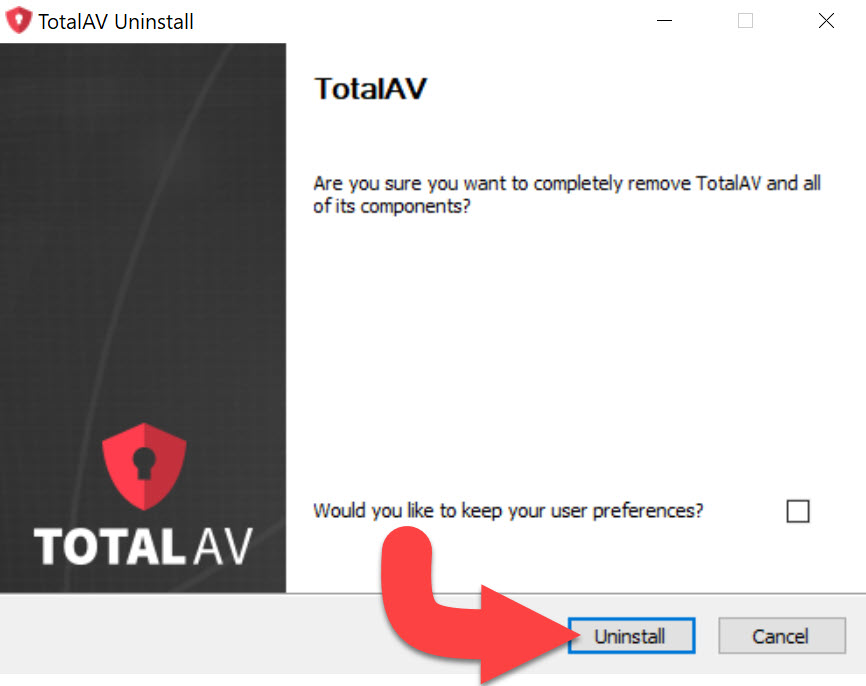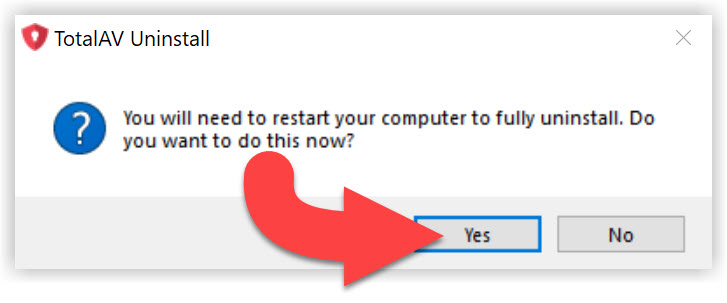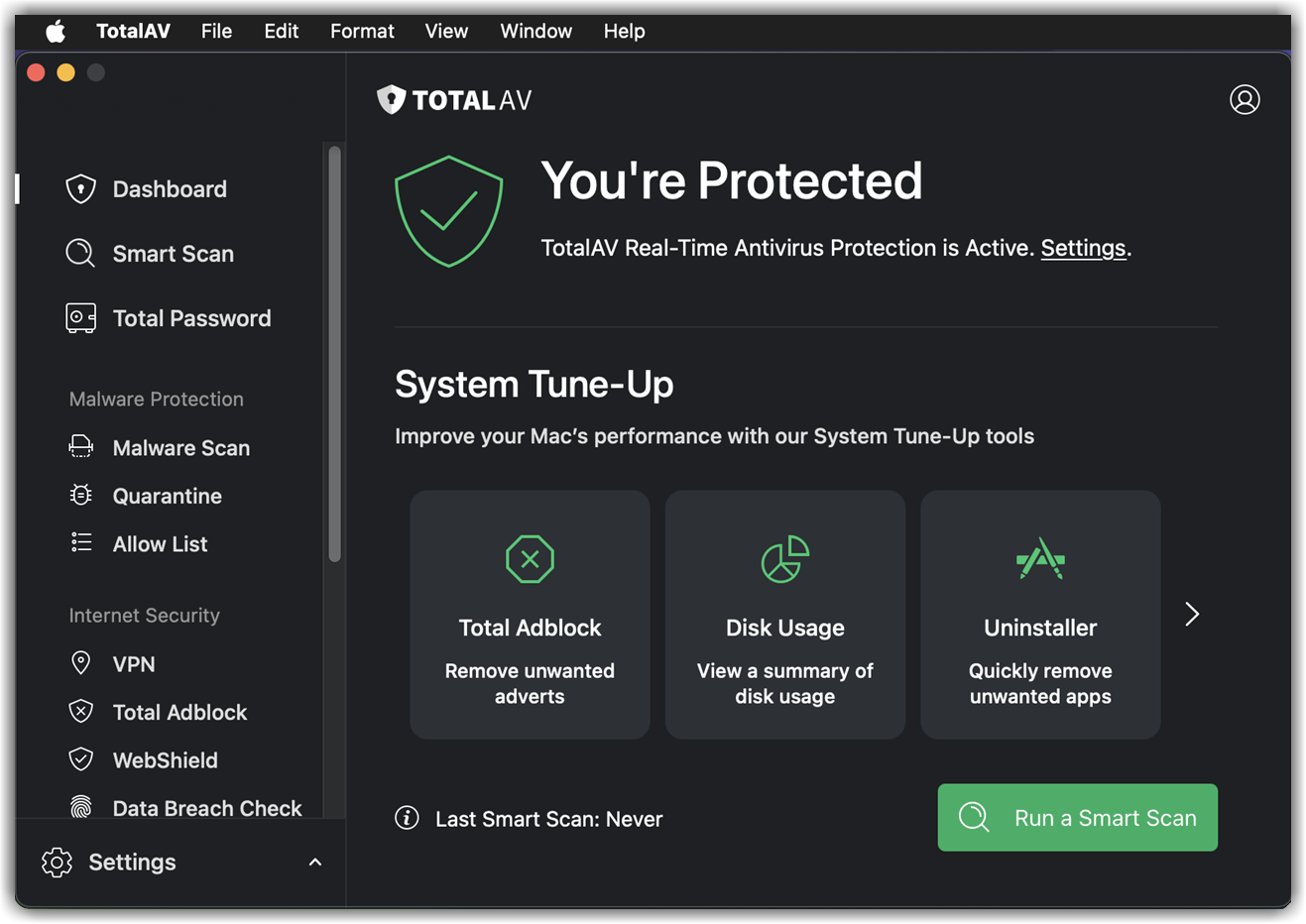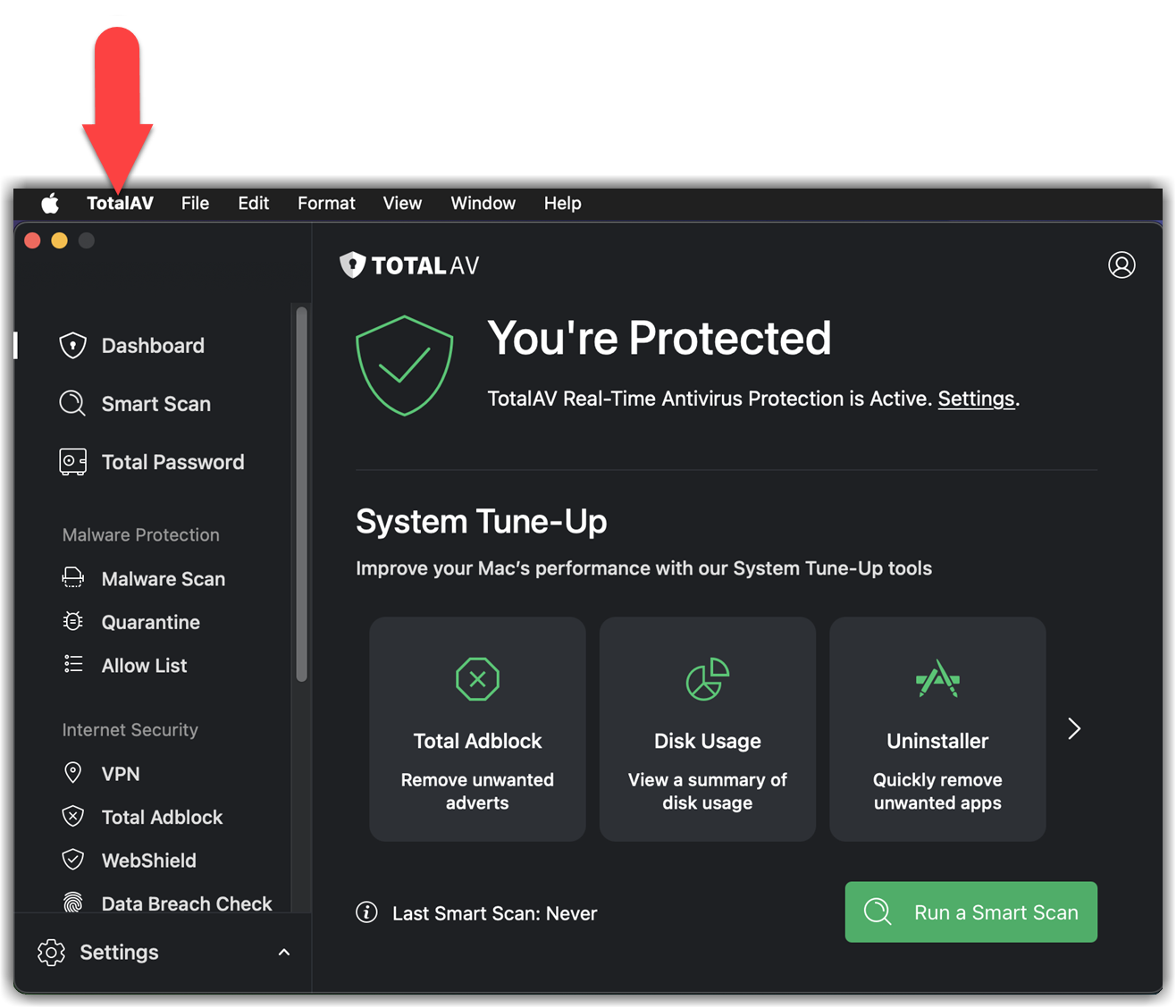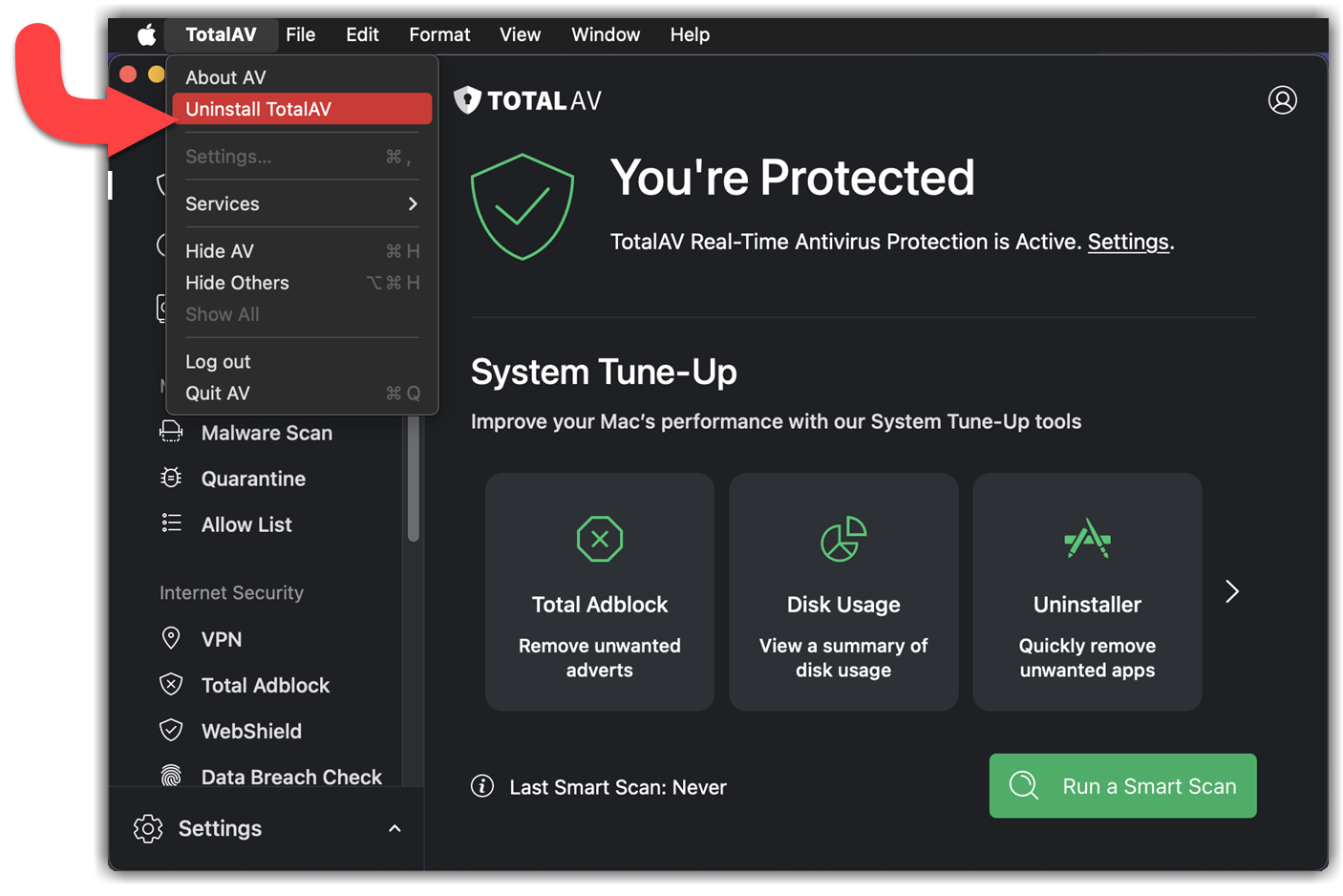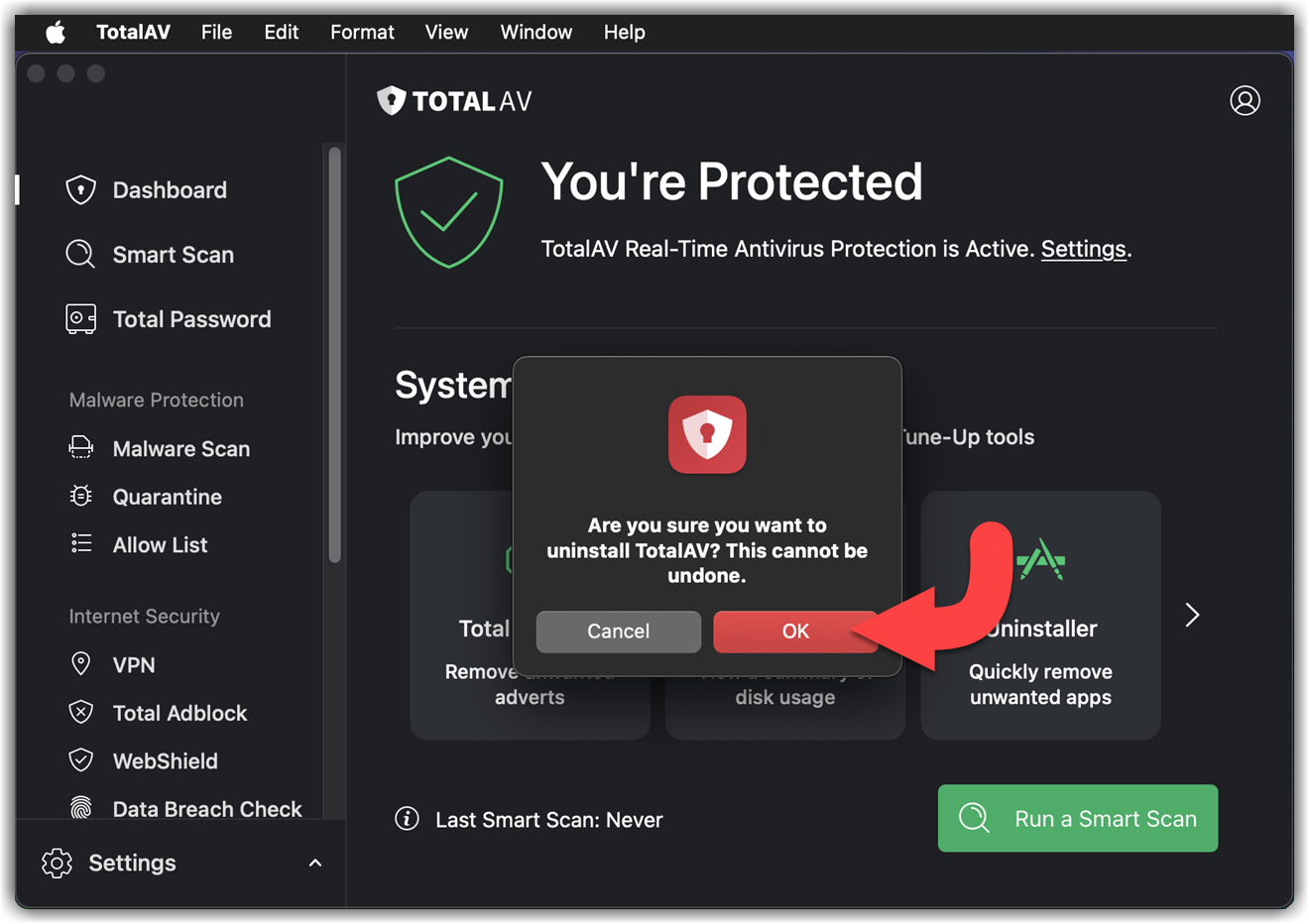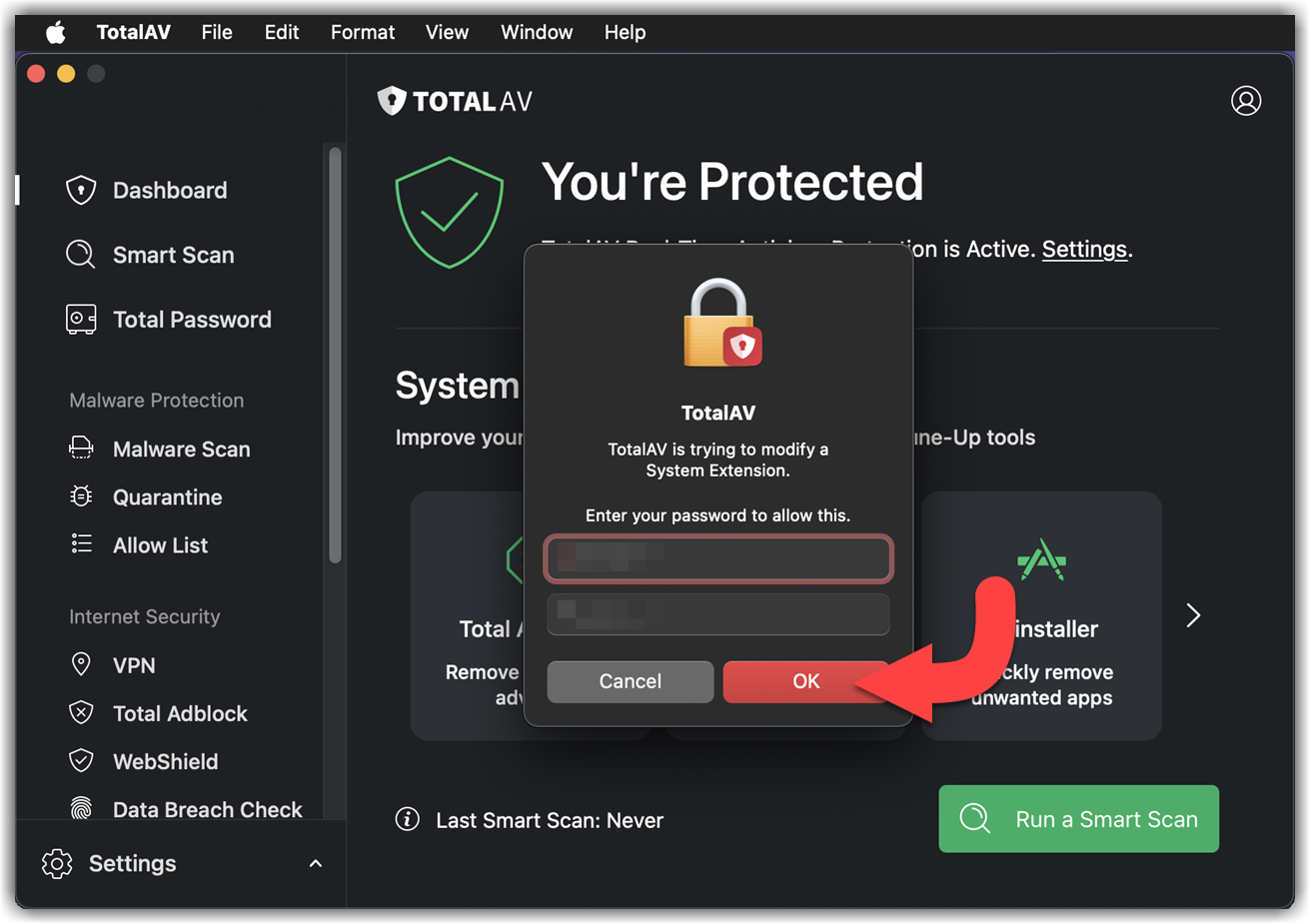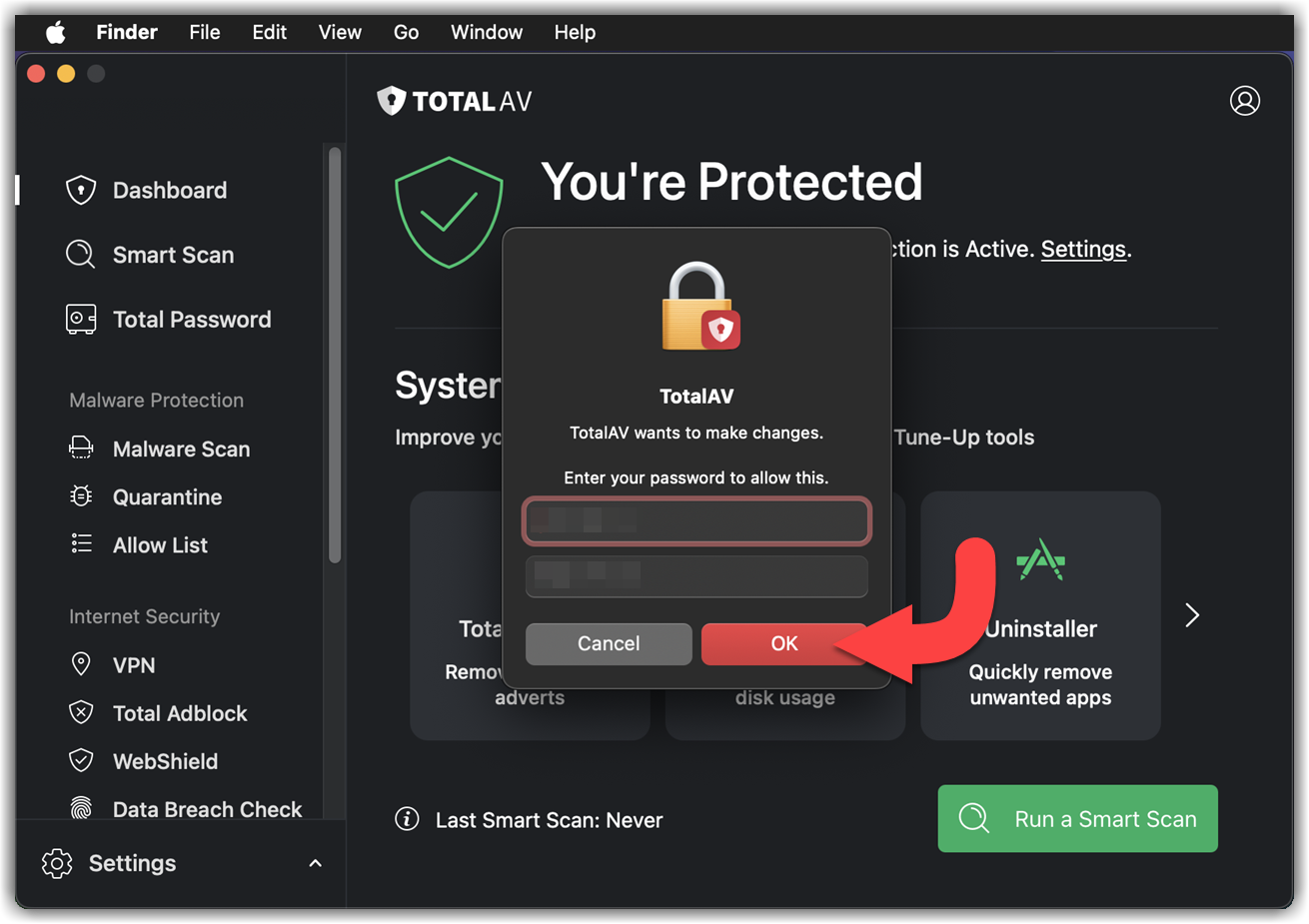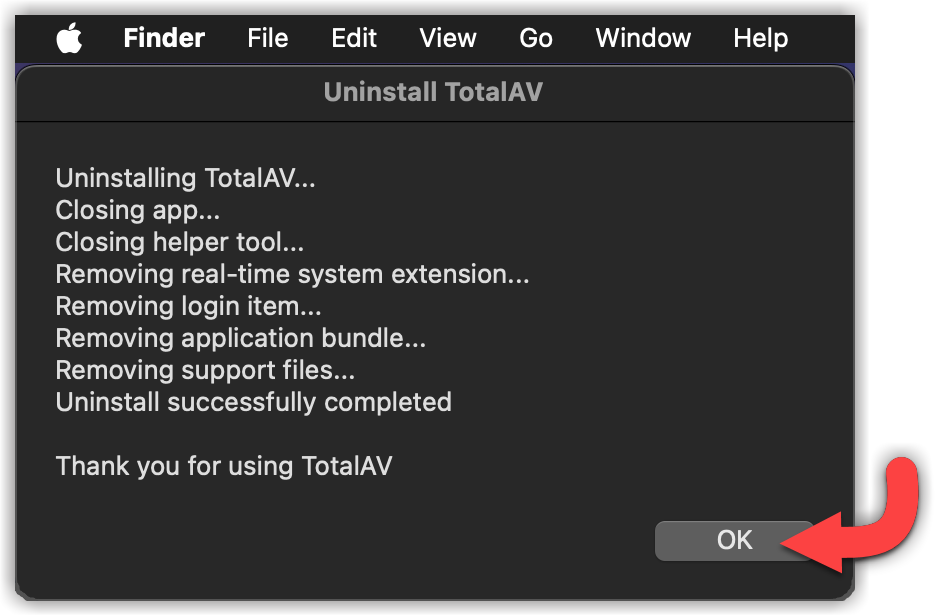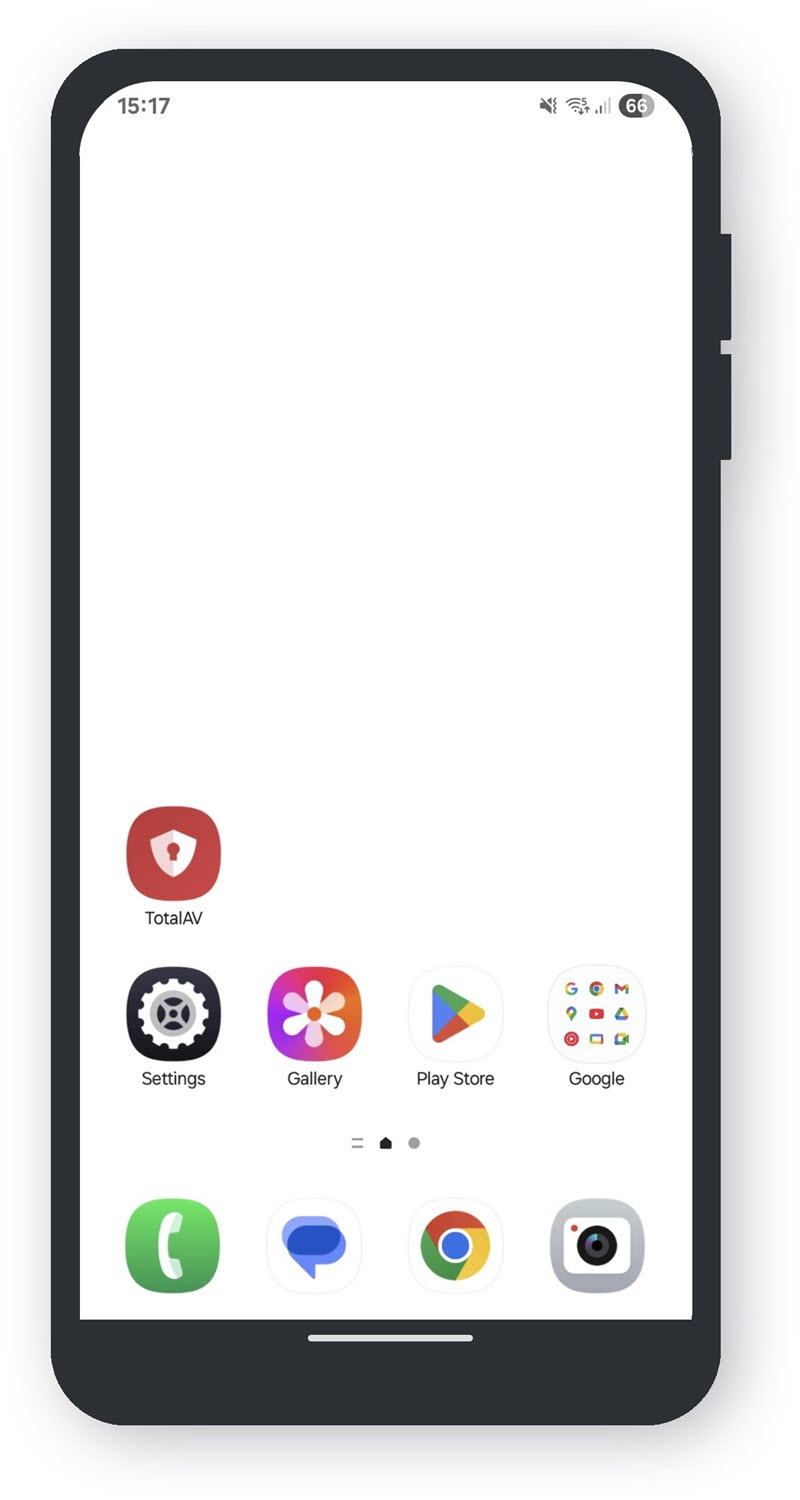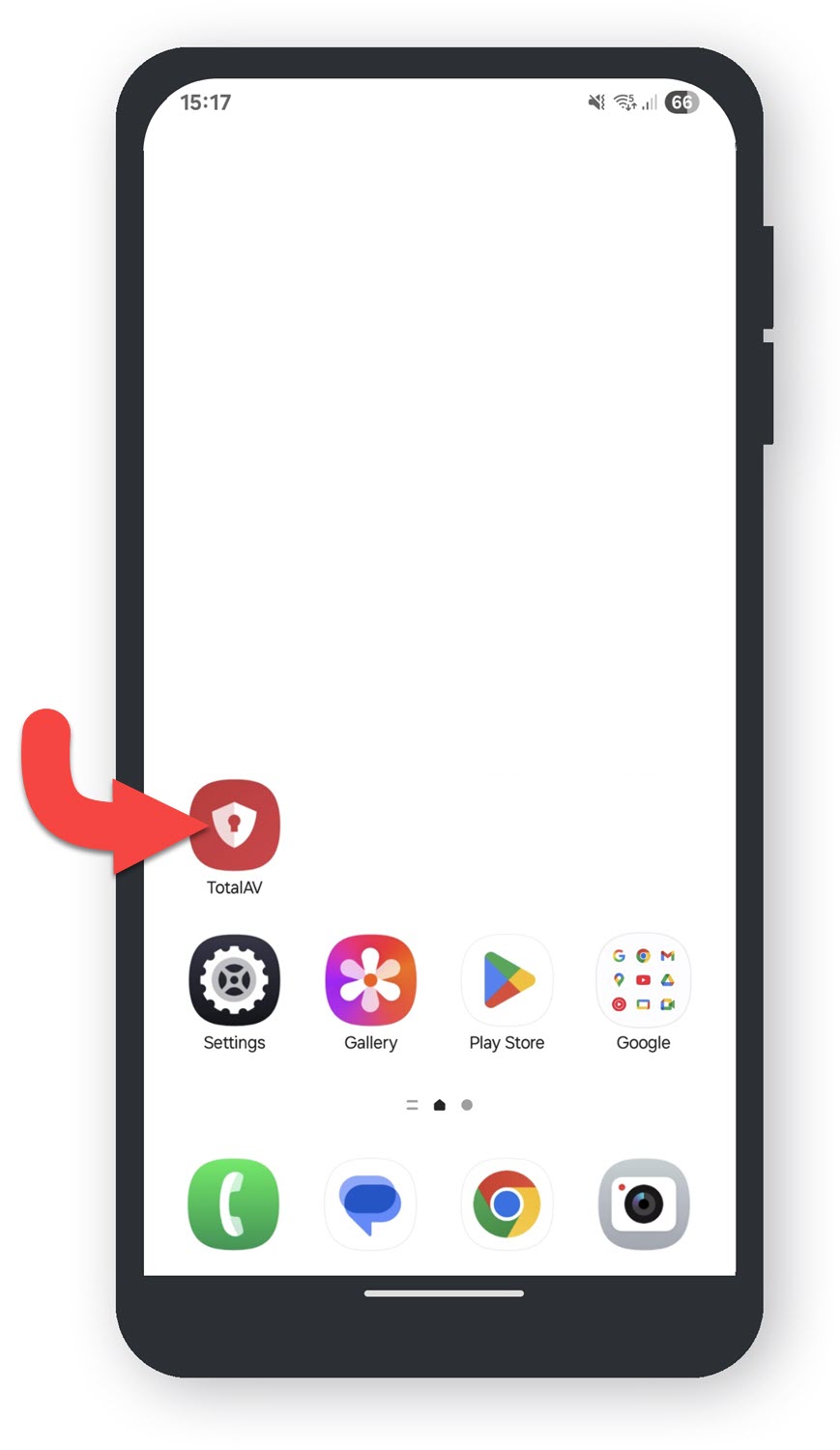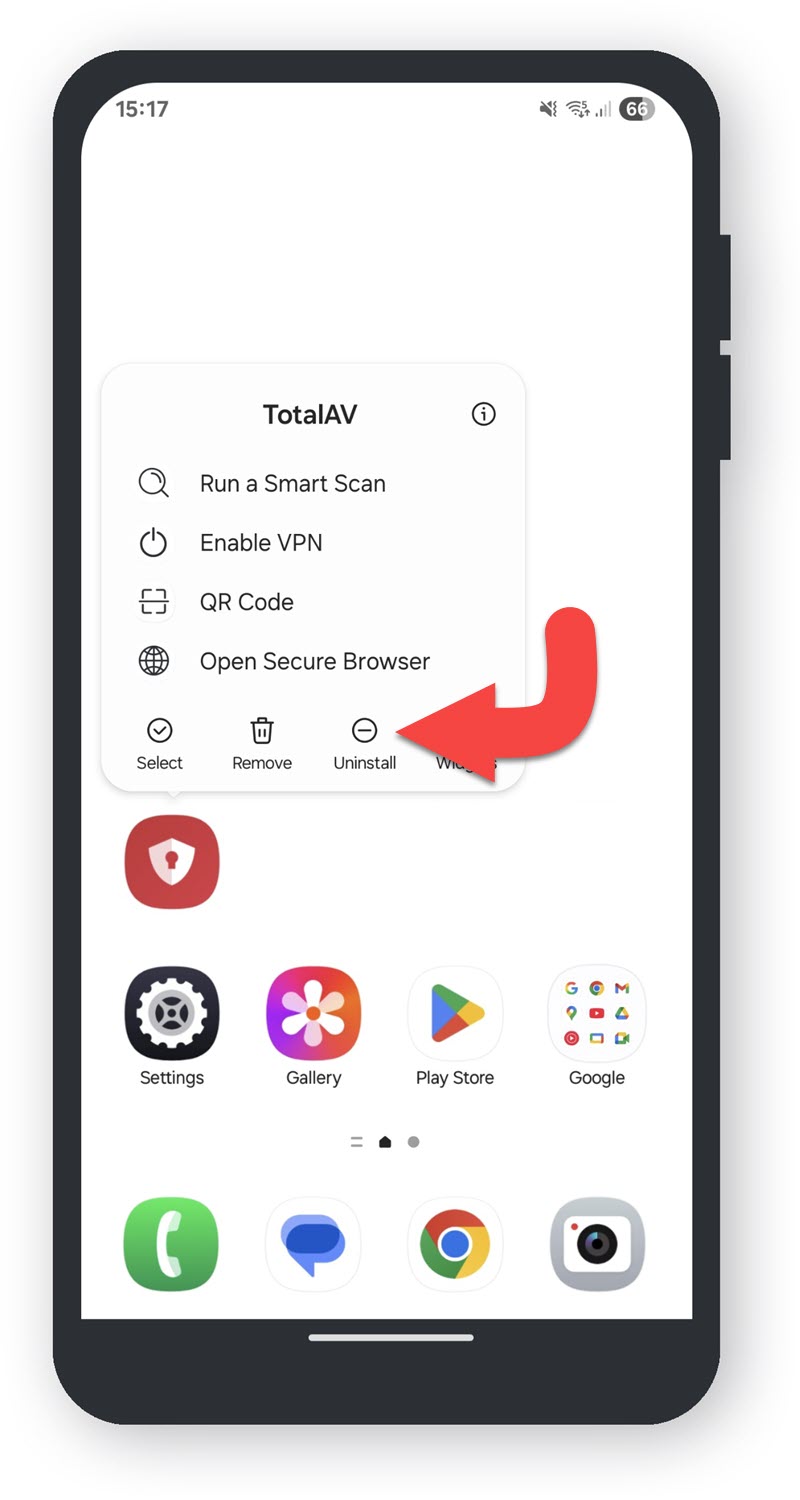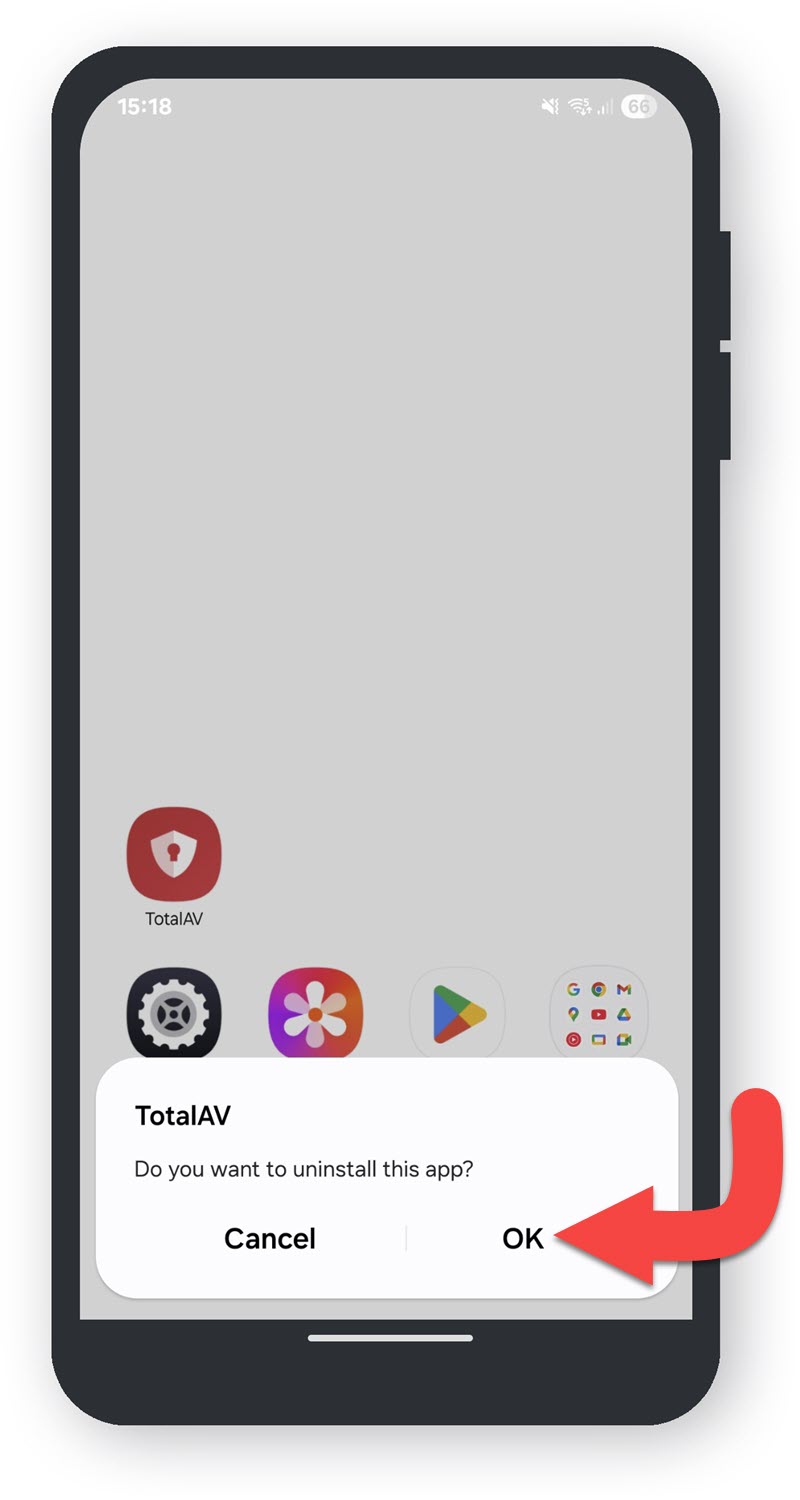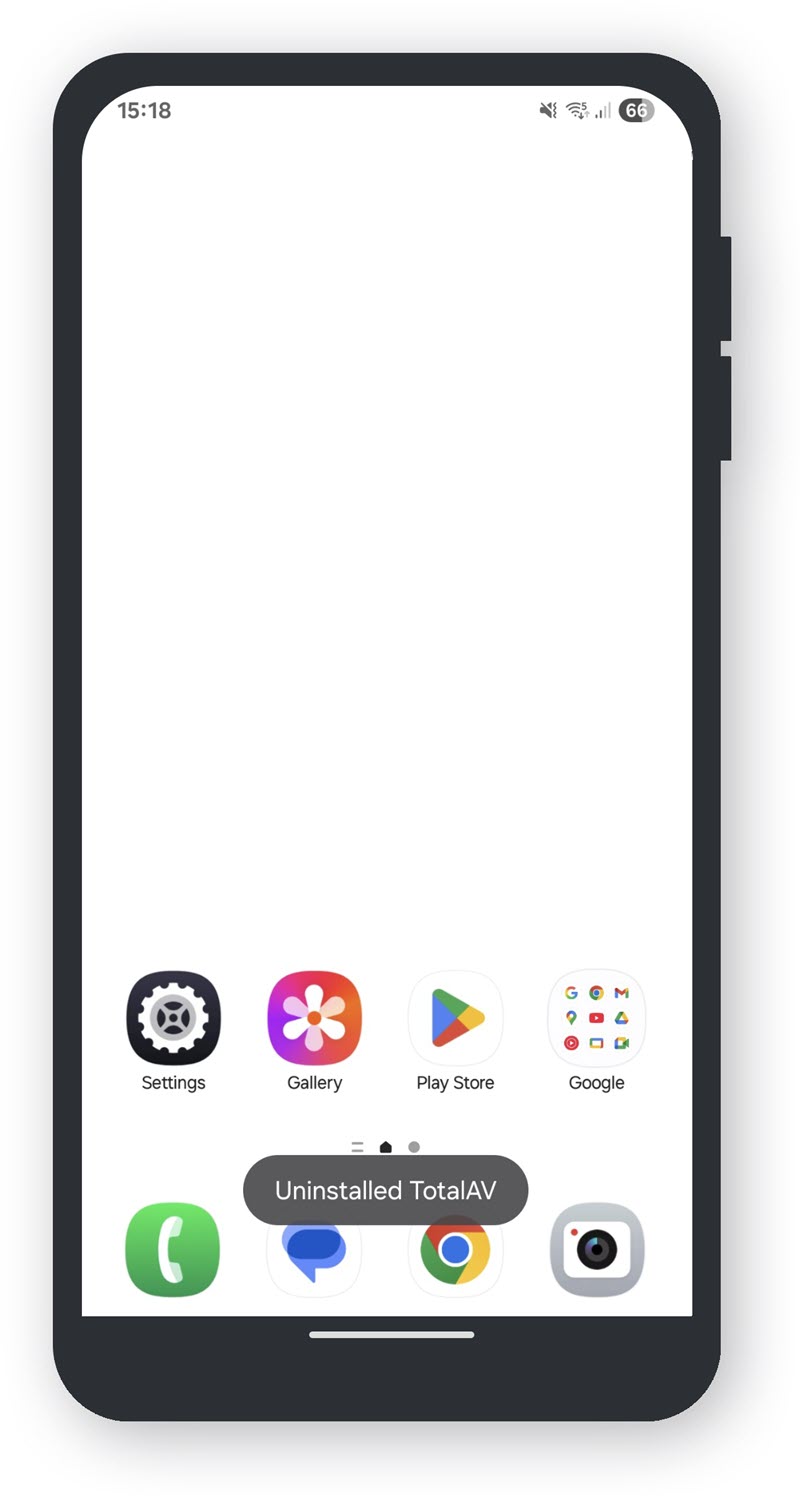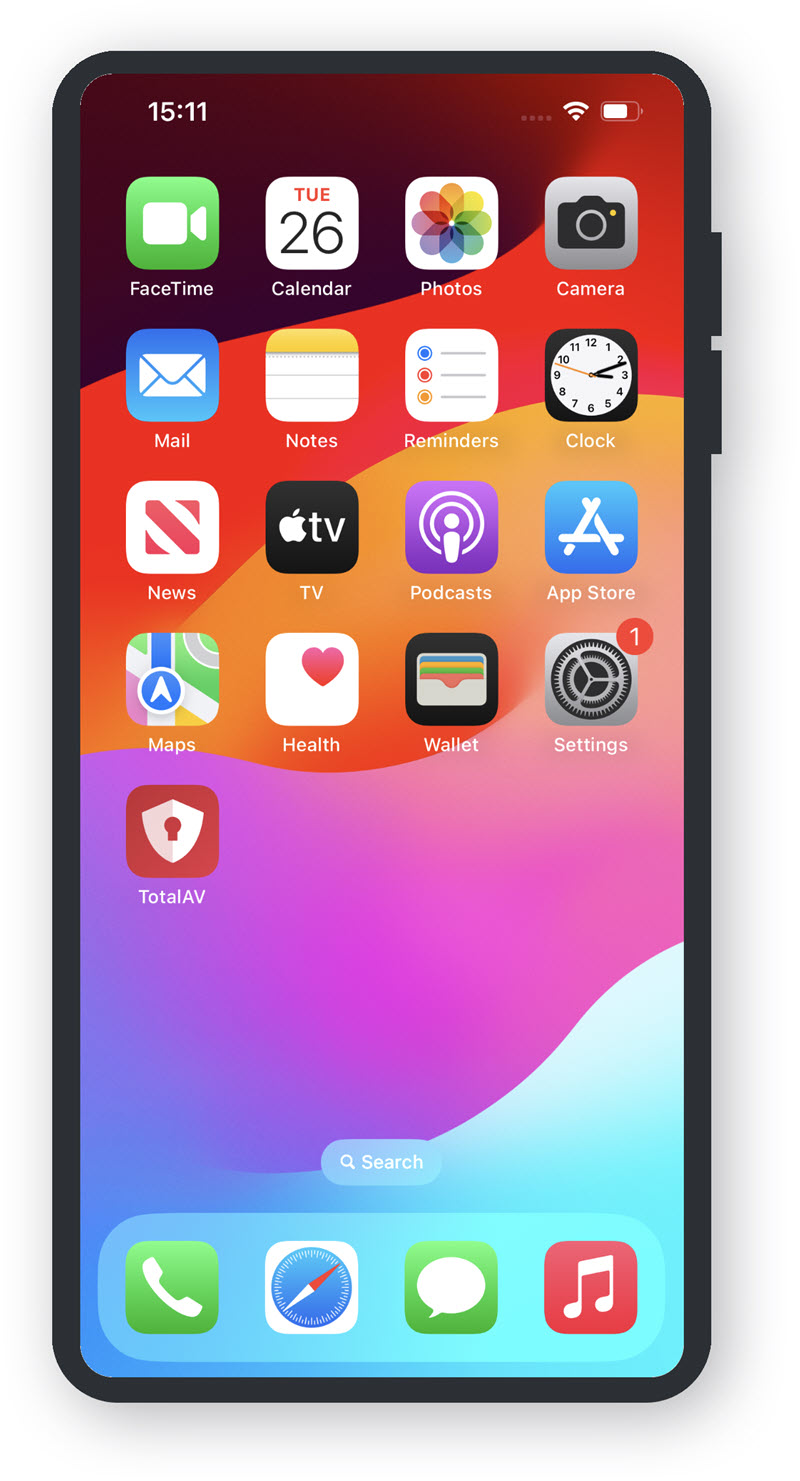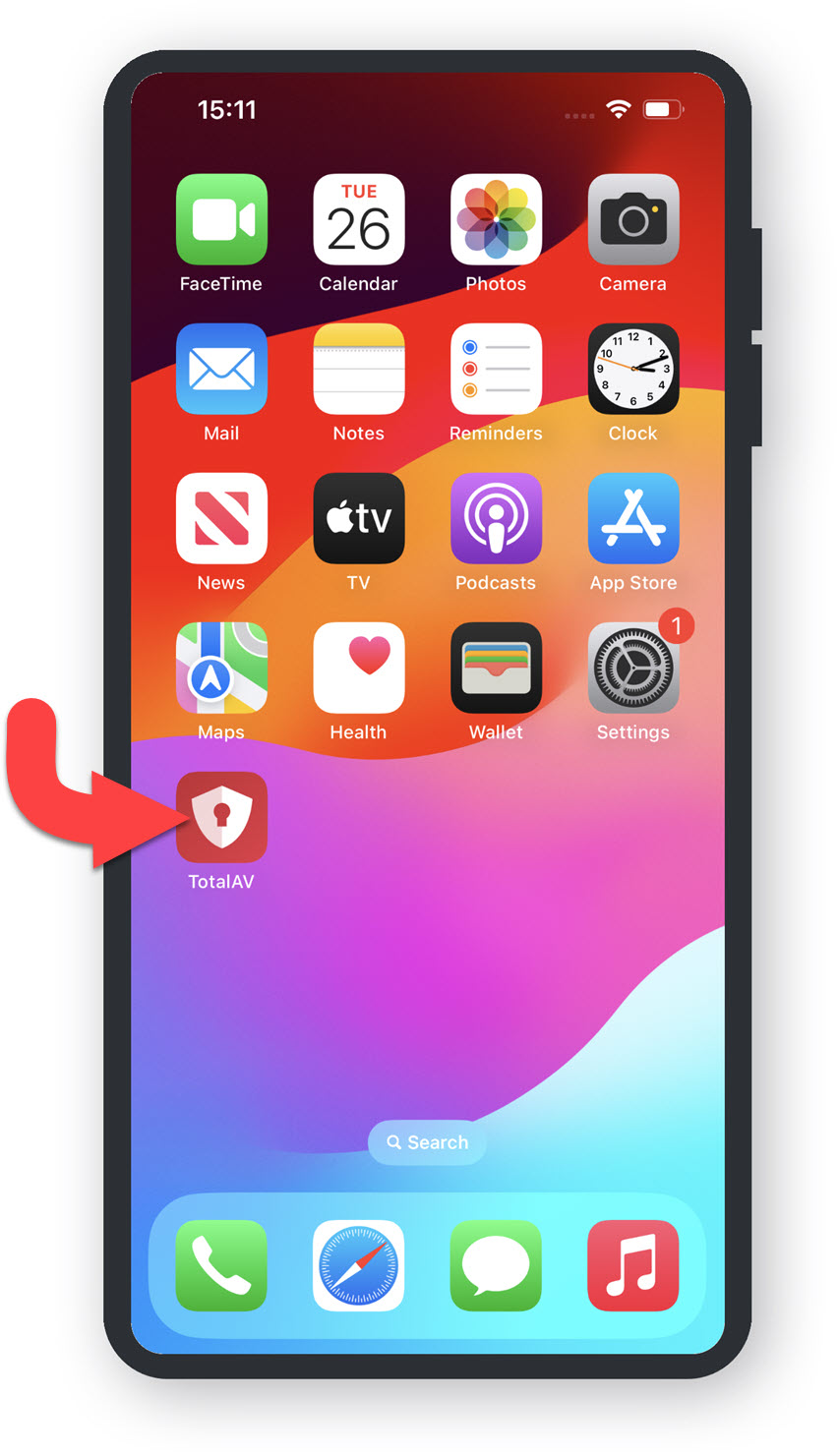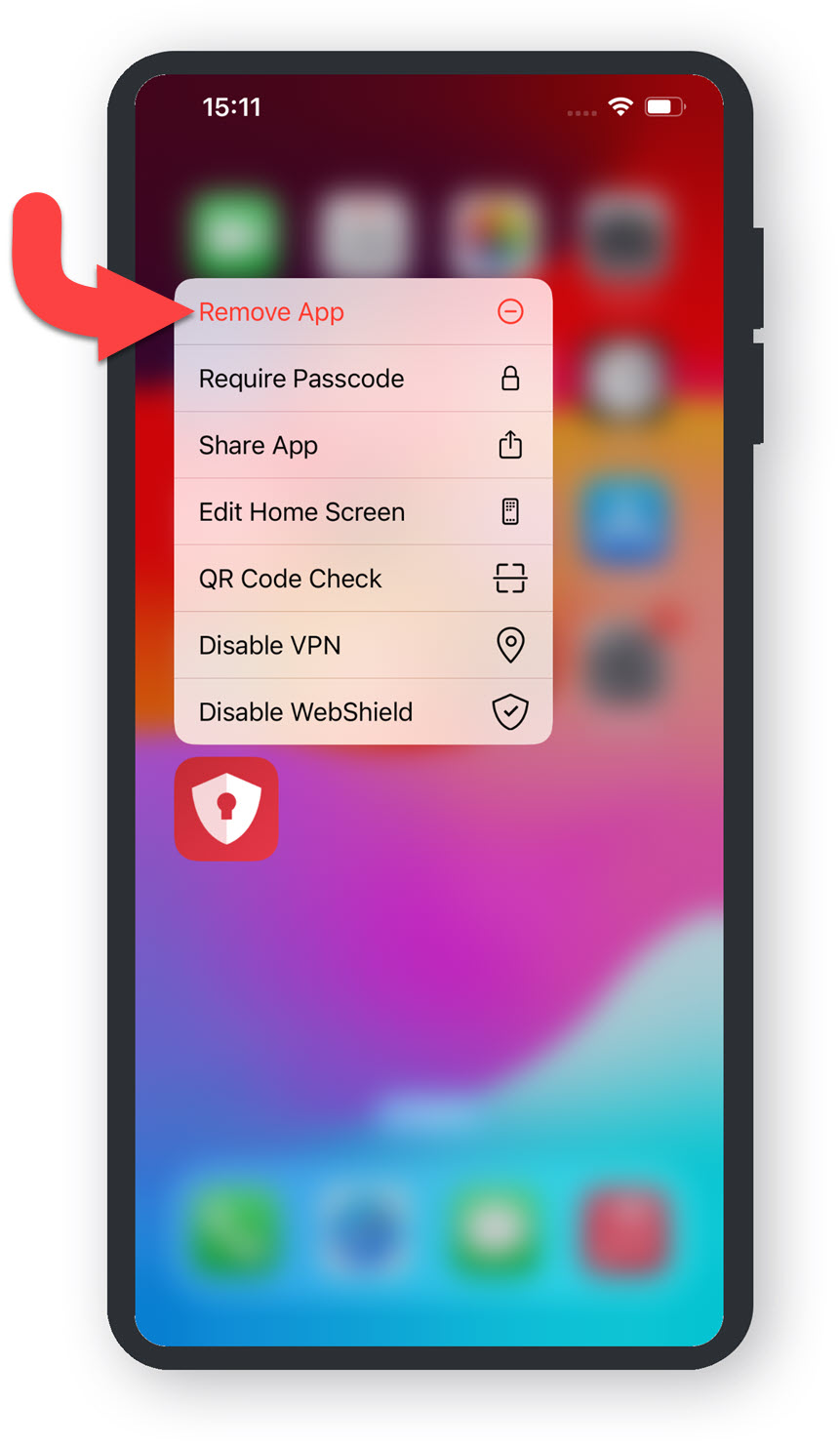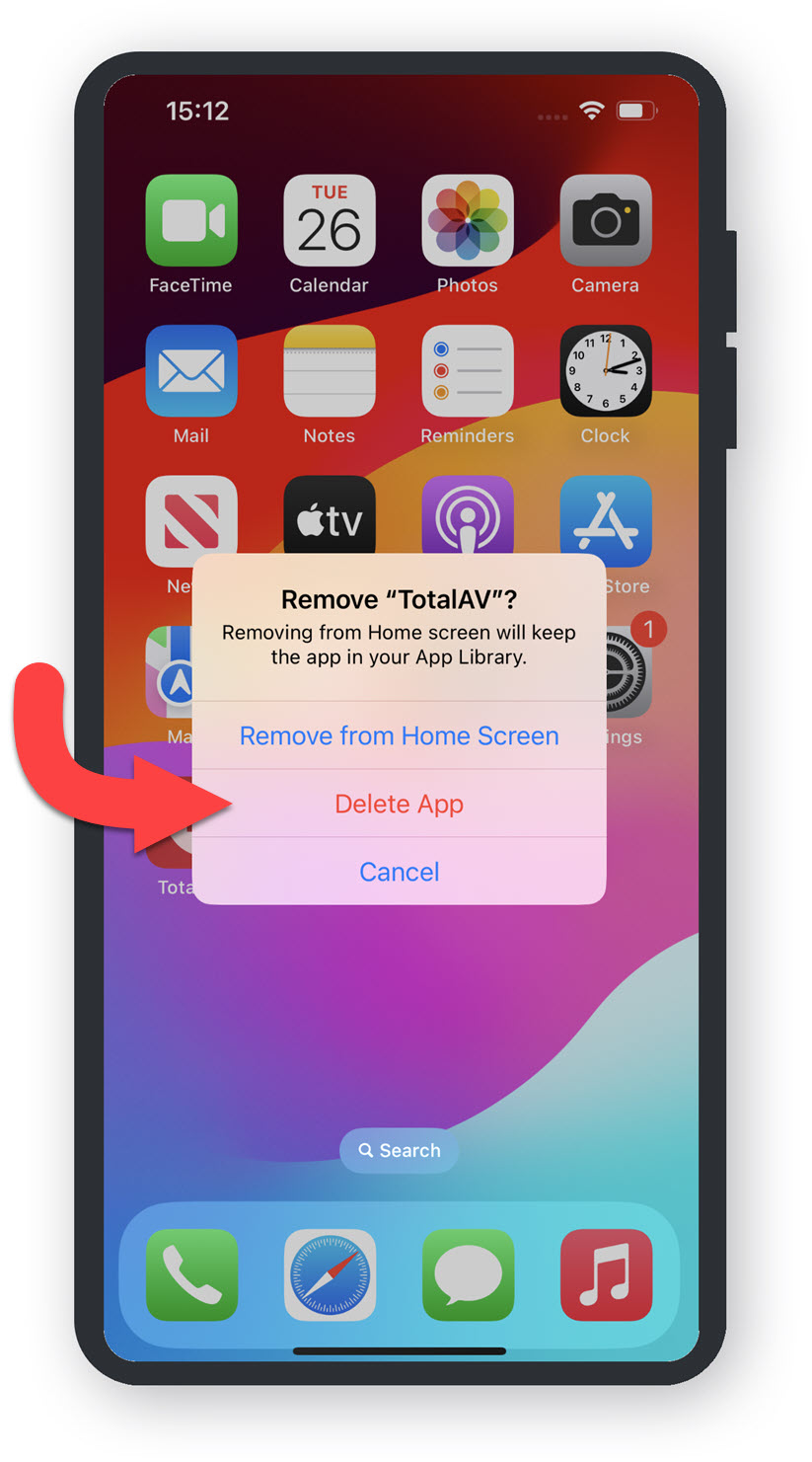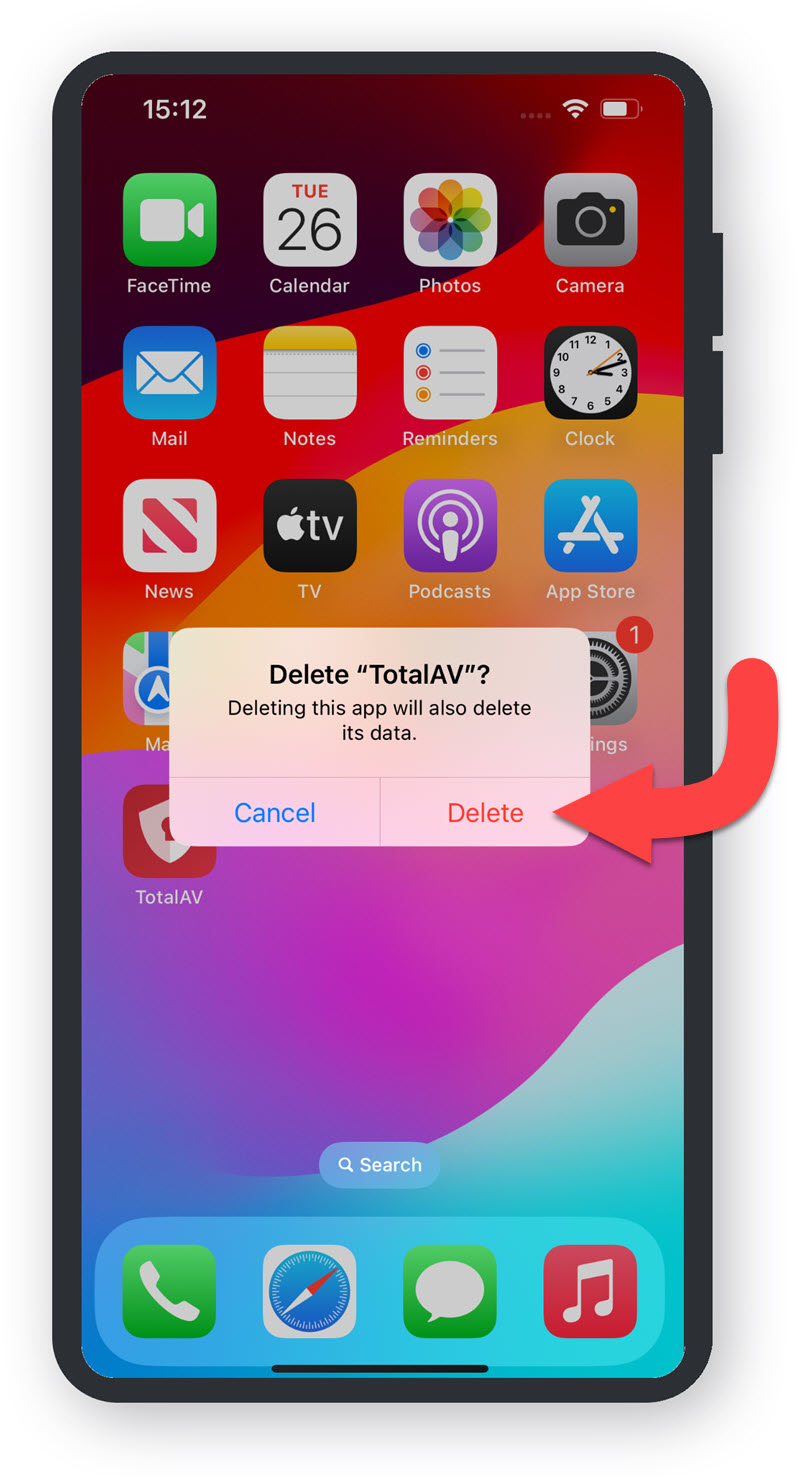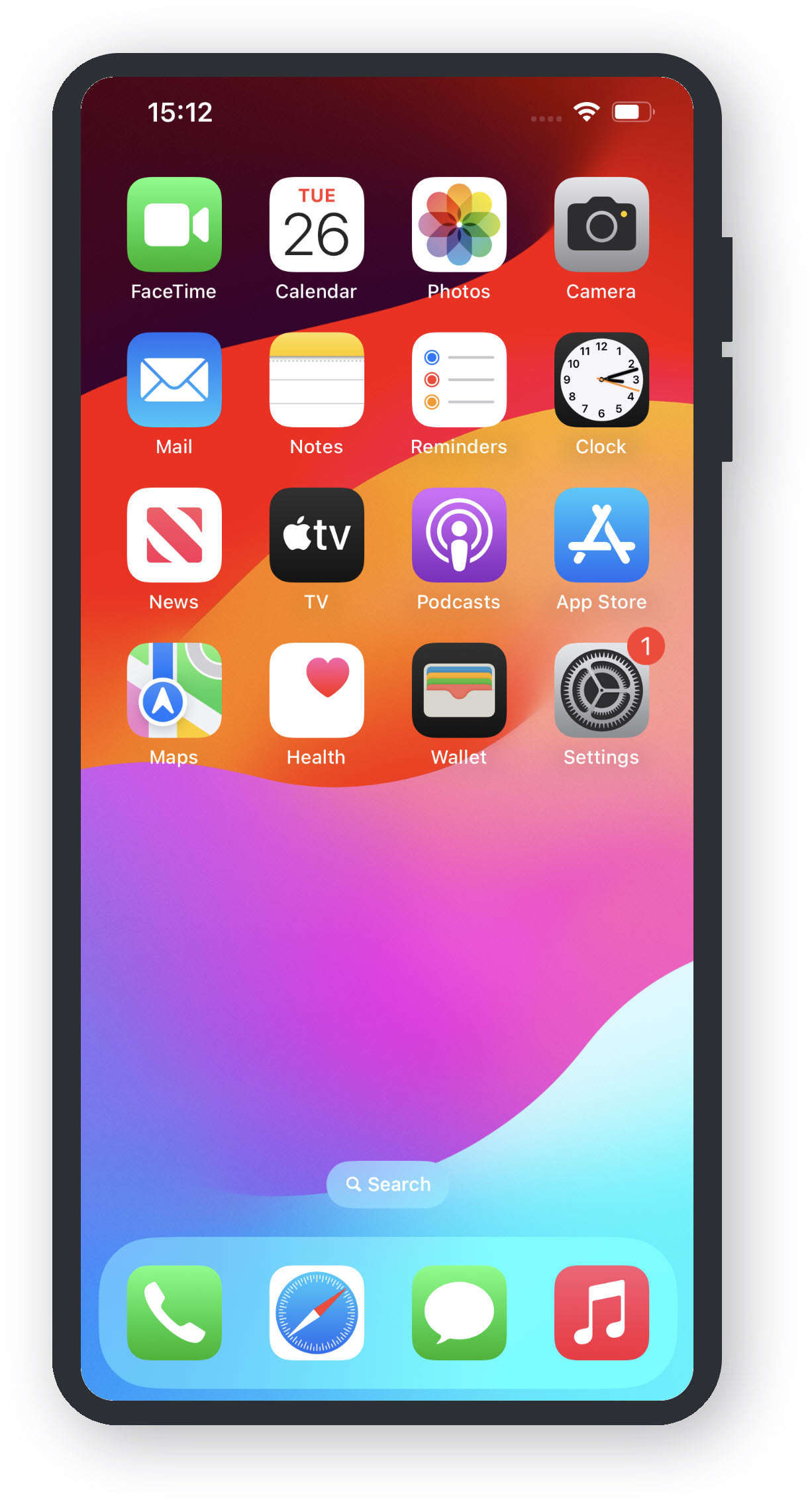Start Menu
Open the Windows Start Menu by either clicking on the Start Menu icon or tapping the Windows icon on your keyboard.
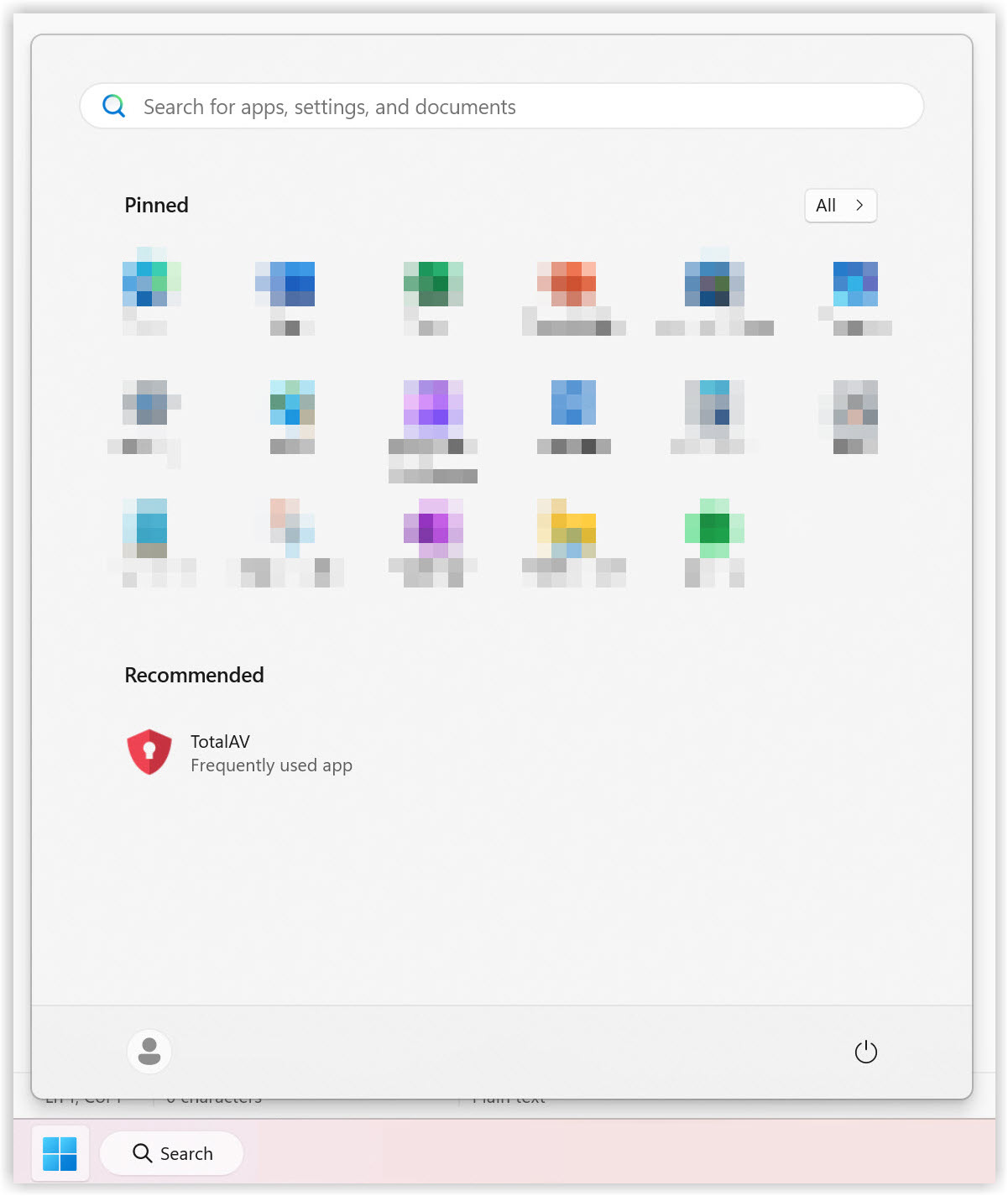
Search for TotalAV
Type TotalAV in your Windows search bar, under the Apps tab.
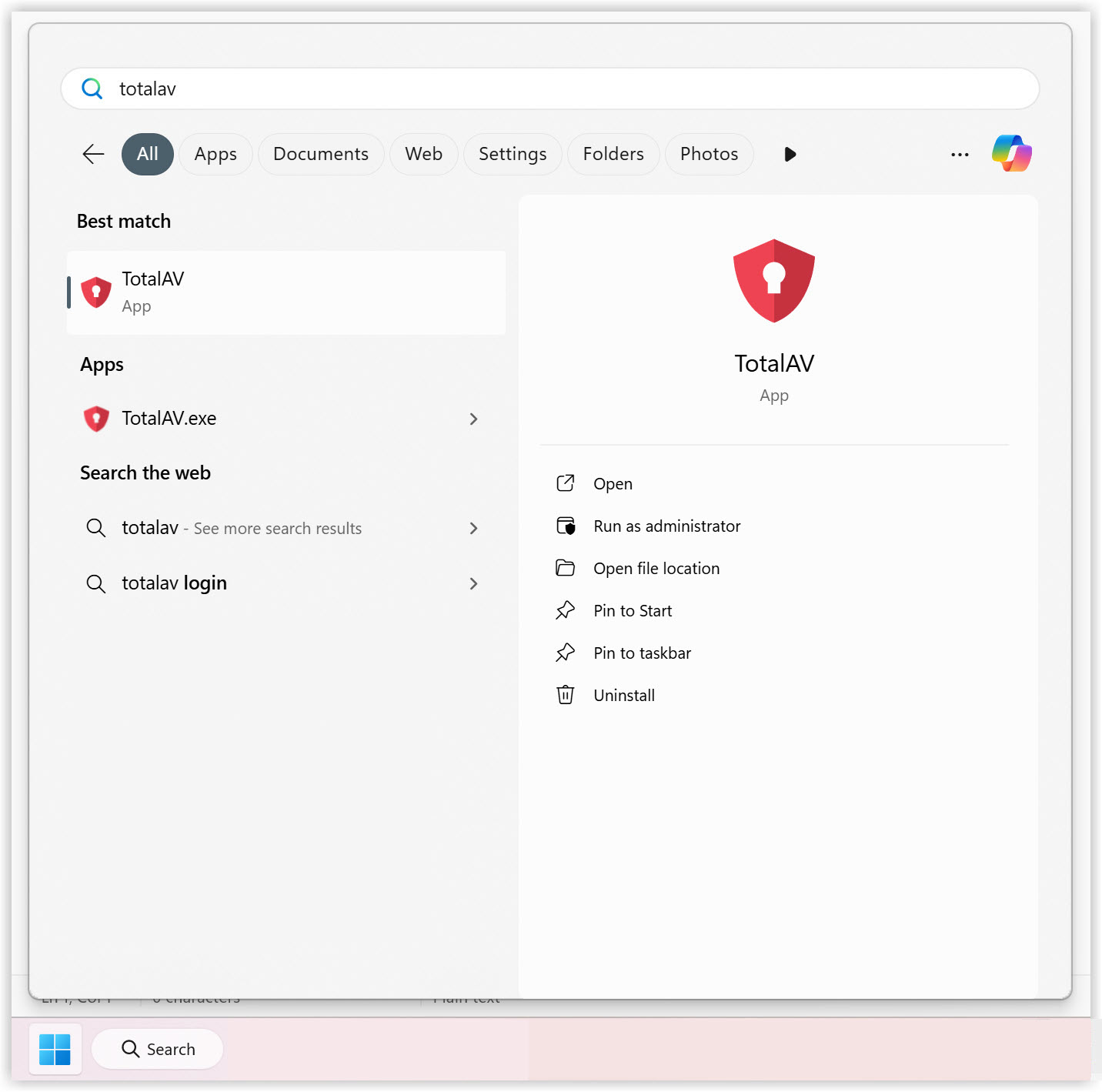
TotalAV Application
In the right-hand pane of the Search Menu, find Uninstall and click on it.
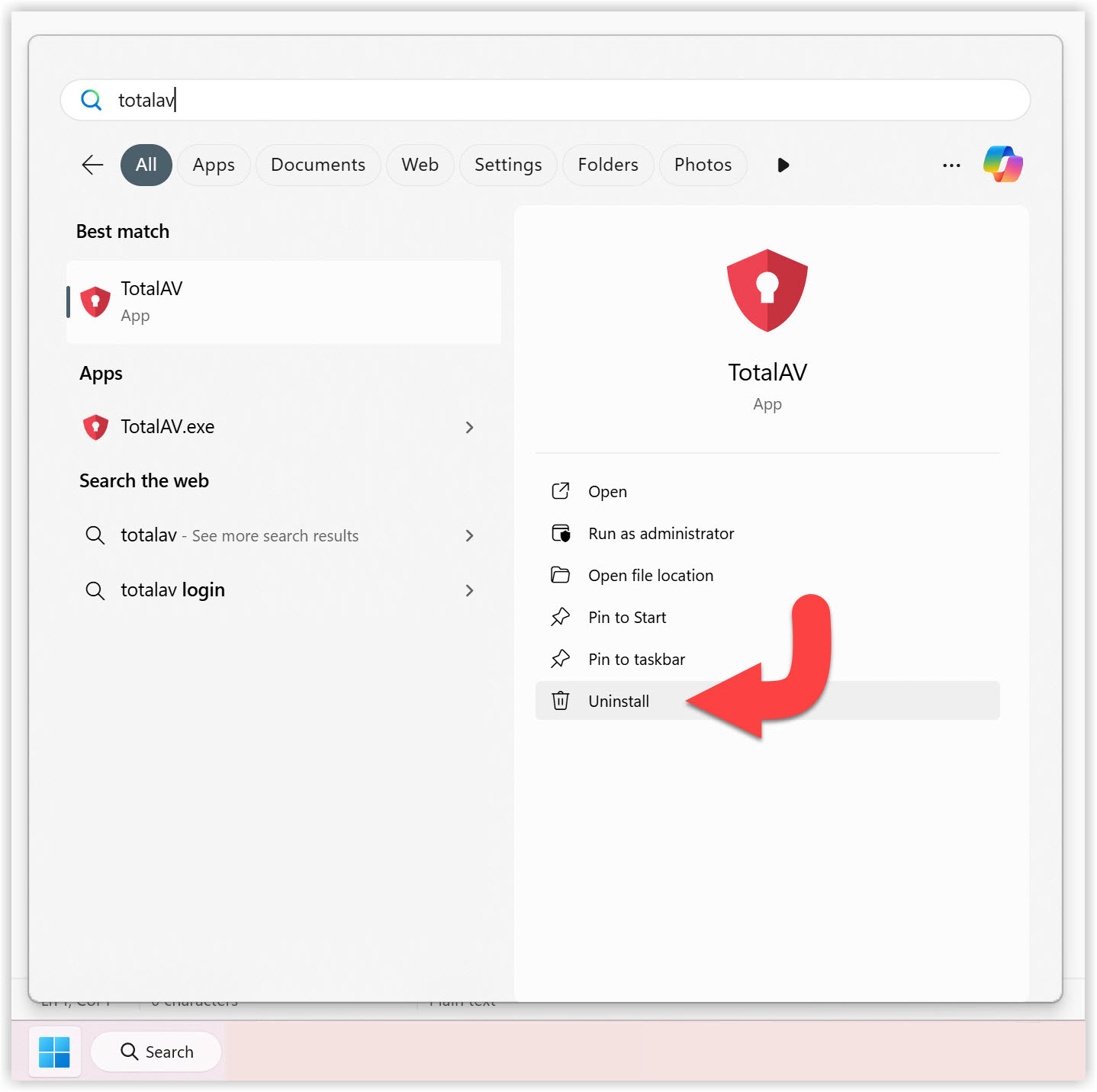
Installed Apps
Scroll down the Apps list, until you find TotalAV and click on the three horizontal dots to bring up a drop-down menu.
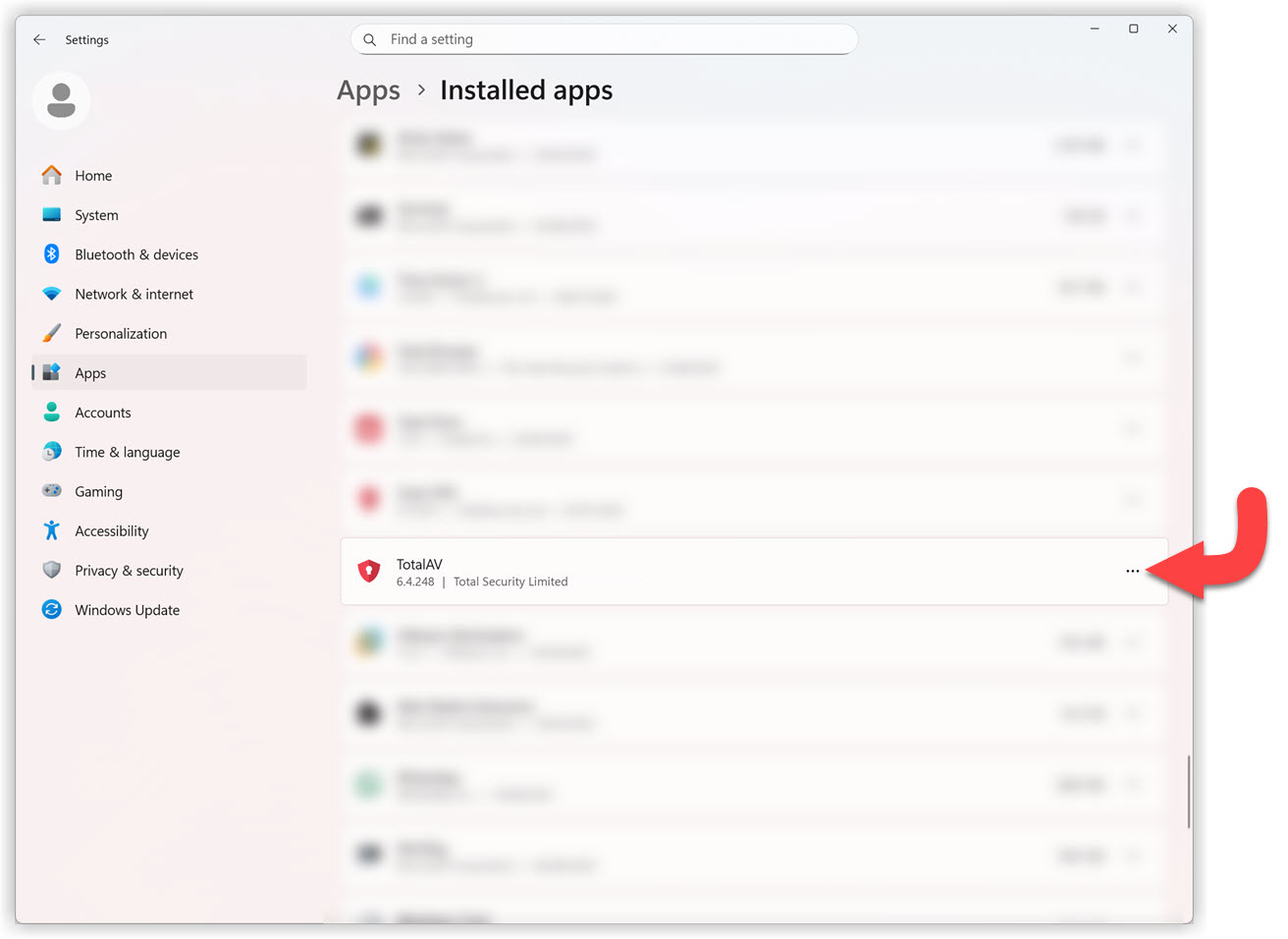
Installed Apps - Uninstall
Click on Uninstall in the drop-down menu.
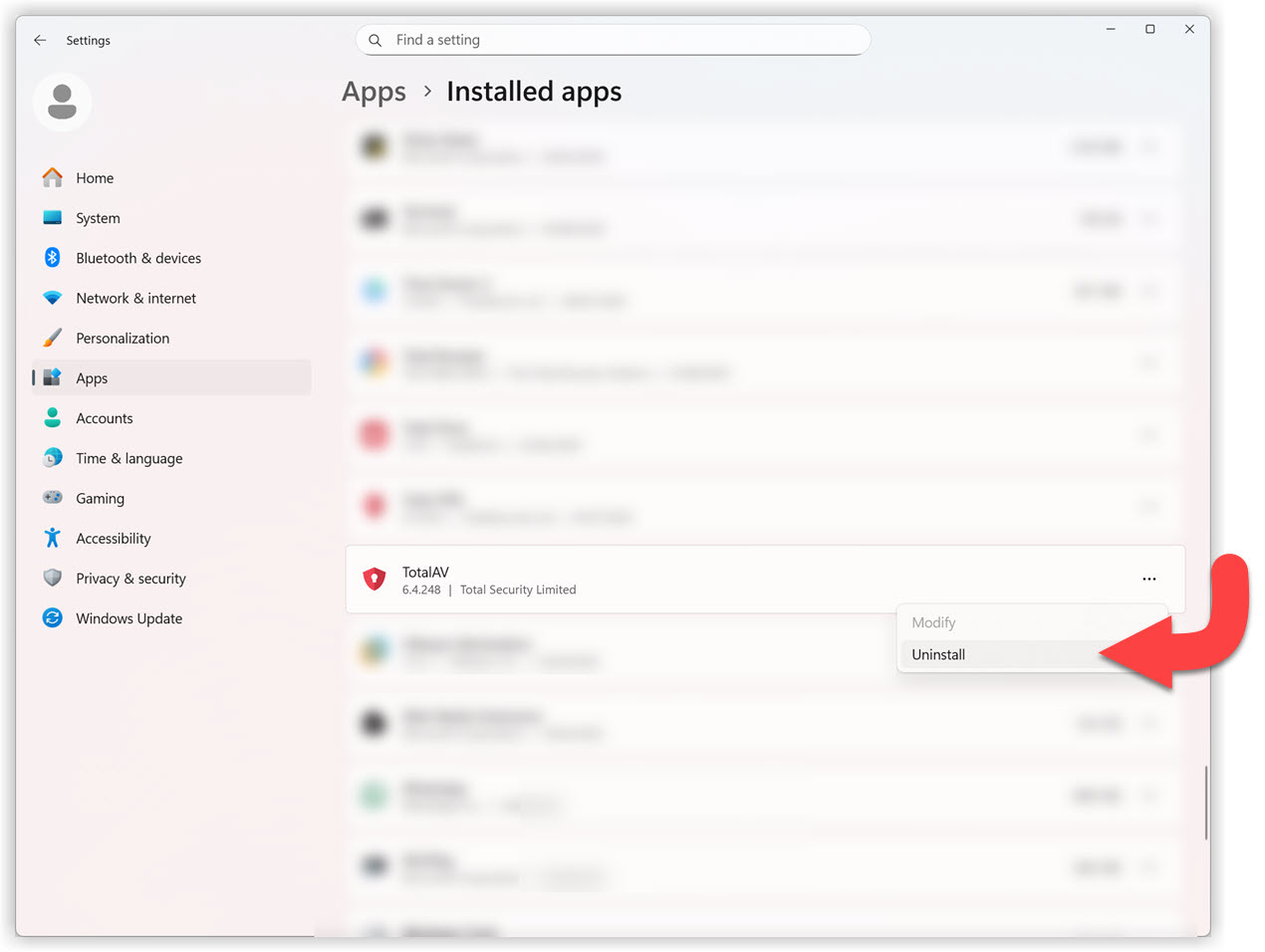
Uninstall Confirmation
Click Uninstall again to confirm that you wish to uninstall TotalAV.
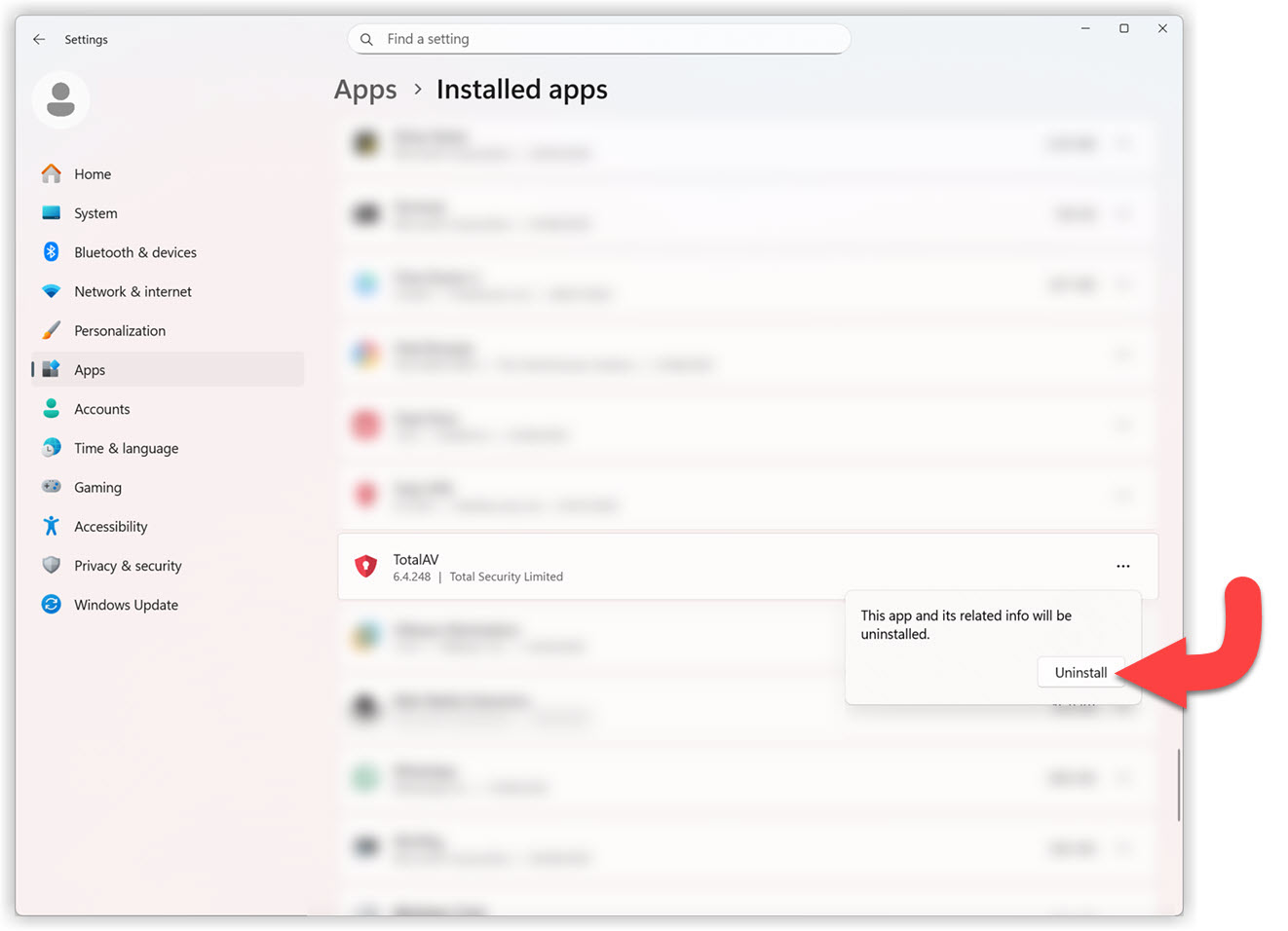
Allow this App to make changes to your device
To allow TotalAV to be uninstalled, you must allow the app access to do so. Click Yes to proceed with the uninstallation.
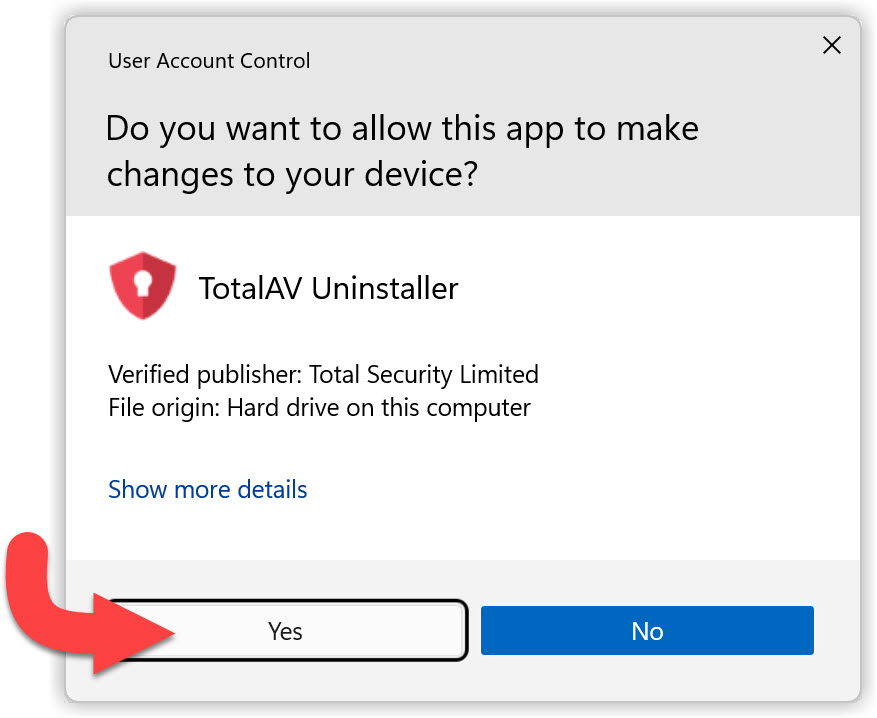
TotalAV Uninstall
Click on Uninstall to start the uninstallation process.
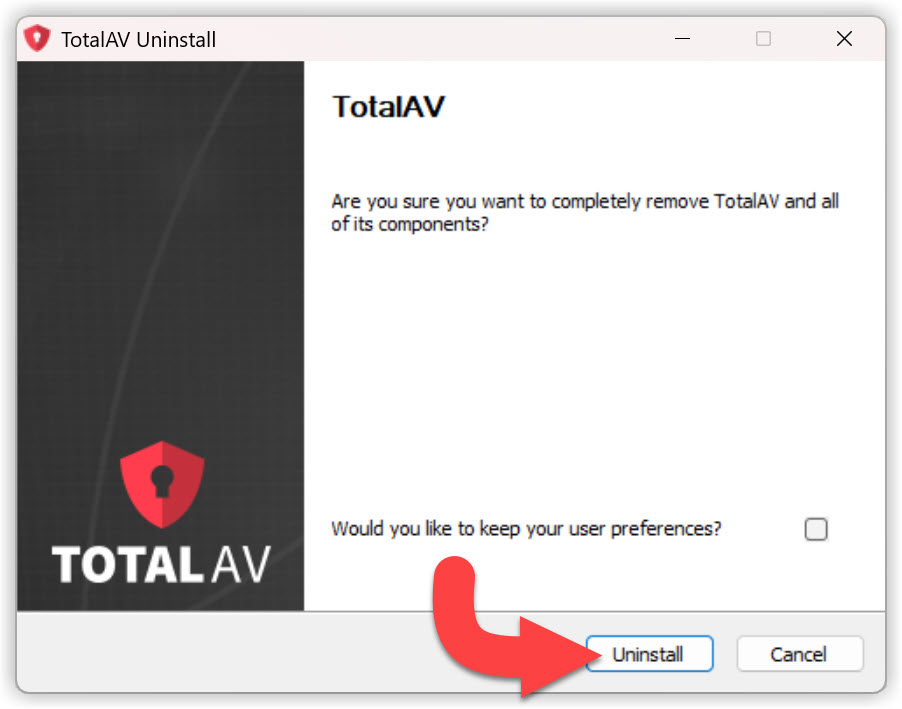
Restart Computer
Click Yes to complete the uninstallation process of TotalAV.